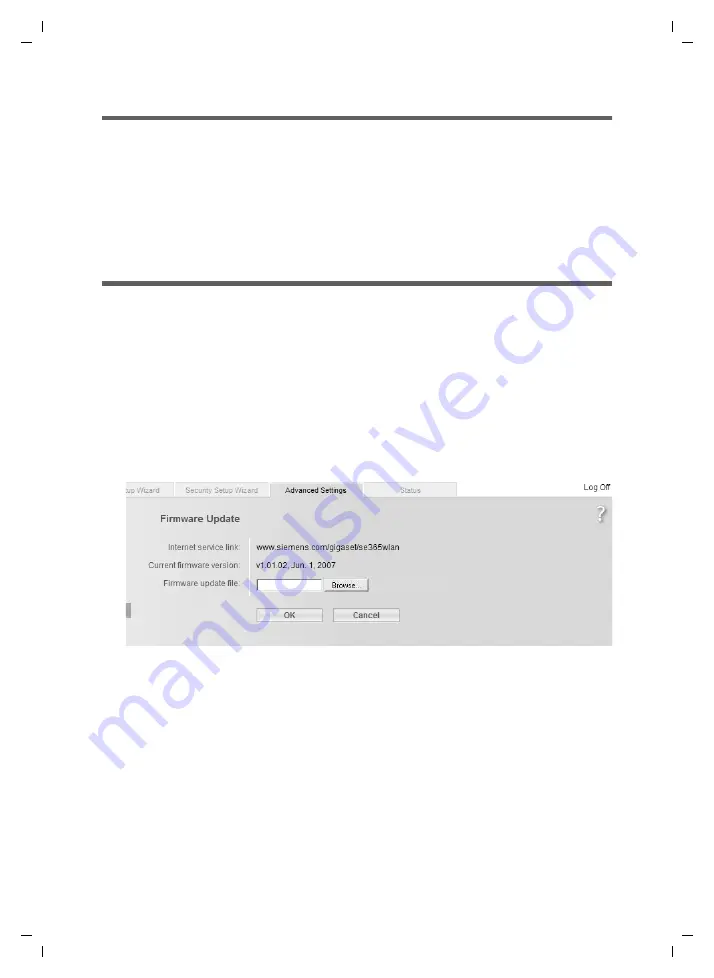
64
Administration
Gigaset SE365 WLAN / englisch / A31008-M1064-R101-1x-7619 / admin.fm / 19.09.2007
Sc
hablone 2
005_0
7_2
7
Reboot
You can restart your Gigaset SE365 WLAN if it is not working properly. It should then be
ready for use again.
ì
In the
Administration
menu, select
Reboot
.
ì
Click
OK
to restart the device.
If you no longer have access to the user interface, you can restart the device via the
Reset button on the device’s back panel (see page 14).
Updating firmware
Siemens continuously updates the device software for your Gigaset SE365 WLAN in
order to always offer you the latest standards. For this reason you should find out
regularly whether new firmware is available for your device.
If a new version of the firmware is made available on the Internet, you can update this
on your device. First download the new firmware on your PC and then update the
Gigaset SE365 WLAN.
Carry out the following steps:
ì
Close down all network activities on your local network.
ì
In the
Administration
menu, select
Firmware Update
.
ì
Click the link in the
Internet service link
box. The Gigaset SE365 WLAN Internet
page is opened in a separate browser window.
You will find information here about new product releases and you can also down-
load new firmware, if applicable.
The version of the firmware currently running on your device is displayed in the line
Current firmware version
.
ì
In the
Firmware update file
field, choose the file with the new firmware you have
downloaded from the Internet by means of the
Browse
button.
ì
Click
OK
.
The firmware will now be updated.






























