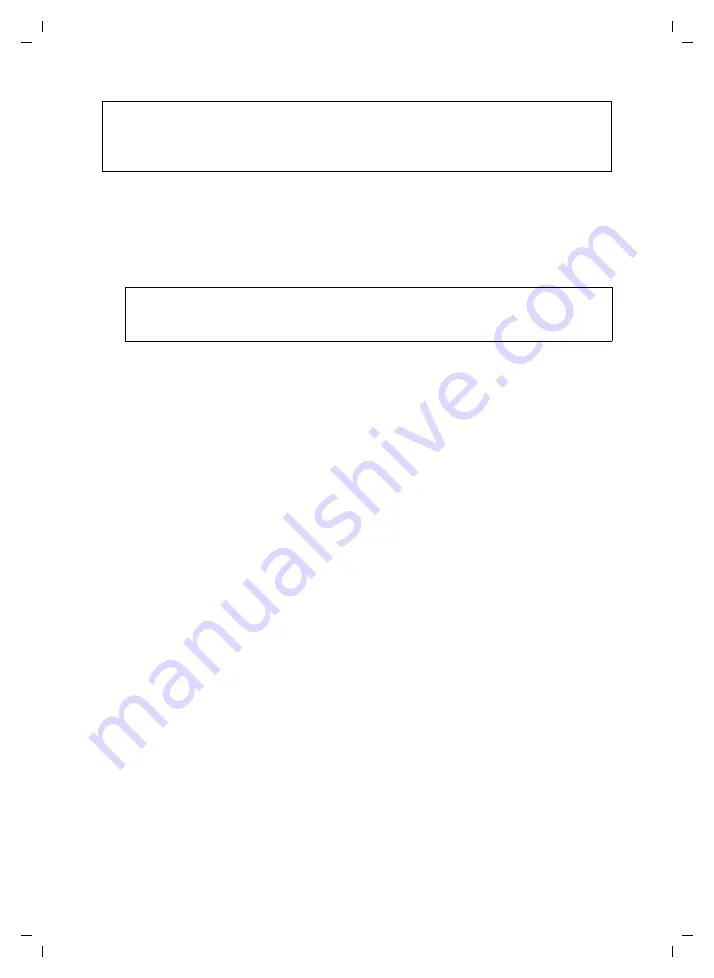
50
Configuring the Advanced Settings
Gigaset SE365 WLAN / englisch / A31008-M1064-R101-1x-7619 / advanced_config.fm / 19.09.2007
Sc
hablone 2
005_0
7_2
7
The Gigaset SE365 WLAN SSID factory setting is
ConnectionPoint
. For the repeater, you
must enter the SSID of the access point whose range is to be increased. For security rea-
sons you should deactivate
SSID broadcast
(see below).
ì
Enter the required SSID. The SSID is case sensitive. It can be up to 32 alphanumerical
characters long.
SSID broadcast
(only Repeater and Access point operating mode)
If this option is enabled (default setting), the Gigaset SE365 WLAN will send the SSID in
all data transmissions and your Gigaset SE365 WLAN's SSID will be displayed on PCs that
have a wireless network adapter. In this case, eavesdroppers could use the SSID to gain
access to your local network.
If you deactivate
SSID broadcast
, your Gigaset SE365 WLAN's SSID will not be dis-
played. This increases protection against unauthorised access to your wireless network.
However, you must make a note of the SSID. You will need this to log on to your PC.
ì
Select the
Off
option to deactivate
SSID broadcast
.
Sending power
ì
Select the required sending power for your device.
We recommend that you select a sending power with a range to suit the spatial envi-
ronment of your local network. A much greater range makes it easier to eavesdrop
on your wireless data transmission.
Channel bonding
This function is only displayed on the screen if the transmission mode is 802.11n. You
can only use
Channel bonding
if this function is supported by at least one client in your
wireless network. For the best possible data transmission rates, all clients in your wire-
less LAN should support
Channel bonding
.
ì
Select an option for
Channel bonding
from the list:
20 MHz
,
40 MHz
or
40/20 MHz
Auto
(default).
Please note that there are country-specific regulations when using the 5-GHz frequency
band. Therefore the number of channels and the options of the
Channel bonding
parameter may potentially only be provided with restrictions.
Note:
If you have already performed WPS registration (see page 52) the generated SSID is
shown on this screen. You can change the SSID here if you are not using WPS. You
then also have to change the configuration on all wireless network adapters.
Please note:
The connection to the wireless network adapters will be interrupted until you
enter the new SSID on them as well.






























