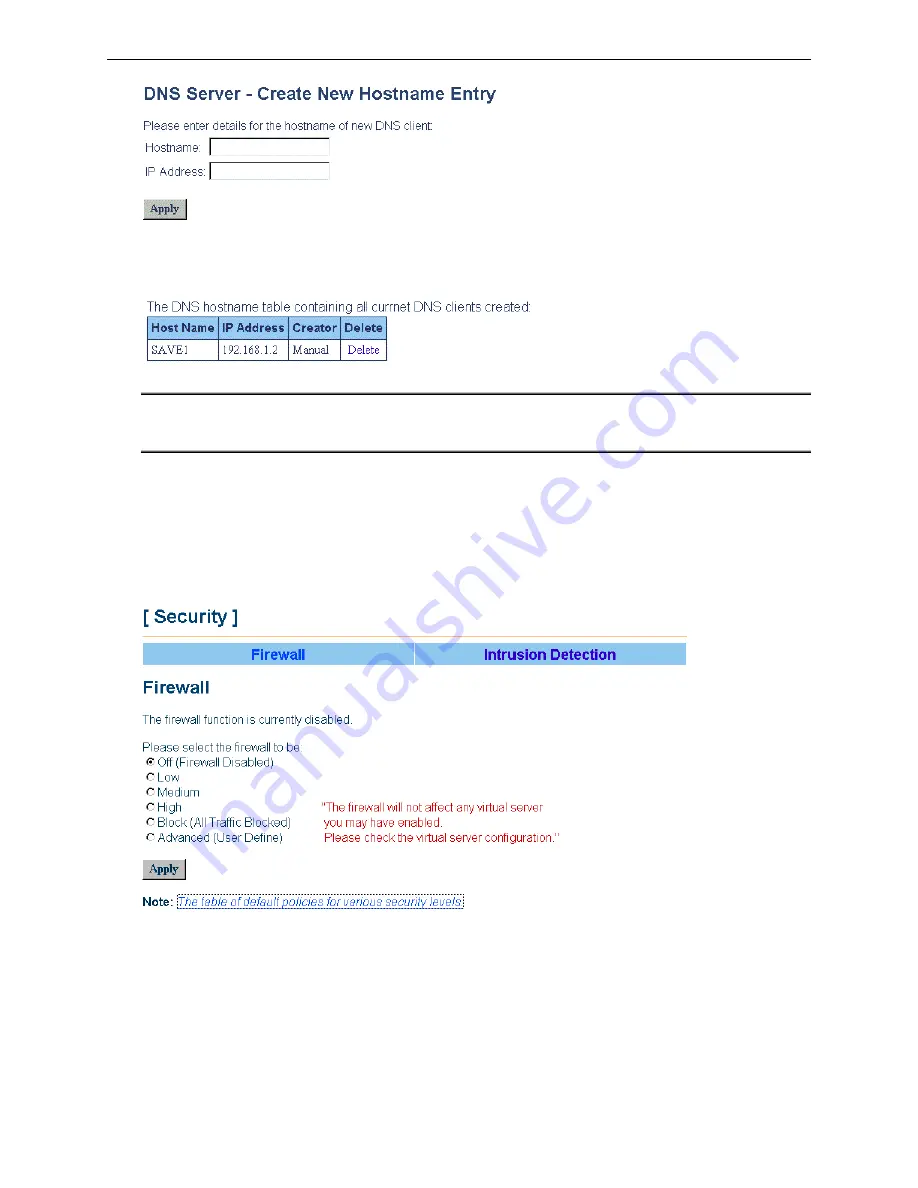
SANTIS ADSL 50/500 User Manual
Delete Hostname Entry:
To delete the hostname entry, select the required one from the DNS hostname table. After
confirming the data, click
Delete
.
Note:
1. When DNS Relay is disabled, the DNS server function is invalid.
2. If DNS IP is left as 0.0.0.0, then you should specify the DNS on each client PC.
Security
Firewall
This page is used to set the firewall for your system. Please choose one from the provided items and click Apply to
enable it.
Click on
The table of default policies for various security levels
to see the traffic blocked status for each setting.
52
















































