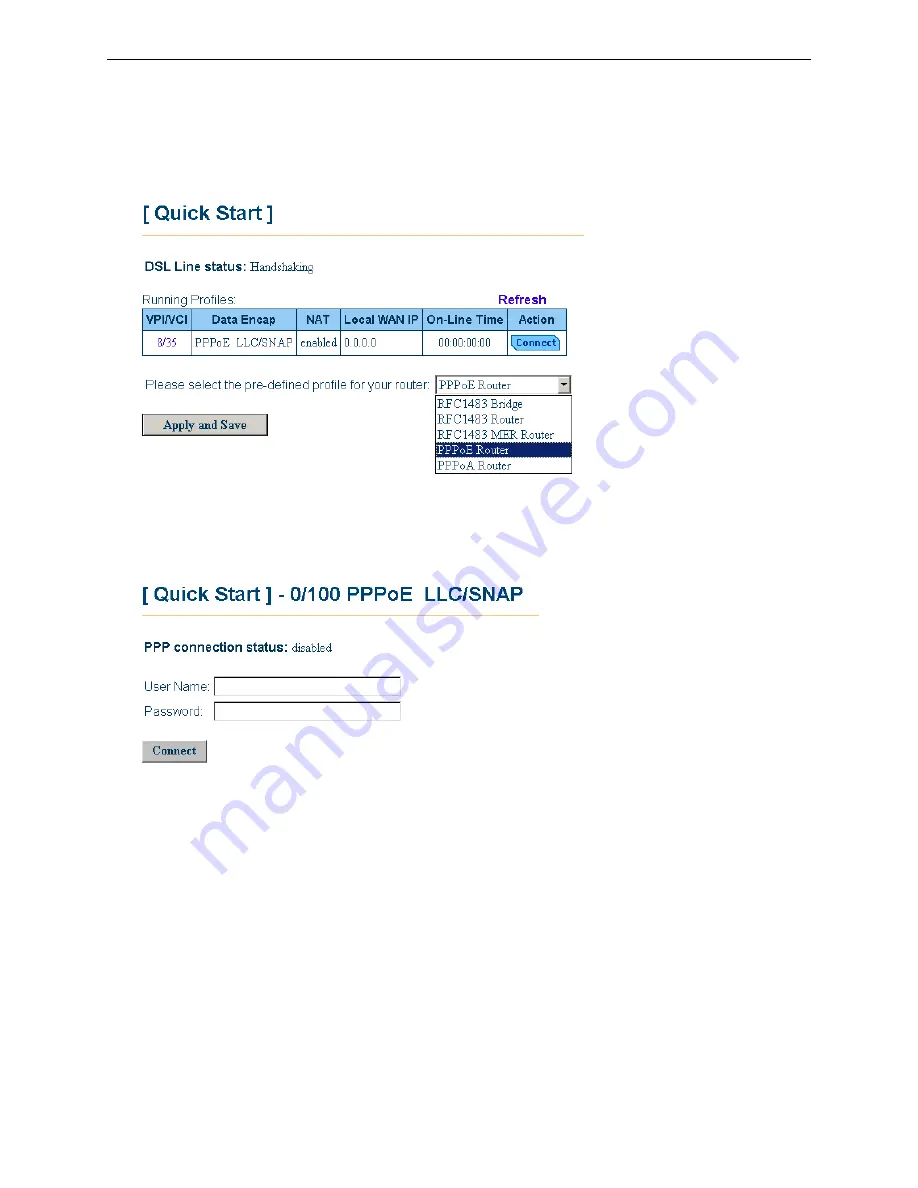
SANTIS ADSL 50/500 User Manual
A
A
d
d
v
v
a
a
n
n
c
c
e
e
d
d
F
F
e
e
a
a
t
t
u
u
r
r
e
e
s
s
Quick start
On this page you can see some pre-defined connection services. Select that you want to be used connection mode and
execute the
Apply and Save
to change and save configuration.
This application provides some pre-defined profile for you to select for the router. Please use the drop-down menu to
the right side and select PPPoE for ADSL. Then click on Apply and Save to show the selected profile data.
Click on the
Connect
button to choose the one to be connected to your ISP. Enter the
Username
and
Password
provide by ISP and then click the
connect
button.
If you want block the connection, just click the
Action
mode—
Disconnect
button. If you choose any one of RFC
series profiles, there is no Connect button on the Action mode. In addition, you can click on the item below
VPI/VCI
to show/modify the more detail configurations.
34
















































