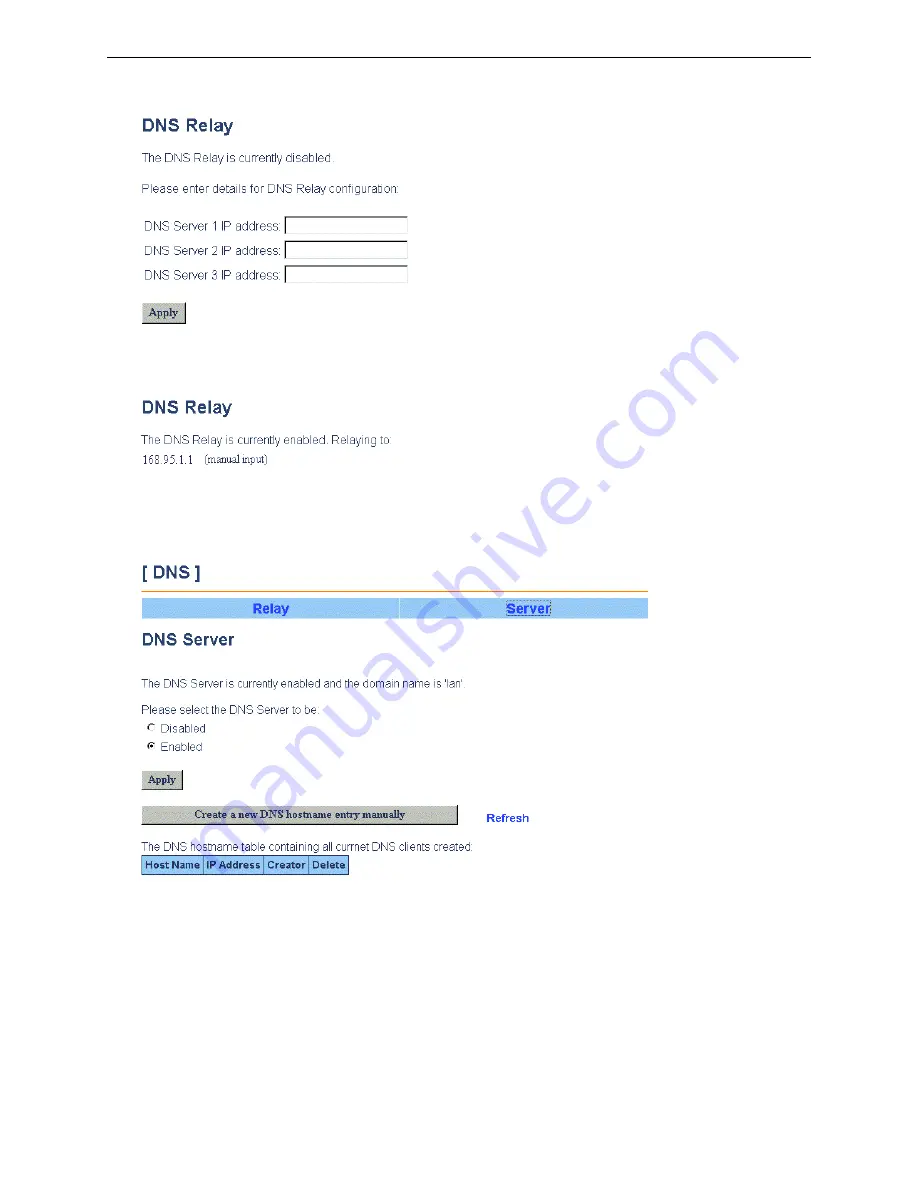
Chapter 3: Configuration
The page will show
DNS server 1-3 IP address
fields specify up to three DNS IP addresses click
Apply
.
If you have been setting before, the page will show all the DNS Relay status. To disable DNS relay, just select the
Disabled
option then click
Configure.
To
modify setting select enable and click
Configure
again.
DNS Server
The DNS server address will be passed to the DHCP clients along with the IP address and the DHCP clients use the
DNS to map a domain name to its corresponding IP address and vice versa.
DNS Server:
Select
Enabled
or
Disabled
to enable/disable the DNS server and then click
Configure
.
The DNS hostname table shows all the current DNS clients, whether created by DHCP client
or manually created. If it created by manual client, you can delete the hostname entry on the
table.
If you want to change the domain name, please select
Enabled
and click
Configure
. Then
fill in
Domain Name
and click
Apply
.
Create New DNS
Hostname Entry:
To add new hostname entry, please click
Create a new DNS hostname entry manually
button. Then fill in the
Hostname
and
IP address
and click
Apply
.
51
















































