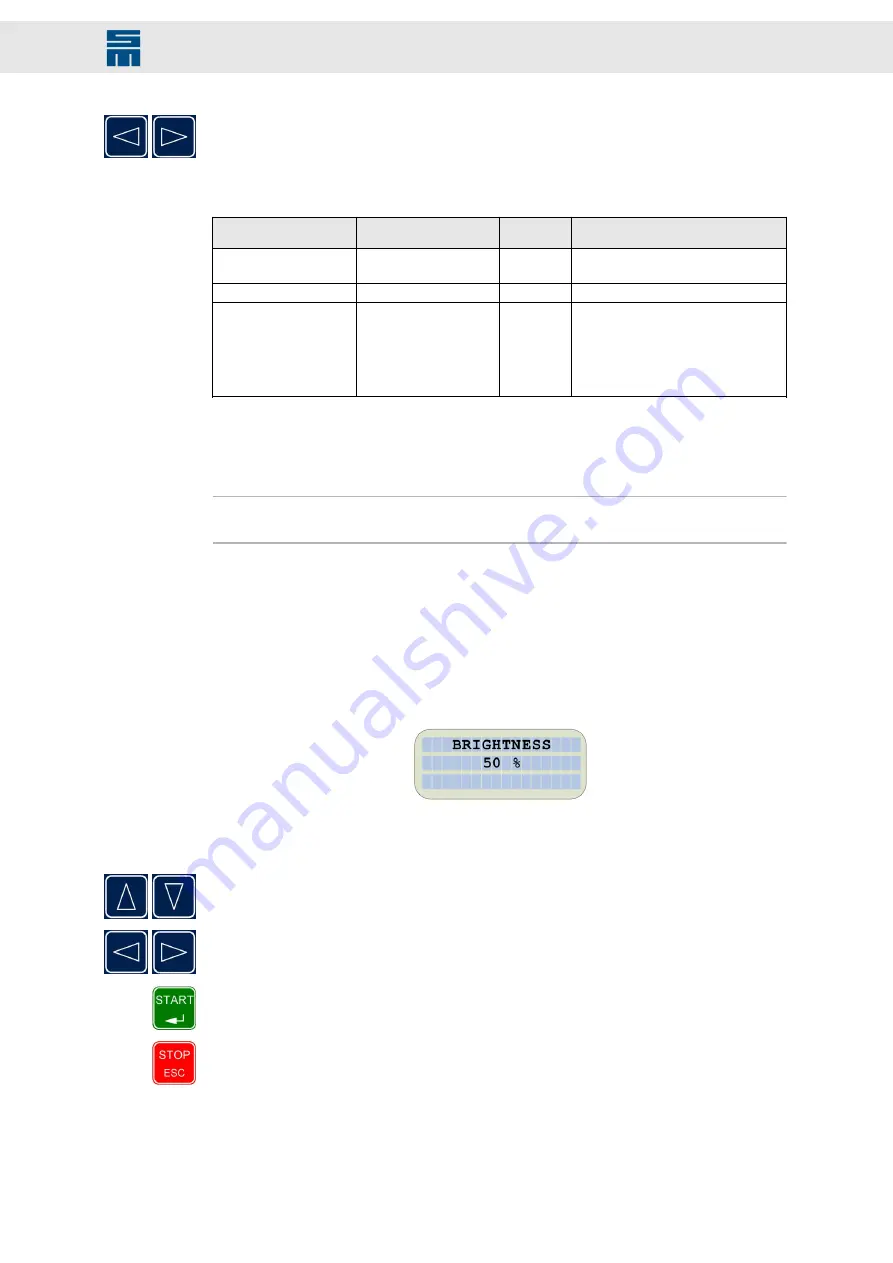
Press and release the “Cursor left” and “Cursor right” keys simultaneously in order
to trigger the reset.
The starting behavior is different between a cold boot via “power on” and a warm boot
via a reset using keys. The following starting behaviors are possible:
RESET
Bridge 5/9 at COM2
Starting
address
Notes
Power on (cold boot)
yes
Boot loader After starting the application, another
connection via USB is not possible.
Power on (cold boot)
No
Application A connection via USB is possible.
Reset via keys (warm
boot)
Irrelevant
Application If there was a bridge when the termi-
nal was started via “power on”, a USB
connection is not possible.
If there was no bridge when the termi-
nal was started via “power on”, a USB
connection is possible.
TERMINAL RESET
PCB version 036210043.3 and higher, software version (operating terminal) 4.00 and
higher
Note
You must enter the correct password to open this menu item.
When you select the menu item TERMINAL RESET, the operating terminal application
is restarted.
14.8
BRIGHTNESS
Software version (operating terminal) 4.00 and higher
Via this menu item, you can change the brightness of the display backlight.
The brightness is indicated in percent (0…100 %). The default value is 50 %. You can
change the current value by means of the cursor keys.
Via the “Cursor up” and “Cursor down” keys, you can change the current digit of the
value. The current digit is displayed flashing.
Via the “Cursor left” and “Cursor right” keys, you can switch to the next or the previ-
ous digit.
Press ENTER to confirm your modification. The screen will now be displayed with
the new brightness value. The display switches back to the main menu.
Press the ESC key if you want to cancel the input and to quit the menu item.
When quitting the menu item, the value for the brightness is saved in the Flash EPROM.
During initialization and when the operating terminal data are cleared, the saved value
is read from the Flash EPROM.
39
Drive System SD2x - Operating Terminal 0362150 and 0362153
Functions of the Terminal



































