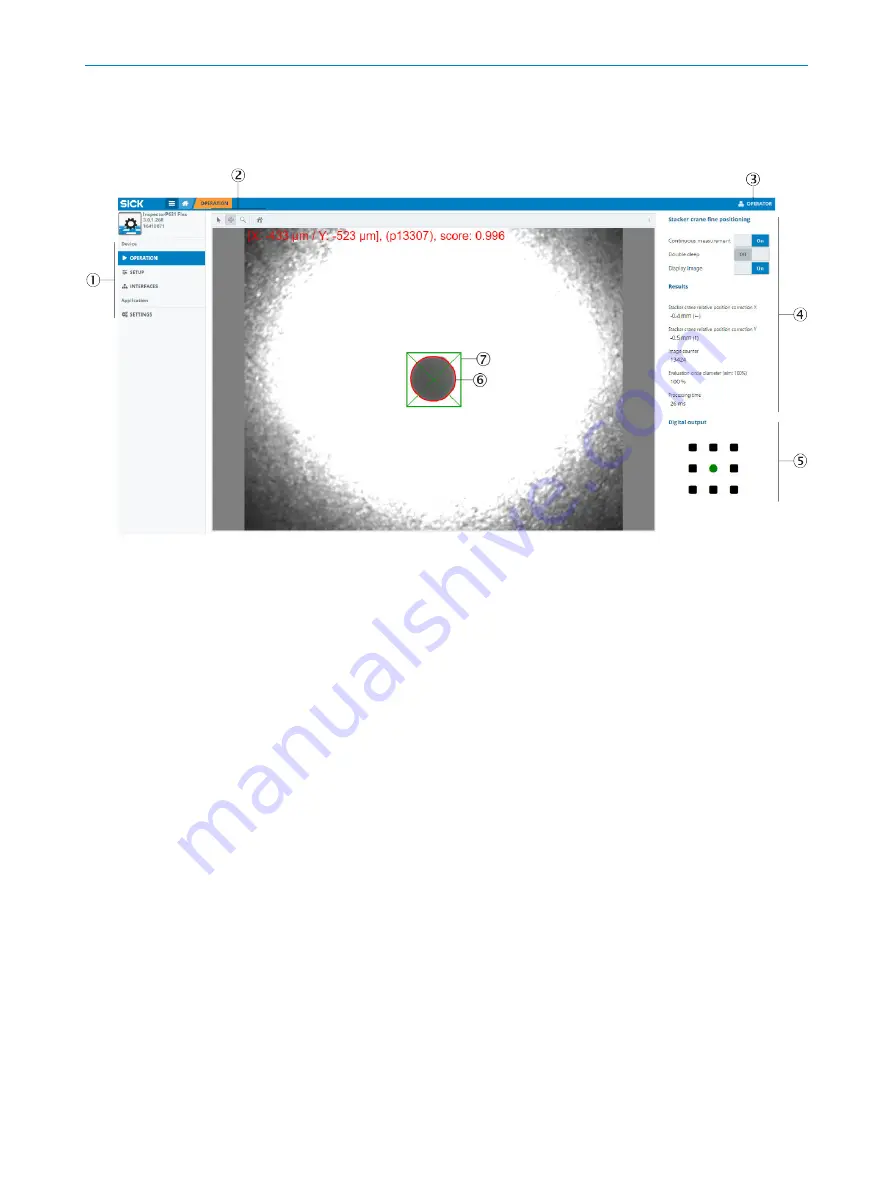
6.5
Parameterization using SOPASair
6.5.1
SOPASair user interface
Figure 6: SOPASair user interface
1
Menu bar with available windows
2
Settings for image output
3
Currently set user level
4
Parameter bar, areas with available parameters
5
The
Digital output
area shows the current location of the positioning mark.
6
Target region (green)
7
Positioning mark (red)
6.5.2
Opening the SOPASair user interface
Prerequisites
•
Device is supplied with voltage.
•
Device is connected to a computer via the Ethernet interface.
Procedure
1.
Start web browser (recommendation: Google Chrome).
2.
Enter the device IP address into the address line. The following IP address is
pre-configured by default:
192.168.0.1
or
192.168.0.123
.
✓
The SOPASair user interface appears.
6.5.3
User levels
The following table shows the available user levels. User levels that are not listed in the
table have no effect on the parameterization. These user levels can be ignored. The
higher the user level, the more parameters are available. This allows detailed settings
to be configured.
By default, SOPASair opens in the
Run
user level. It is recommended to use the
Operator
or
Maintenance
user level for initial commissioning. To change the user level, click on the
button with the currently set user level.
6
COMMISSIONING
20
O P E R A T I N G I N S T R U C T I O N S | InspectorP Rack Fine Positioning
8024534/1DQ8/2022-01-14 | SICK
Subject to change without notice






























