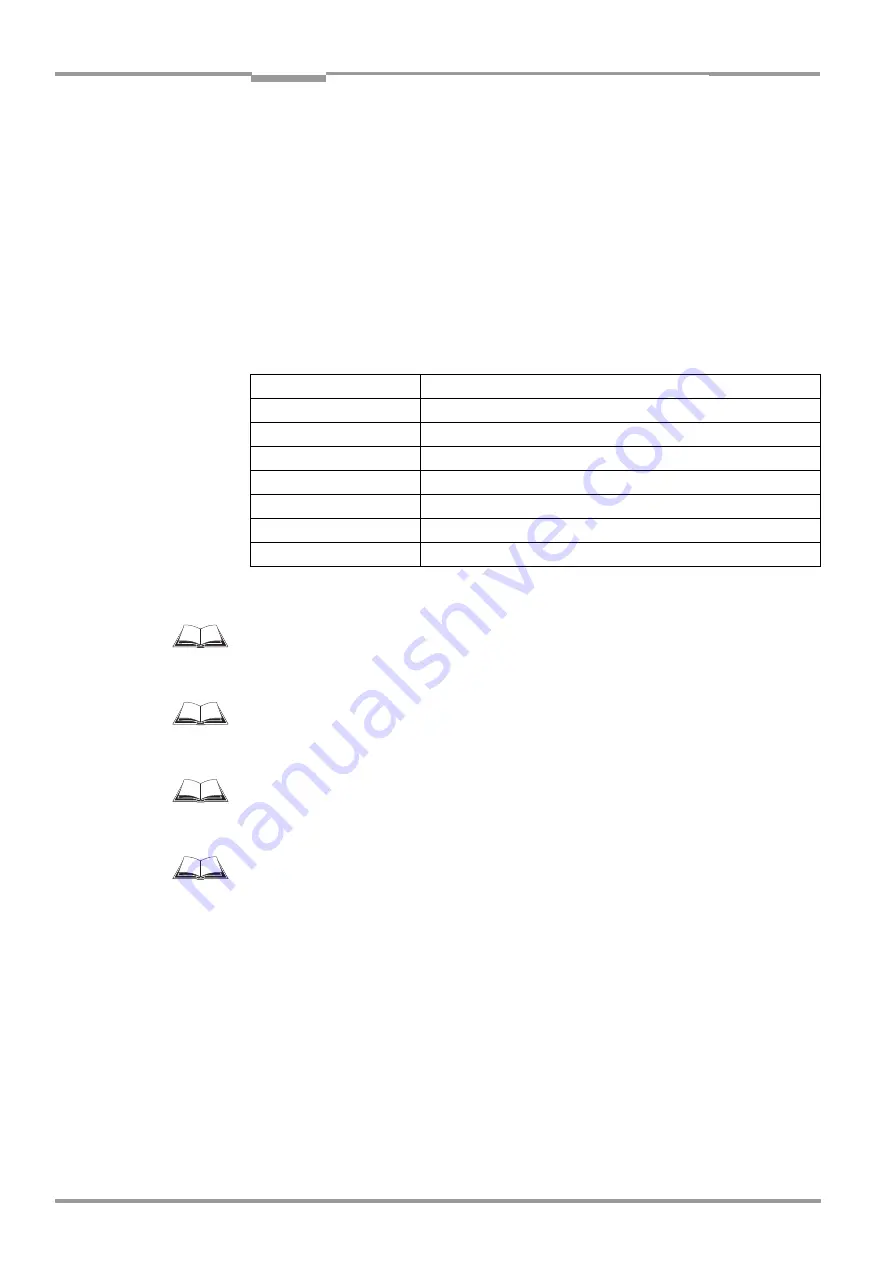
Chapter
10
Operating Instructions
CLV 42x bar code scanner
10-34
©
SICK AG · Division Auto Ident · Germany · All rights reserved
8 009 981/O078/16-08-2004
Appendix
Entering bar codes using a hand-held scanner with integrated decoder
1.
Connect the hand-held scanner with decoder to the terminal interface of the CLV (via
CDB 420 or CDM 420). For the pin assignment, see
2.
Set the data format and communication parameters on the hand-held scanner as
shown in
.
3.
Read the bar code with the hand-held scanner.
Once the active reading pulse has ended, the CLV sends the data received from the PC
to the host via the host interface.
If you connect a SICK Hand-held Scanner from the IT 38xx/46xx/48xx/58xx series, set the
communication parameters and data output (data and terminator) as shown in
10.9.3
Connection to Profibus DP
See
“CMF 400-1x01 Field Bus Gateway for Profibus DP“ Operating Instructions
(no. 8 010 462, English version)
10.9.4
Connection to DeviceNet
See
“CMF 400-2101 Field Bus Gateway for DeviceNet“ Operating Instructions
(order no. 8 010 464, English version)
10.9.5
Connection to Ethernet TCP/IP
See
“CMF 400-3101 Field Bus Gateway for Ethernet TCP/IP“ Operating Instructions
(order no. 8 010 735, English version)
10.9.6
Buildung up a CAN Scanner Network
See
operating instructions "Application of the CAN interface"
(order no. 8 009 180, English version)
Parameter
Value
Data transmission rate
9,600 bd
Data bits
8
Parity
No
Stop bits
1
Data interface
RS 232
Prefix (Header)
Clear all Prefixes
Suffix (Terminator)
CR
Table 10-7: Communication parameter settings for the SICK Hand-held Scanner from the
IT 38xx/46xx/48xx/58xx series















































