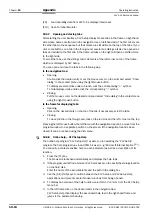Operating Instructions
Chapter
10
CLV 42x bar code scanner
Appendix
8 009 981/O078/16-08-2004
©
SICK AG · Division Auto Ident · Germany · All rights reserved
10-27
Since the CLV can essentially interpret every code as a Pharmacode, the "static with
Pharmacode" variant should only be activated if this code is actually to be programmed
(taught-in) as a match code. The Pharmacode in this case must comprise a
minimum of
6 characters
.
Check whether the programmed Pharmacode is correct by uploading it from the CLV using
the CLV Setup program!
With static teach-in, the CLV can optionally reset the daily operating data for each newly
taught-in match code 1. This includes the following counters:
–
daily operating hours
–
no. of reading intervals
–
no. of good reads
–
no. of no reads
–
max. reading interval duration
–
min. reading interval duration
–
no. of match 1 (match code 1)
–
no. of match 2 (match code 2)
–
no. of no matches (neither match code 1 nor 2)
Once match code 1 has been programmed, the code comparison can also be activated with
the CLV Setup program (either temporarily or permanently, depending on the download
option). Activating the function with the program has a higher priority than with the
"Sensor 2" switching input. In this case, the switch must be open when the power supply to
the CLV is switched on.
Match code 2 can only be defined and activated using the CLV Setup program or command
strings, irrespective of the teach-in procedure.
Preparing for teach-in
1.
Switch off the power supply to the CDB 420 or CDM 420 connection module.
2.
Connect the switch in the CDB 420 or CDM 420 connection module at the "Sensor 2"
switching input of the CLV as shown in
. Connect the "SensGND" and "GND"
signals.
3.
Open the switch!
("Sensor 2" switching input must be at zero current).
4.
Connect the PC to the terminal interface of the CLV. For this purpose, connect a 3-core
RS 232 data cable (null modem cable) to the internal 9-pin "Aux" plug of the module.
Chapter 5.5.6 Connecting the PC, Page 5-7
5.
Switch on the power supply to the CDB 420 or CDM 420 connection module.
Once the CLV has started, it outputs a tone to indicate that the self-test was
successfully completed. Shortly afterwards, it outputs two tones to indicate that it has
assumed Reading mode. The "Device Ready" LED lights up.
6.
Start Windows and "CLV Setup" on your PC.
See
Chapter 10.4.3 Starting "CLV Setup", Page 10-10
.
7.
Upload the current parameter set from the CLV.
CLV Setup displays the current values on the tabs.
8.
If you have not already done so, save the parameter set as a configuration file "*.scl"
in CLV Setup.