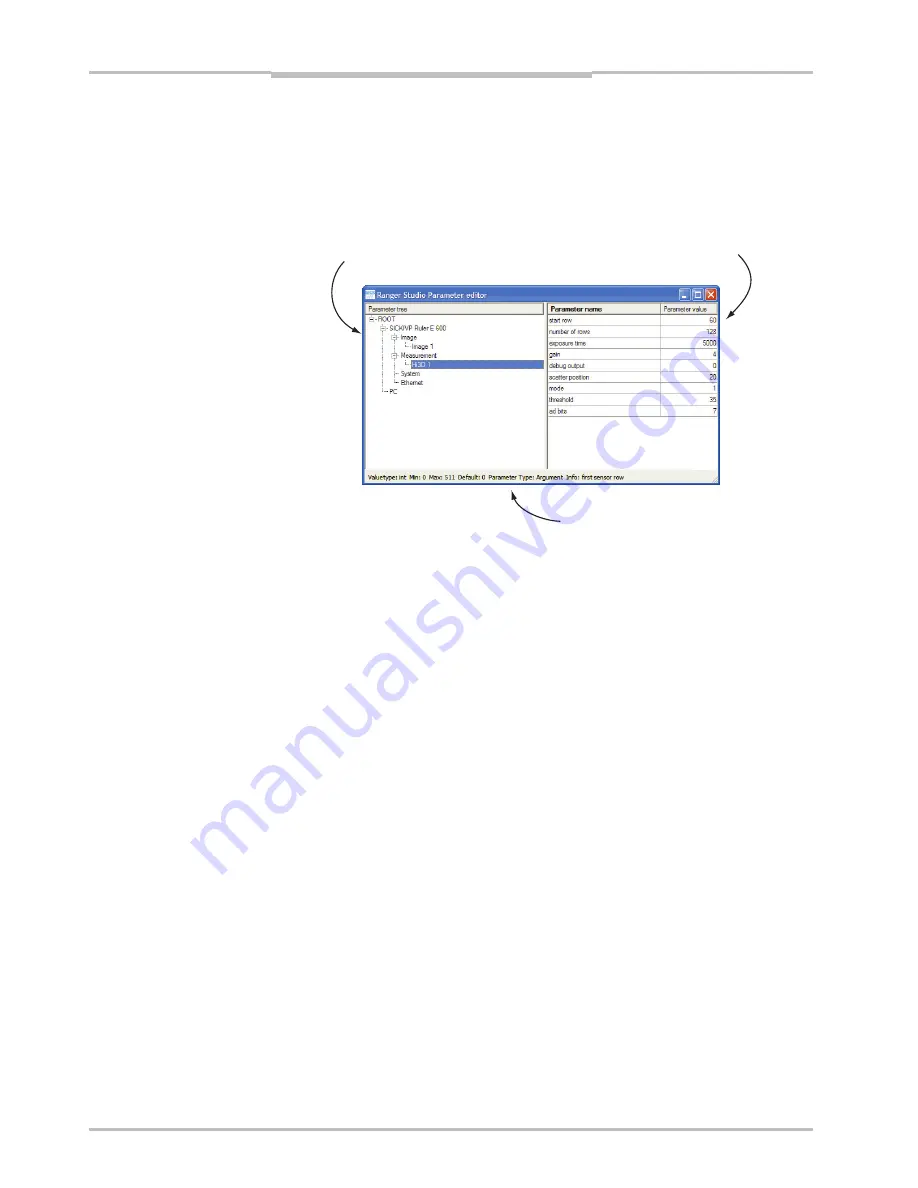
Chapter
4
Reference Manual
Ruler E
Ranger Studio
4.3
Parameter Editor
The Parameter Editor button in Ranger Studio main window opens the Parameter Editor
window, which retrieves the current parameters from the system and allows you to modify
parameters in the camera.
The Parameter Editor consists of three areas: Parameter tree, Parameter list and a Status
bar.
Parameter list
Parameter tree
Figure 4.6 – The Parameter editor window.
The
parameter tree
shows a hierarchical structure of the system configuration. When
selecting an item in the parameter tree all available parameters for that item are shown in
the Parameter list on the right.
The
parameter list
is a table containing the parameter names and parameter values.
When selecting a parameter name, or its value, information about parameter type, range
etc is displayed in the status bar at the bottom. The value of a parameter can be changed
in the parameter value column. If changing a parameter value fails an error message is
shown in the log, but the attempted value might still be seen in the editor. In this case,
restart the parameter editor to receive the original value.
The
status bar
at the bottom of the parameter editor displays additional information about
the selected parameter.
Status bar
Value
The value type of the parameter, for example
int
for integer.
Min
The low limit of the parameter.
Max
The upper limit of the parameter.
Default
The default value of the parameter.
Parameter type
If the parameter is of type Argument, Setting or Property
Argument
The camera needs to be stopped while changing
this parameter.
Setting
This parameter can be changed at any time.
Property
Read only parameter that cannot be changed.
Info
Additional information about typical valid values, use, etc.
When you are satisfied with the parameter settings in the camera, use the button
Save
parameters
in Ranger Studio main window to save it as a parameter file.
For detailed information about parameters, see Configuring the Ruler on page 15.
34
SICK IVP • Industrial Sensors • www.sickivp.com • All rights reserved






























