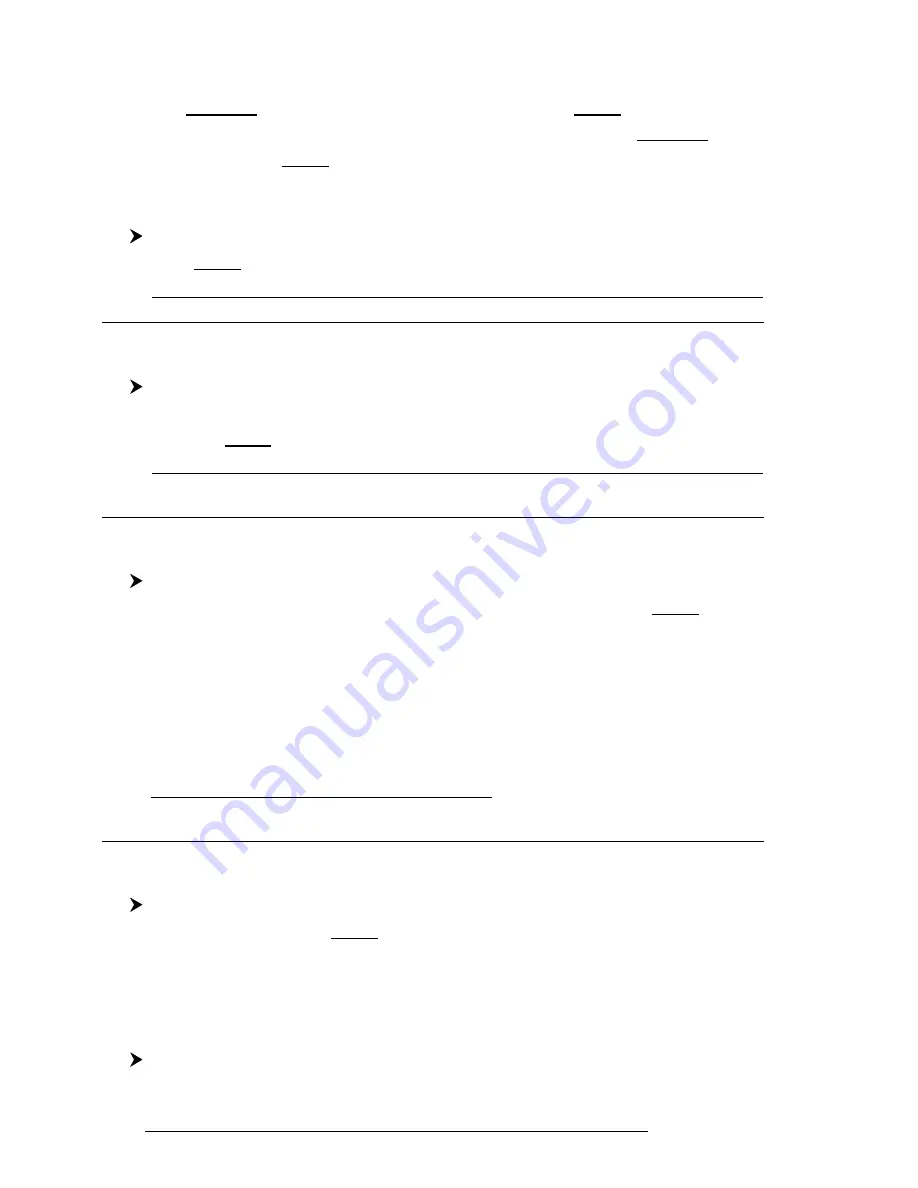
68
User Manual
4.2.2 EVENTS
In Navigate mode you may place a location with an Event symbol and num-
ber, directly on the ship's position. Move the cursor to exit from Navigate mode;
place the cursor on an Event to access the following functions.
4.2.2.1Adding Event
'EVENT/MOB'
An Event is placed directly on the ship's position.
Note
It is possible to place an Event only if the chartplotter is making a valid position fix.
4.2.2.2Deleting Event
Place cursor on existing Event + '2. D
ELETE
'
A window to confirm the deletion is shown. Press '1. C
ONFIRM
' ('2. C
ANCEL
'
otherwise): the Event remains on the screen shaded until the next screen is redrawn.
Note
If you try to delete any User Point used as GOTO a Warning window will appear, advicing that the User
Point belongs to an active Route and cannot be deleted.
4.2.2.3Editing Event
Place cursor on existing Event + '3. E
DIT
'
A window appears to modify Name and Symbol the existing Event.
Use the
Joystick
to select the field. If you have selected Name field, press 'EN-
TER': use the
Joystick
to insert the character (8 characters max), press 'ENTER'. If
Symbol field is selected press 'ENTER': a window with 16 different symbols appears.
Use the
Joystick
to select the Symbol and press 'ENTER'. The Notes field is used to
insert an alphanumeric text (max 15 characters). Then press
'
1. A
CCEPT
' to confirm
the data entered.
Note
ONLY FOR COLOR CHARTPLOTTER
It is possible to change Event color. If you have selected Color field, press 'ENTER': a window with 8 different
colors appears. Use the Joystick to select the color and press 'ENTER'.
4.2.2.4Goto
Place cursor on existing Event + 'GOTO'
A circle encloses the Event symbol. A straight line is shown connecting the
Target with the ship's position. When the Target is placed, all navigation data are
referred to this Target.
4.2.2.5Finding Event
'MENU' + "FIND" + 'ENTER' + "USER POINTS" + 'ENTER'
Summary of Contents for trawl plot 12
Page 14: ...16 User Manual...
Page 28: ...30 User Manual...
Page 52: ...54 User Manual...
Page 84: ...86 User Manual...
Page 85: ...87 User Manual 6 For the Technician 6 1 DIMENSIONS...
Page 86: ...88 User Manual 6 2 INSTALLATION AND REMOVING...
Page 92: ...94 User Manual...






























