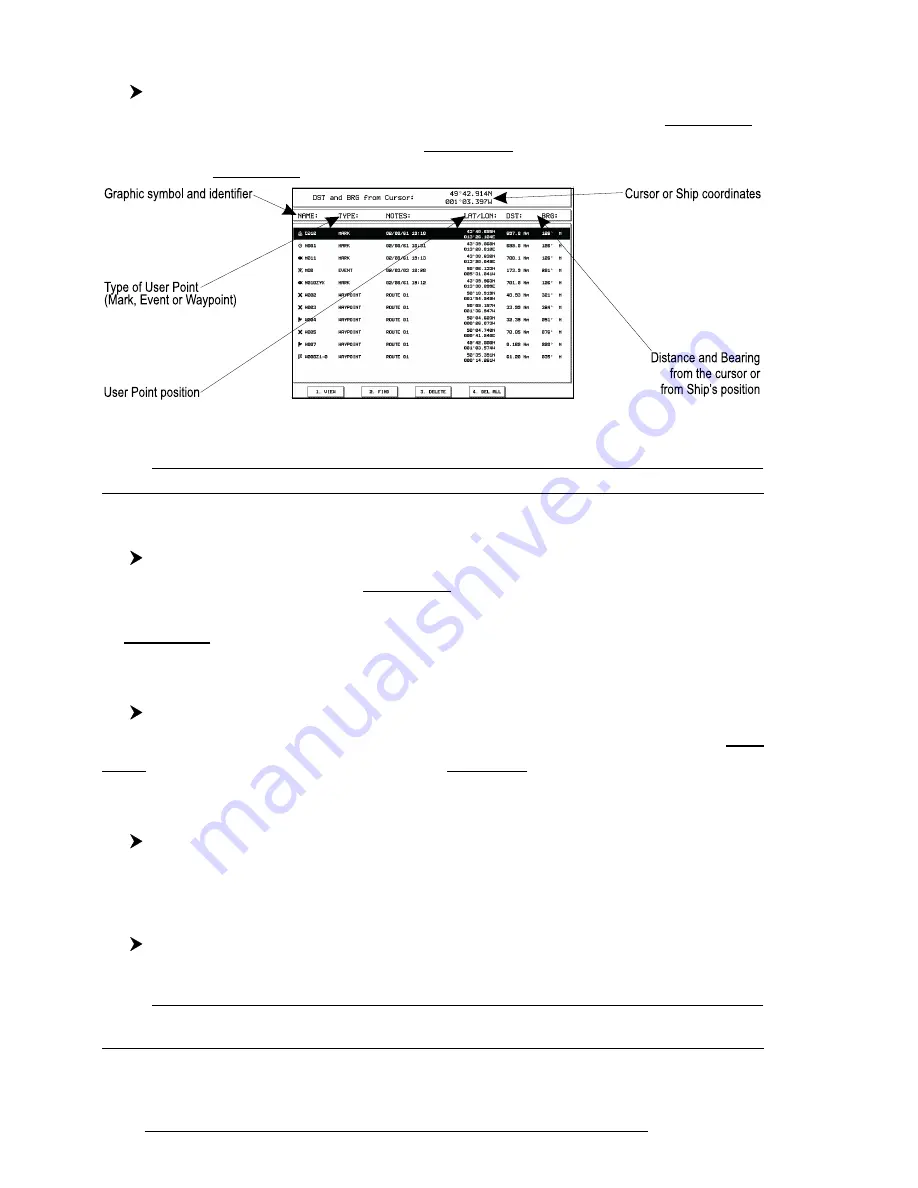
64
User Manual
4.1.2.8Finding information on Waypoints: User Points List page
'MENU' + "USER POINTS" + 'ENTER'
A full window is opened showing information about all stored User Points.
Move up/down the
Joystick
to select the User Point you wish. If the page contains
more than 11 User Points, the list continues in the next pages.
Fig. 4.1.2.8 - User Points page
Note
In the list to identify the current Target a circle encloses the User Point symbol.
Viewing Waypoint in map display
'MENU' + "USER POINTS" + 'ENTER' + '1. V
IEW
'
The chartplotter exits from the User Points List page and redraws the chart. The
selected point appears, with the cursor placed on it. Press 'CLEAR' to exit and return
to User Point List page.
Finding Waypoint in the User Points List page
'MENU' + "USER POINTS" + 'ENTER' + '2. F
IND
'
A window appears: insert the name by using the
Joystick
. Press 'ENTER': in the User
Points List page the chartplotter shows the Waypoint in reverse video screen.
Deleting Waypoint
'MENU' + "USER POINTS" + 'ENTER' + '3. D
ELETE
'
A warning message is shown; press '1. C
ONFIRM
' ('2. C
ANCEL
' othewise).
Deleting all stored User Points
'MENU' + "USER POINTS" + 'ENTER' + '4. D
EL
A
LL
'
A warning message is shown, press '1. C
ONFIRM
' ('2. C
ANCEL
' otherwise).
Note
If you try to delete any User Point used as GOTO a Warning window will appear, advicing that the User
Point belongs to an active Route and cannot be deleted.
Summary of Contents for trawl plot 12
Page 14: ...16 User Manual...
Page 28: ...30 User Manual...
Page 52: ...54 User Manual...
Page 84: ...86 User Manual...
Page 85: ...87 User Manual 6 For the Technician 6 1 DIMENSIONS...
Page 86: ...88 User Manual 6 2 INSTALLATION AND REMOVING...
Page 92: ...94 User Manual...






























