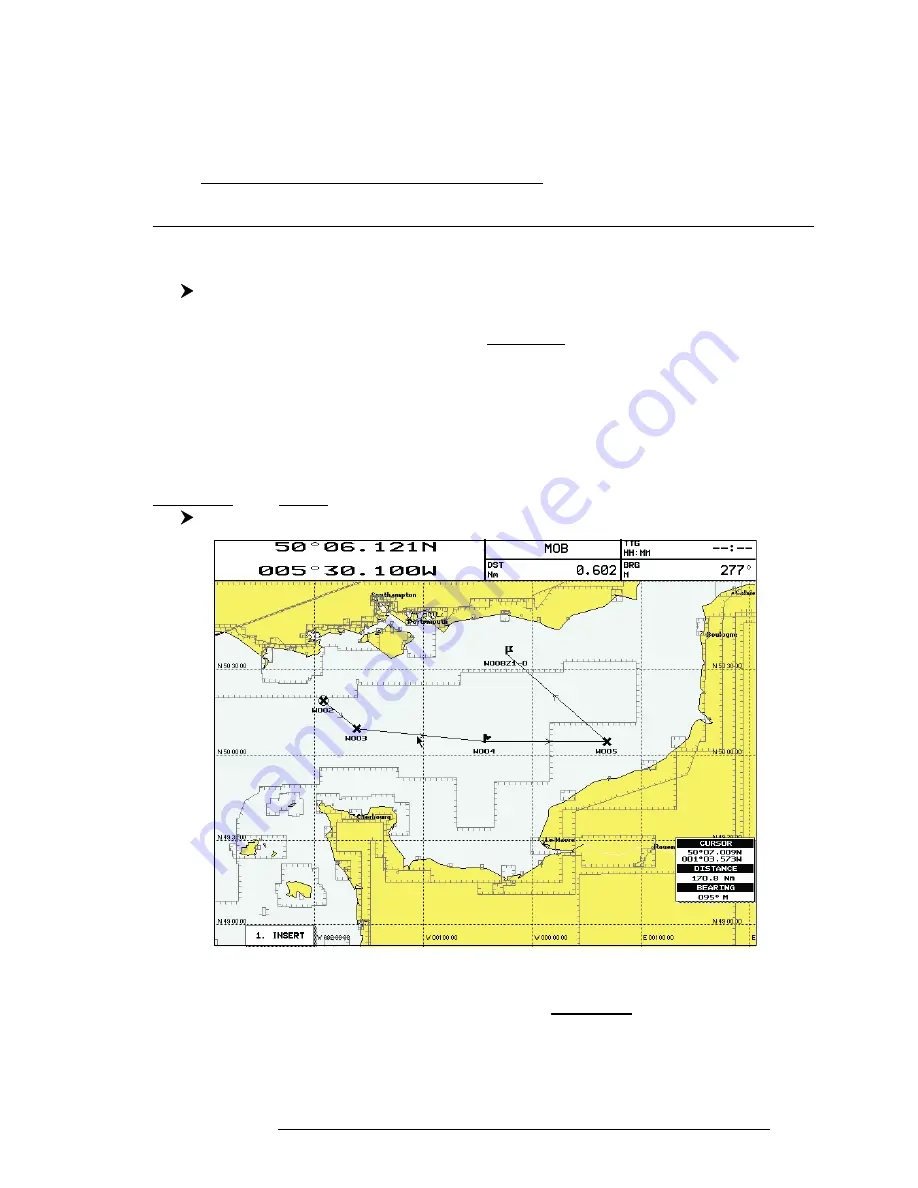
61
User Manual
Use the
Joystick
to select the Symbol and press 'ENTER'. If Coordinates field
is selected, press 'ENTER' and then use the
Joystick
to insert the value. The Notes field
is used to insert an alphanumeric text (max 15 characters). Then press
'
1. A
CCEPT
' to
confirm the data entered.
Note
ONLY FOR COLOR CHARTPLOTTER
It is possible to change Waypoint color. If you have selected Color field, press 'ENTER': a window with
8 different colors appears. Use the Joystick to select the color and press 'ENTER'.
4.1.2.5Goto
Add Waypoint ('ENTER' + "WAYPOINT" + 'ENTER') or Place cursor on existing
Waypoint
Press 'GOTO': a circle encloses the Waypoint symbol. On the screen a straight
line is shown, connecting the Target with the ship's position. When the Target is
placed, all navigation data are referred to this Target.
4.1.2.6Inserting Waypoint
Every time you place the cursor on the segment connecting two existing
Waypoints of a Route the following function is available.
Place cursor on Route leg
Fig. 4.1.2.6 - Placing Waypoint between two existing ones (I)
Press '1. I
NSERT
'. The line between the two Waypoints is turned into a dotted
line: move the cursor to the new position. When the cursor is stationary for one
second or two, the line will "rubber-band", drawing a dotted line between the last
Summary of Contents for trawl plot 12
Page 14: ...16 User Manual...
Page 28: ...30 User Manual...
Page 52: ...54 User Manual...
Page 84: ...86 User Manual...
Page 85: ...87 User Manual 6 For the Technician 6 1 DIMENSIONS...
Page 86: ...88 User Manual 6 2 INSTALLATION AND REMOVING...
Page 92: ...94 User Manual...






























