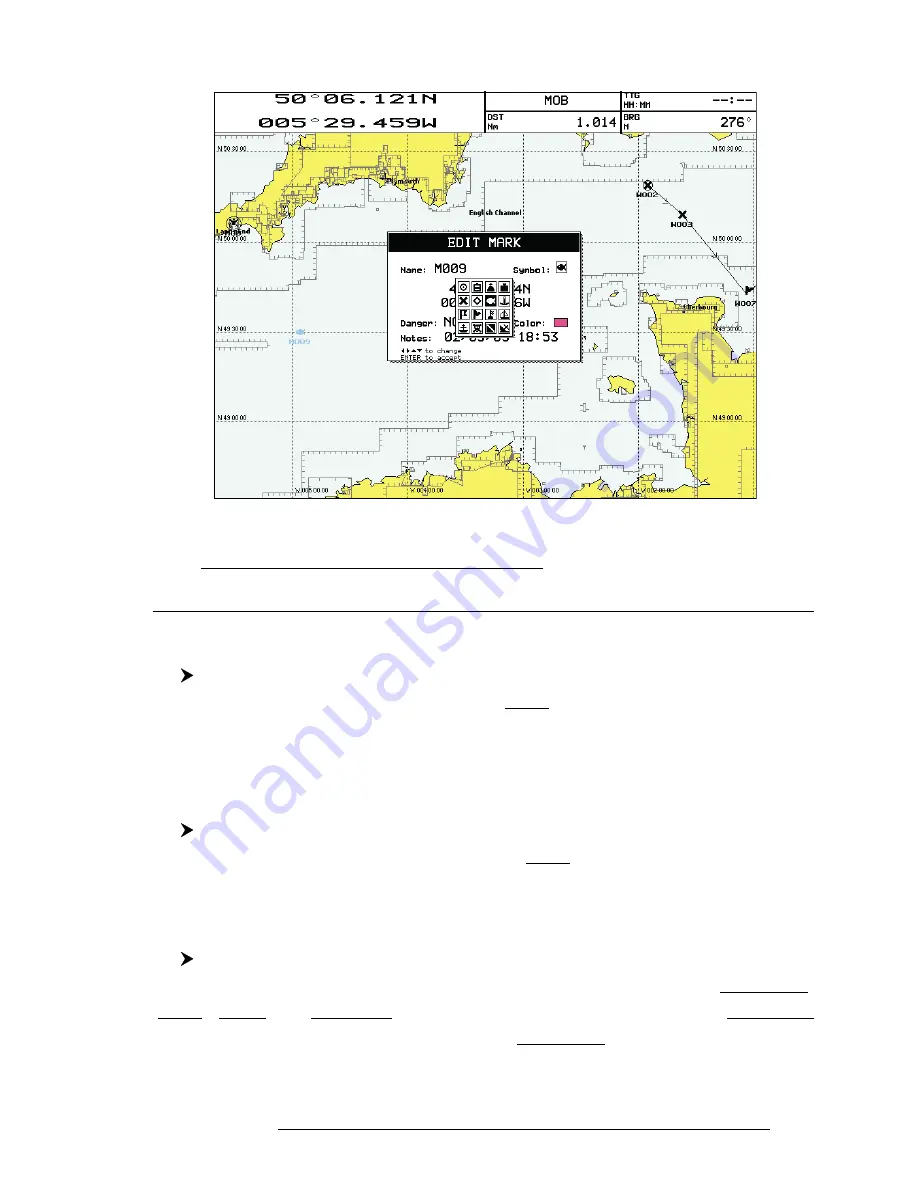
67
User Manual
A
CCEPT
' to confirm the data entered.
Fig. 4.2.1.3 - Graphic symbol setting
Note
ONLY FOR COLOR CHARTPLOTTER
It is possible to change Mark color. If you have selected Color field, press 'ENTER': a window with 8 different
colors appears. Use the Joystick to select the color and press 'ENTER'.
4.2.1.5Goto
Add Mark ('ENTER' + "MARK" + 'ENTER') or Place cursor on existing Mark
Press 'GOTO': a circle encloses the Mark symbol. A straight line is shown
on the screen connecting the Target with the ship's position. When the Target is
placed, all navigation data are referred to this Target.
4.2.1.6Finding Mark
'MENU' + "FIND" + 'ENTER' + "USER POINTS" + 'ENTER'
A window is opened to find a stored Mark by entering its label. Use the
Joystick
to insert the name and press '1. C
ONFIRM
' ('1. C
ANCEL
' otherwise).
4.2.1.7Finding information on Marks: User Points List page
'MENU' + "USER POINTS" + 'ENTER'
A full window is opened showing information about all stored User Points
(Marks, Events and Waypoints). Move up/down the
Joystick
to select the User Point
you wish. If the page contains more than 11 User Points, the list continues in the
next pages. See Par. 4.1.2.8.
Summary of Contents for trawl plot 12
Page 14: ...16 User Manual...
Page 28: ...30 User Manual...
Page 52: ...54 User Manual...
Page 84: ...86 User Manual...
Page 85: ...87 User Manual 6 For the Technician 6 1 DIMENSIONS...
Page 86: ...88 User Manual 6 2 INSTALLATION AND REMOVING...
Page 92: ...94 User Manual...






























