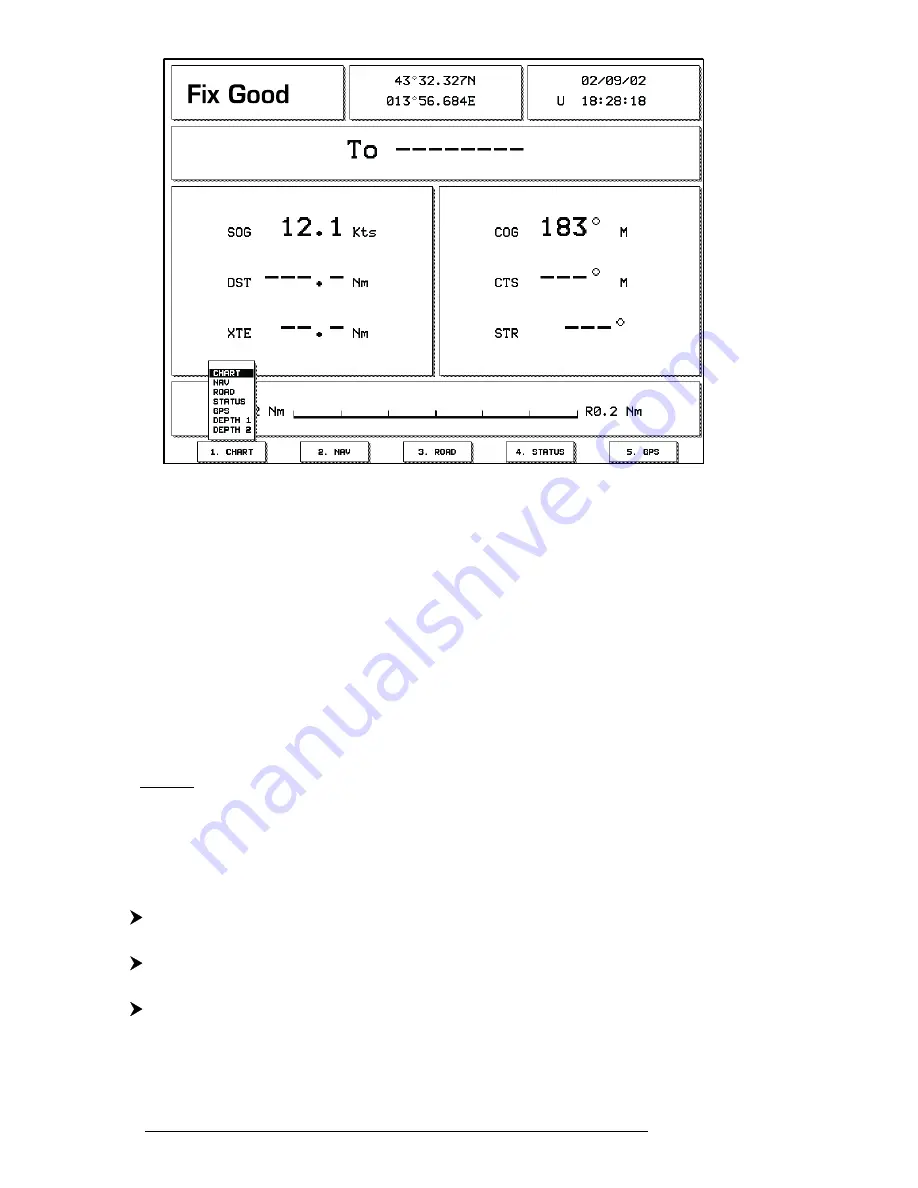
32
User Manual
Fig. 3.1.1 - The Function Keys customization
Move the
Joystick
up/down to place the selector on the preferred item; move
the
Joystick
to the right or press 'ENTER' to set the selected item; move the
Joystick
to
the left or press 'CLEAR' to close the pop-up window. The possible choices are:
CHART
(Chart and data page, see Par. 3.1.1.1)
NAV(
IGATION
)
(Navigation Data page, see Par. 3.1.1.3)
ROAD
(3D Road page, see Par. 3.1.1.4)
STATUS
(GPS Status page, see Par. 3.1.1.5)
GPS
(GPS Data page, see Par. 3.1.1.6)
DEPTH 1
(Depth graph -small- page, see Par. 3.1.1.2)
DEPTH 2
(Depth graph Full page, see Par. 3.1.1.2)
The default settings for the soft keys labels are: '1. C
HART
', '2. N
AV
', '3. R
OAD
', '4.
S
TATUS
', '5. G
PS
'.
3.1.1.1Chart Display
It is very important to access the information you need as you need it and
understand what is displayed on the screen.
'PAGE' + "CHART DISPLAY" + 'ENTER'
or
'#. C
HART
' (if it is present, where # is 1, 2, 3, 4 or 5)
Shows the chart display and Text Area (if selected). With the following procedure:
'MENU' + "DISPLAY" + 'ENTER' + "Data Window Mode" + 'ENTER'
it is possible to customize the Text Area layout among Full Screen, Text
Area with 5 boxes and Text Area with 8 boxes.
Summary of Contents for trawl plot 12
Page 14: ...16 User Manual...
Page 28: ...30 User Manual...
Page 52: ...54 User Manual...
Page 84: ...86 User Manual...
Page 85: ...87 User Manual 6 For the Technician 6 1 DIMENSIONS...
Page 86: ...88 User Manual 6 2 INSTALLATION AND REMOVING...
Page 92: ...94 User Manual...






























