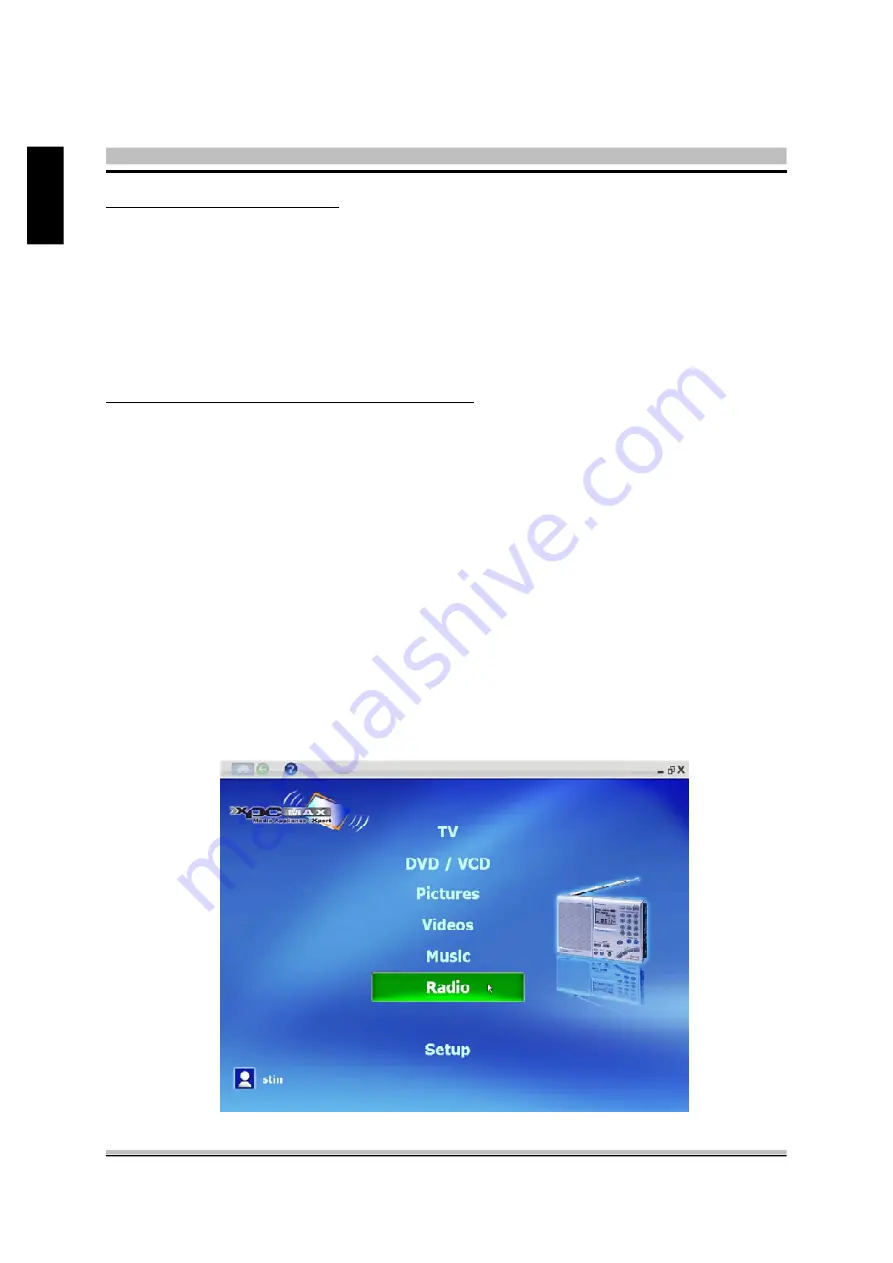
54
English
To delete songs from a playlist
:
Once a playlist has been saved it will exist forever. You can only temporarily delete songs
from the playlist, rearrange the content of playlist and save it as another playlist.
1. From Music mode page, click
Go to Playlist
bar.
2. Click
Open Playlists
bar.
3. Double-click on the playlist that you want to delete. Click
Clear
bar.
To listen to music from previously saved playlist
:
1. Click
Go to Playlist
bar to enter Playlist page.
2. Click
Open Playlists
bar to view a list of all playlists that you saved earlier.
3. Double-click on the playlist that you want to listen to, the songs will be auto loaded in.
Click
the Play
button in the control panel to start enjoying music.
?
Listening to the Radio
XPC MAX provides radio features so you can set a list of frequently-listened to radio stations
or a list of your favorite radio stations. Each time when you feel like listening to radio, just
click on the preset radio station. XPC MAX also lets you sort radio stations by name or by
frequency. You can remove a preset ratio station at any time, and then have XPC MAX auto
search your favorite radio station once again.
XPC MAX includes several features to enhance your listening experience:






























