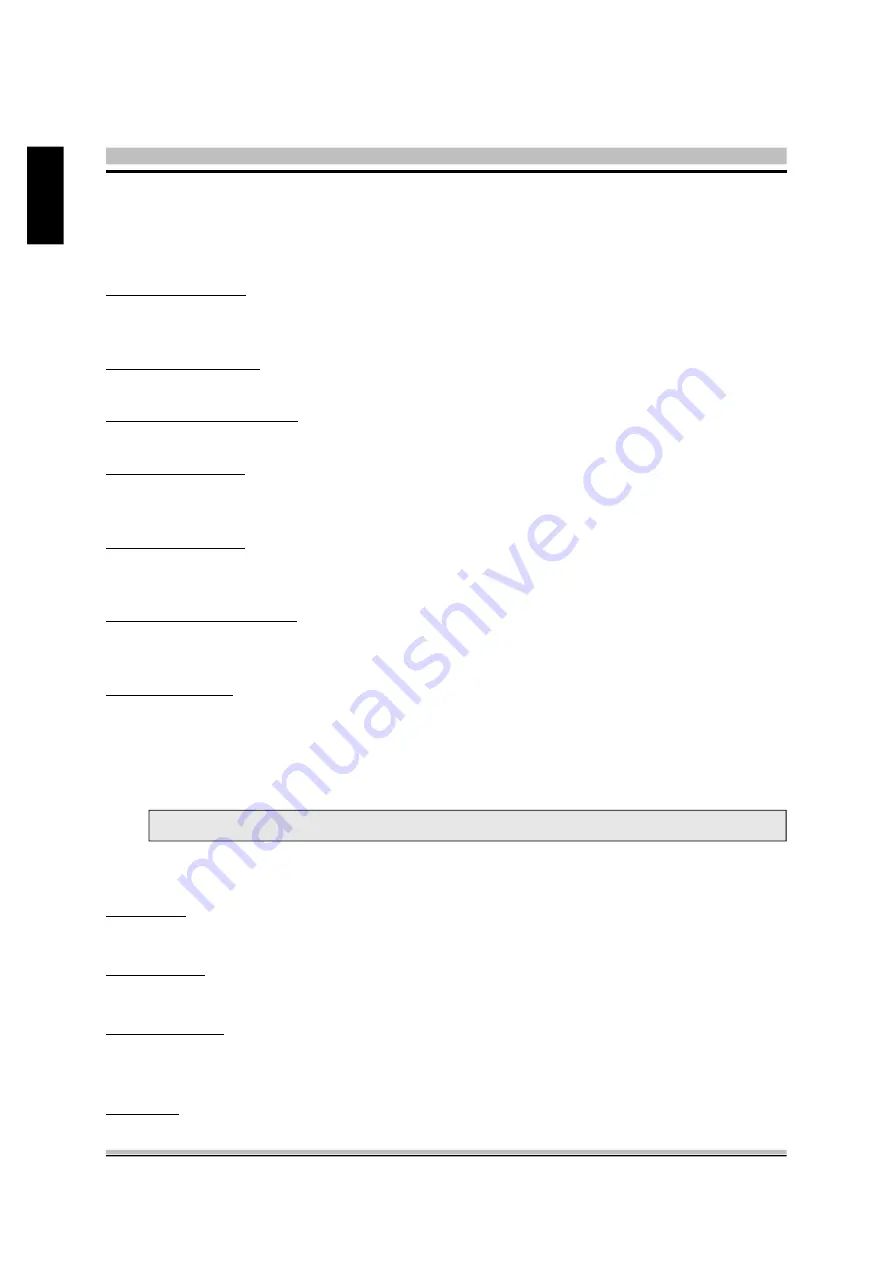
42
English
?
TV Settings
TV settings wizard allows you to set up more than just basic configurations.
TV Source
: Select the input source you want to view by clicking the Right or Left Arrow.
There are two choices: antenna & cable.
Input Source
:You can connect external devices to your computer and view them via XPC
MAX. You have three choices: composite, TV, and S-Video.
Record Quality
: Change the record quality according to your preference. You have three
levels of record quality to choose from: Good, Better & Best. Better is the default setting. The
higher the recorded quality selected the more space required.
TV Audio
: Select your desired audio support; Mono, SAP or Stereo.
Note : XPC MAX only supports analog TV.
<
4.3 Setting up XPC MAX
?
General Settings
Hide Date & Time
: You can decide whether to hide the date & time shown on the top bar
of the interface. To hide date & time, select the Yes Markers checkbox; to show date & time,
select the No Markers checkbox.
Music Visualization
: Select this function if you wish to view music visualization when-
ever you are listening to music. Select no to disable this feature.
Run with Windows Start
: This option lets you choose to auto run XPC MAX when you
boot into windows. Select Yes to enable this feature.
Enable Animation
: You can select to have animation enabled or disabled. Click the Yes
checkbox to enable animation; click the No checkbox to disable animation. Animation is
by default disabled.
Enable Animation
: You can select to have animation enabled or disabled. Click the Yes
checkbox to enable animation; click the No checkbox to disable animation. Animation is
by default disabled.
Control Panel Auto Hide
: This feature lets you control the autohide characteristics of the
control panel. Select between 1, 2, 3, 5, 10, 15, 30, 60 or 100 seconds. Select Off to disable
this feature.
Display Options
: Select between Single or Multiple Displays.






























