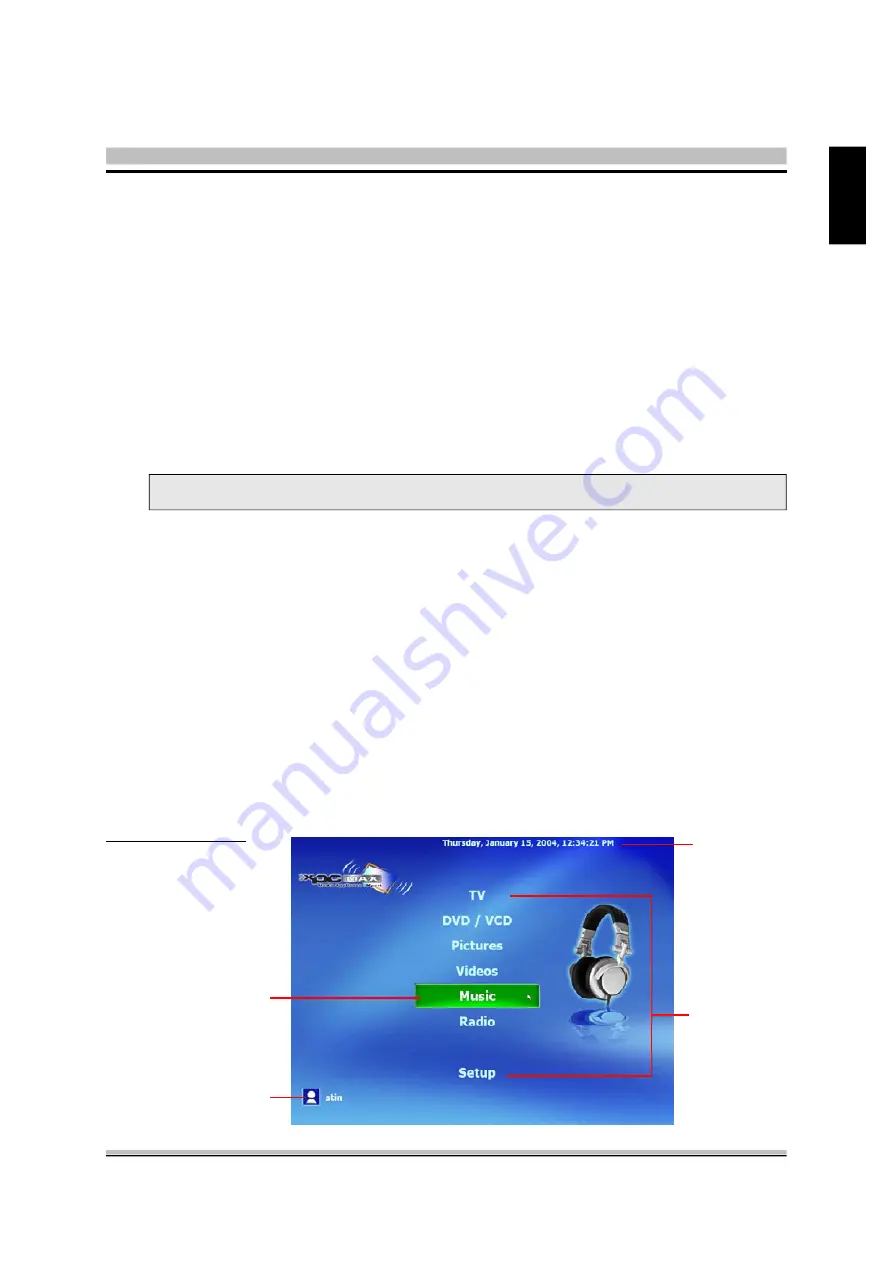
41
English
<
4.2 XPC MAX Interface
The XPC MAX interface consists of two parts: Ten-Foot interface & auto-hide control panel.
These two parts combine to provide the utmost easy-of-use.
Launch XPC MAX by clicking
Start
"
Programs
"
XPC MAX
"
XPC MAX.
The ten-
foot interface will display as the default interface. Here you can see and navigate the basic
features and settings. Click on a bar to enter this feature. The control panel appears in the
bottom of the interface. The Control Panel and top tool bar autohide when not in use.
?
Ten-foot Interface
Working with XPC MAX's ten-foot interface is easy. All you do is select and click the opera-
tion you want, then sit back and enjoy. Easy!
Main Menu Page :
User Name
Date & Time
Pop-up Button
Main Feature
<
4.1 XPC MAX Configuration
?
Media Library Configuration
XPC MAX lets you set up your own media library. In this configuration, you can have four
libraries for different file types: video, music, picture and playlist. Each library contains and
lists paths that you add. After you complete adding paths, XPC MAX will access media files
from the designated folders automatically, this means no need to add more files after setup.
?
DVD Configuration
You can configure several basic settings in the DVD configuration section. Configurations
will depend on whether the DVD you are playing has multiple audio and subtitle languages.
4 Software Utility
Note : You must have a DVD drive to play DVDs.
















































