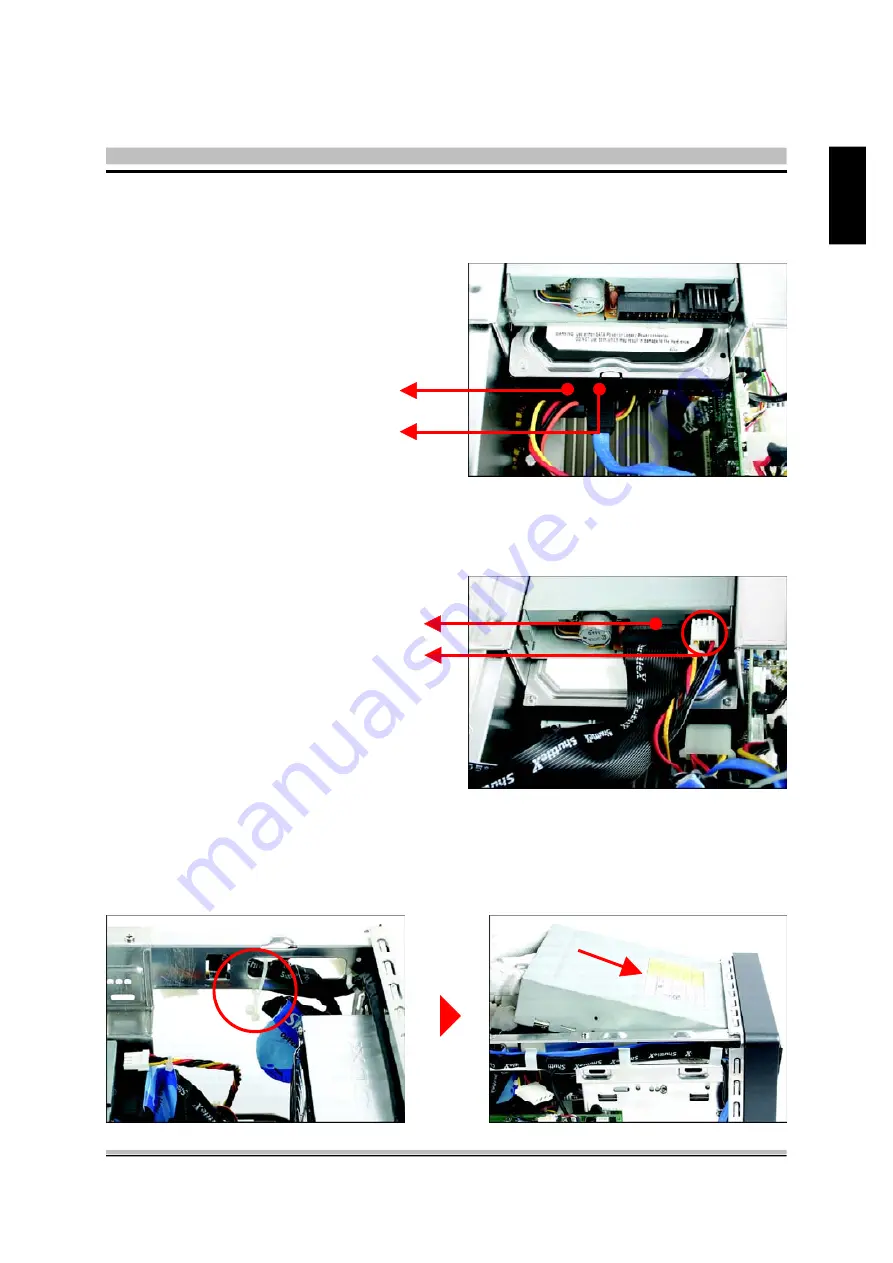
27
English
<
2.5.3 Install the Floppy Drive
1. Connect the FDD and power cables to the Floppy drive.
<
2.5.4 Install an Optical Drive
1. Loosen the purse lock around the optical drive and power cables than slide the optical
drive into the chassis.
<
2.5.2 Install the Serial ATA HDD
1. Connect the Serial ATA and power cables to the HDD.
Serial ATA Power Cable
Serial ATA Cable
FDD Cable
FDD Power Cable
















































