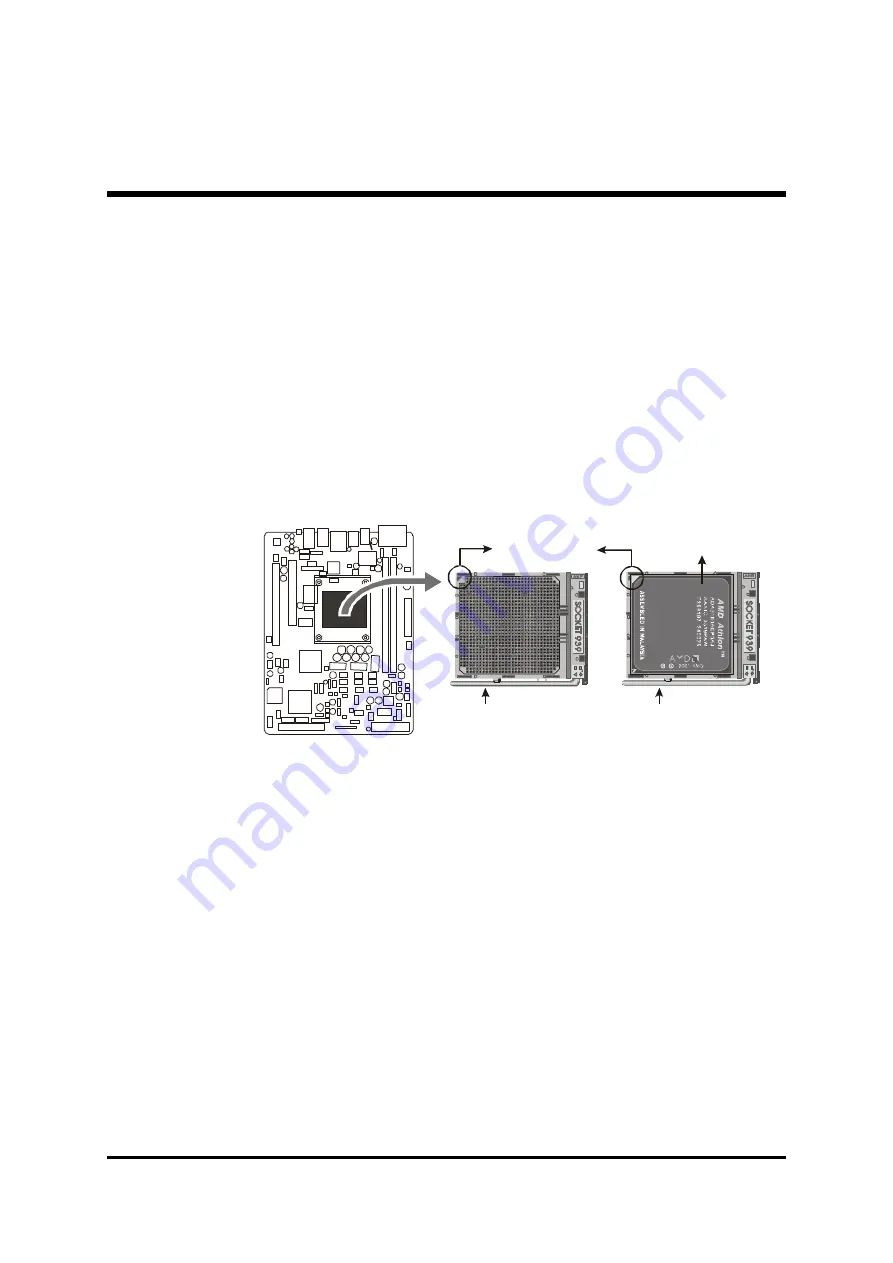
- 11 -
Step 1
Install the CPU:
1. Locate the CPU ZIF (Zero Insertion Force) socket on the upper-right sector of
your mainboard.
2. Pull the CPU ZIF socket lever slightly sideways away from the socket to
unlock the lever, and then bring it to an upwardly vertical position.
3. Place your AMD Athlon
TM
64 processor in the socket 939 CPU. Note that
the CPU's edges have been purposely designed non-symmetrically to pre-
vent from in serting the processor in the wrong direction. The following dia-
gram demon strates the correct placement of the CPU in the ZIF socket. You
can see that the Triangle Mark.
4. Slightly push the AMD Athlon
TM
64 processor into the socket without apply-
ing exces sive force while making sure there is no gap between CPU and
socket. Then lower the socket-lever all the way down to its horizontal posi-
tion and lock it to secure the CPU in place.
5. The AMD Athlon
TM
64 processor requires a set of heatsink/fan to ensure
proper cooling of the processor. If heatsink/fan have not been already
mounted on your CPU, you must purchase the heatsink/fan sepa-rately and
have it installed. Plug the cable throught the heatsink/fan in the CPU fan
power connector located nearby. Note that there are several types of CPU
fan connectors. Normally, if your mainboard supports the hardware moni-
toring function, a 3-pin fan power connector should allow your system to
detect the CPU fan's speed. The CPU fan can also run with a 2-pin fan
power connector, however, detection of CPU fan's speed is not supported.
Another type of CPU fan may feature a large 4-pin fan power connector,
which does not support CPU fan's speed detection and must be directly
connected to the system's power supply unit. Please refer to the following
diagram.
Lever
A Triangle Mark
AMD CPU
Lever






























