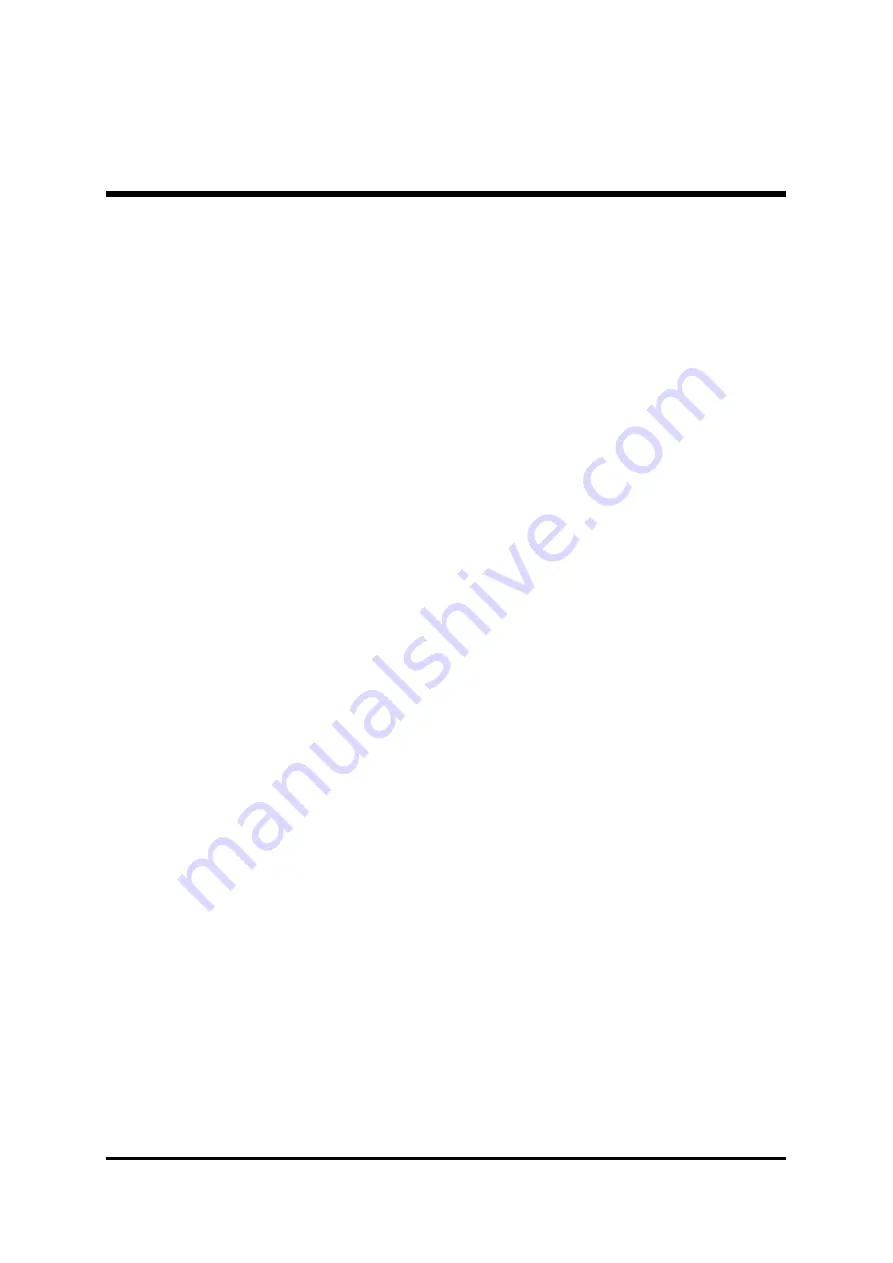
- 25 -
Step 13.
Install Drivers & Software Components
Please note that all the system utilities and drivers are designed for Win 9x /
2000/ME/NT operating systems only. Make sure your operating system is
already installed before running the drivers installation CD-ROM programs.
1. Insert the AV49/AV49N bundled CD-ROM into your CD-ROM drive. The
auto-run program will display the drivers main installation window on
screen.
2. Select the "Install Mainboard Software" bar to run into sub-menu.
3. Choose "Install VIA Driver" and complete it.
4. Choose "Install Audio Device Driver" and complete it.
5. Choose "Install USB2.0 Driver" and complete it.
6. Choose "Install LAN Driver(AV49N)" and complete it.
7. Return to the main installation window and exit from the auto-run drivers
installation program.















































