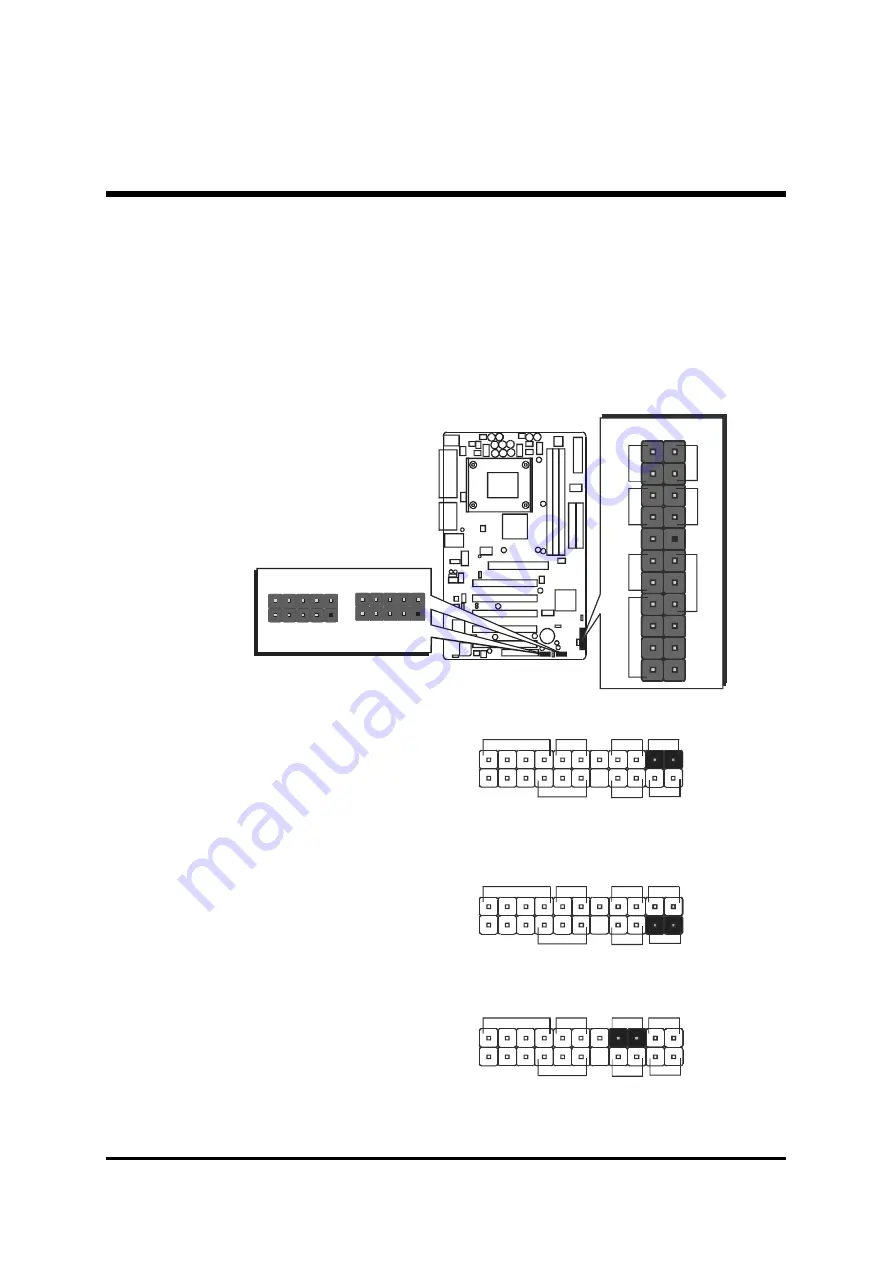
- 17 -
Step 6.
Connect Front Panel Switches/LEDs/Speaker/USB
You can find there are several different cables already existing in the system
case and originating from the computer's front-panel devices (HDD LED,
Power LED, Reset Switch, PC Speaker, or USB devices etc.) These cables
serve to connect the front-panel switches, LEDs, and USB connectors to the
mainboard's front-panel connectors group (J1 and USB2/3), as shown below.
2. Green LED/Power LED (GLED/PLED)
1. HDD-LED (HLED)
3. Hardware Reset Switch Button (Reset)
J 1
+
+
-
-
E
P
M
I
R
es
e
t
S
p
eak
er
P
W
O
N
P
LE
D
1
H
LE
D
U S B 2
1
U S B 3 & 4
U S B 3
1
U S B 5 & 6
G
LE
D
/P
LE
D
J 1
G L E D / P L E D
H L E D
+
+
+
-
-
-
E P M I
R e s e t
S p e a k e r
P W O N
P L E D
1
G L E D /P L E D
J 1
H L E D
+
+
+
-
-
-
E P M I
R e s e t
S p e a k e r
P W O N
P L E D
1
G L E D /P L E D
J 1
H L E D
+
+
+
-
-
-
E P M I
R e s e t
S p e a k e r
P W O N
P L E D
1
















































