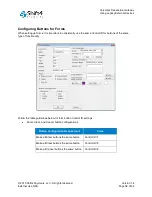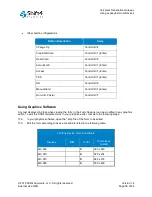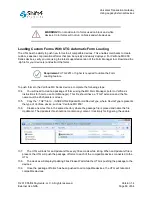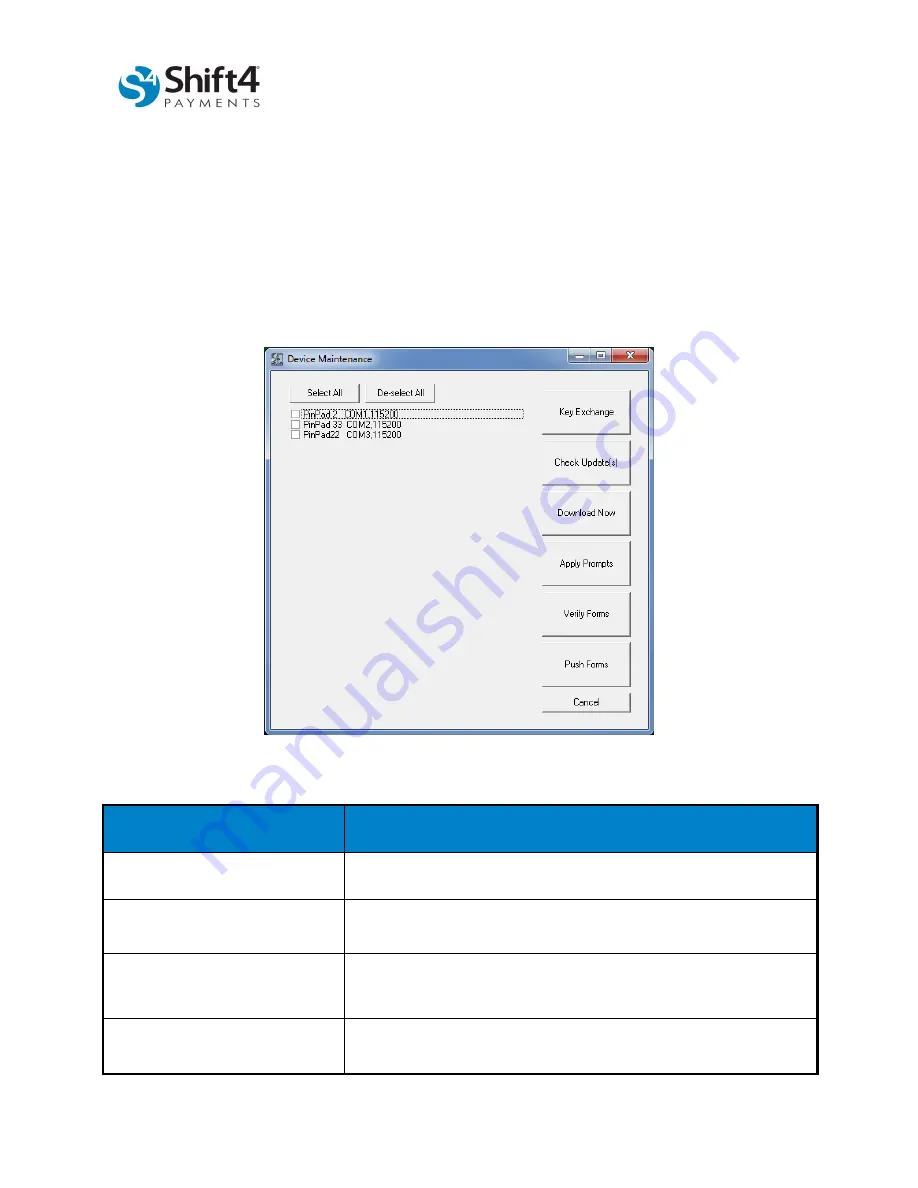
Universal Transaction Gateway
Using Legacy External Devices
© 2019 Shift4 Payments, LLC. All rights reserved.
Version 1.4
External Use NDA
Page 63 of 64
Appendix B – Device Maintenance
The UTG Stand Alone contains a Device Maintenance screen that provides a number of functions for
merchants using external devices, such as PIN pads.
To get to the Device Maintenance screen, complete the following steps:
4. In UTG Stand Alone, right click anywhere in the main Stand Alone page.
5. Select Device Maintenance.
The Device Maintenance screen displays any devices that have been configured in UTG and a number of
buttons. A description for the use of each button is provided in the table below.
Button Name
Description
Select All
Selects all displayed devices.
De-select All
De-selects all displayed devices.
Key Exchange
Used to resync an Ingenico iPP320 (CAN) device. See the
iPP320
Interac Debit Key Exchange
section for more information.
Check Update(s)
Checks the version of selected devices against the version in
Lighthouse Transaction Manager and downloads an update if