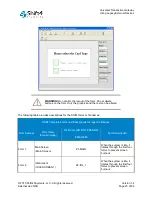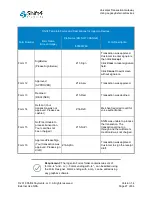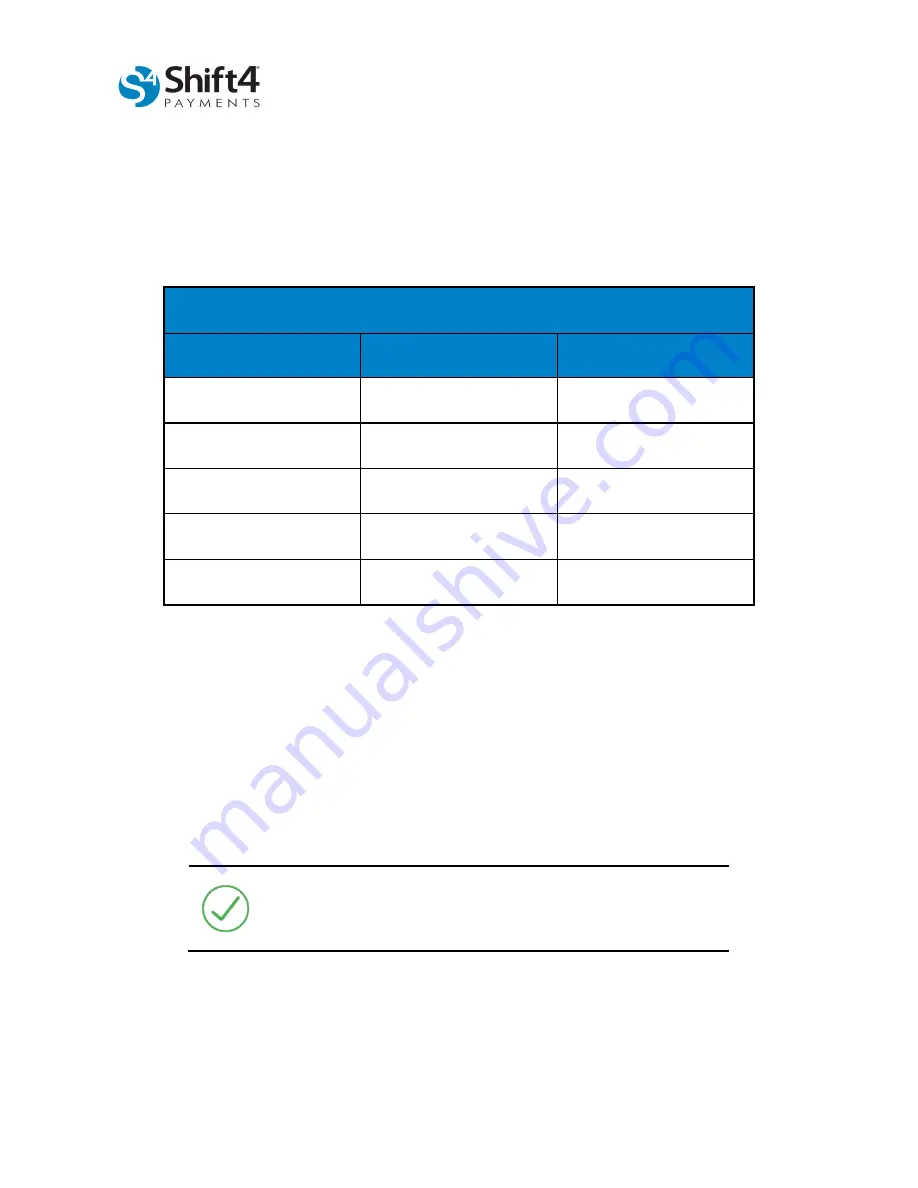
Universal Transaction Gateway
Using Legacy External Devices
© 2019 Shift4 Payments, LLC. All rights reserved.
Version 1.4
External Use NDA
Page 17 of 64
•
If the device is connected via serial cable select
0 – Serial
.
•
If the device is connected via USB cable select
3 – USB<>Serial Conv.
32. Press the
Cancel
/
Clear
button and then,
1 – Serial Settings
.
33. Set or verify settings as listed in the following table:
Ingenico Telium Device Configuration Settings
Setting
Action Required
Value
Baud Rate
Set
115200
Stop Bits
Set
1
Bits per Byte
Set
8
Parity
Set
None
Flow Control
Set
None
34. Press the
Cancel
/
Clear
button until the Configuration menu returns.
Other Settings
If you are using a UTG Stub, verify that the following settings have been applied on the UTG Stub IP to
Serial window:
•
Data Bits (Byte Size): 8
•
Parity: None
•
Stop Bits: 1
Requirement:
You must load the Shift4 template forms on the
devices. Refer to the sections regarding forms for Ingenico devices
in this document.