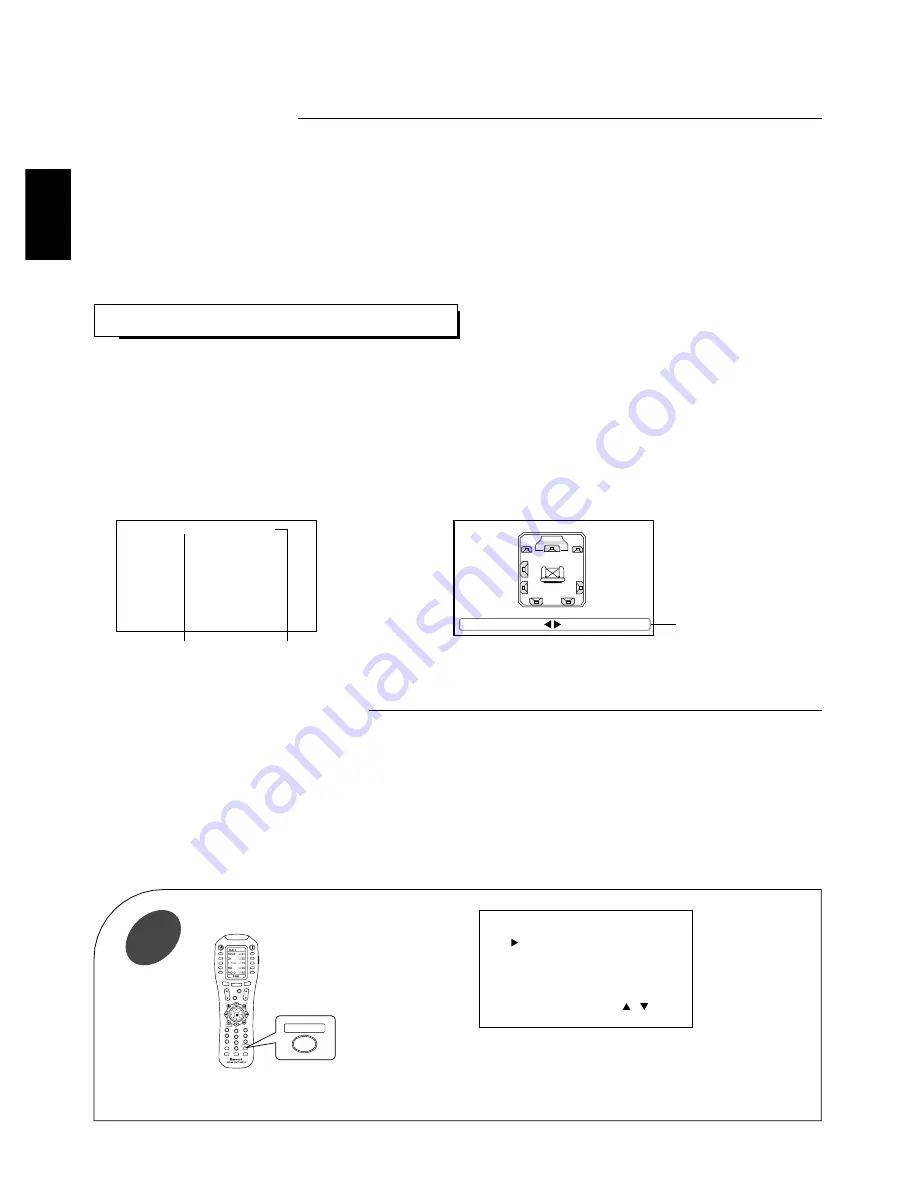
44
ENGLISH
Using the OSD
CURRENT STATUS DISPLAY
This mode shows the status corresponding to each operation.
• The on-screen display will automatically disappear in several seconds.
• For examples, there are 2 status displays as follows.
■
Notes :
• When watching a movie earnestly, if you want to turn off the current status display function, set the OSD auto display mode to
Off.(For details, refer to “When selecting the OSD AUTO DISPLAY” on page 53.)
※
Current status display function might not operate as expected if :
• You view a movie via MONITOR COMPONENT OUTs while component video signals are input into this unit.
• You view a movie via MONITOR (composite) VIDEO OUT while S-Video signals and composite video signals are input into this unit.
When selecting the desired input source.
When selecting the TEST TONE mode.
This unit incorporates an OSD(On-screen display) function to provide information about basic operation of this unit and to simplify the setup procedures.
The OSD function uses a monitor TV connected to this unit as a display and has two kinds of display modes such as current status display and menu
screen.
■
Notes:
• Any on-screen display shown on the monitor TV will not be recorded.
• In some countries, this unit allows you to select either NTSC or PAL color system as video format.
If it is different from your video components, video softwares, etc., in the standby mode, press the TONE MODE button and the ENTER/MEMORY
button on the front panel simultaneously, then the video format is changed to either the NTSC or the PAL color system. However, it is fixed to the PAL
color system in other countries.
• The OSD menu allows you to perform the setup procedures easily. In most situations, you will only need to set this once during the installation and
layout of your home theater, and it rarely needs to be changed later. The OSD menu consists of 5 main menus: speaker setup, system setup,
surround setup, CH level setup and room 2 feed setup. Some of these menus are divided into various sub-menus.
• The OSD menu settings are performed easily with the CURSOR control(
▲
,
▼
,
◀
,
▶
), OSD, RETURN and ENTER buttons.
Notes:
• In such a case of making only COMPONENT VIDEO connections between this unit and video components, while viewing a movie via the
MONITOR COMPONENT OUTs, if the OSD menu operation is performed, the picture is automatically turned off and only the OSD menu is
displayed.
• When S-Video signals and composite video signals are input into this unit, even though the OSD menu operation is performed, the OSD menu
cannot be displayed via MONITOR (composite) VIDEO OUT.
VIDEO 1 (OPTICAL 1)
Input source
Signal input
Channel level or
overall volume display
FL
: - - - - - - - - - - - - : 0 dB
• The main menu will be shown.
• To turn the menu screen off, press this button again.
• In the bottom of the display, “OSD” stands for the OSD button,
“RETURN” for “RETURN”, “ENTER” for “ENTER”, “
▲
”,
“
▼
”, “
◀
” and “
▶
” for CURSOR UP(
▲
), DOWN(
▼
),
LEFT(
◀
) and RIGHT(
▶
).
STANDBY
POWER ON
MAIN
PAGE
FAV
MUTE
CH.
SET
VOL
RETURN
DISP
MI
OSD/MENU
1
STEREO
CH/
ADJUST
2
3
4
5
6
7
8
9
0
ENT
M2
M3
DSP
DECODE
DSP
RNC-510
OSD/MENU
ENT
M A I N M E N U
O S D : Q u i t E N T E R : S e l e c t
, : M o v e
S P E A K E R
S E T U P
S Y S T E M
S E T U P
S U R R O U N D
S E T U P
C H L E V E L
S E T U P
R O O M 2 F E E D S E T U P
• When adjusting overall volume, the volume level display will be shown.
• The test tone display will be shown until the test tone mode is canceled.
Turn the menu screen on.
1
OSD Menu Settings
















































