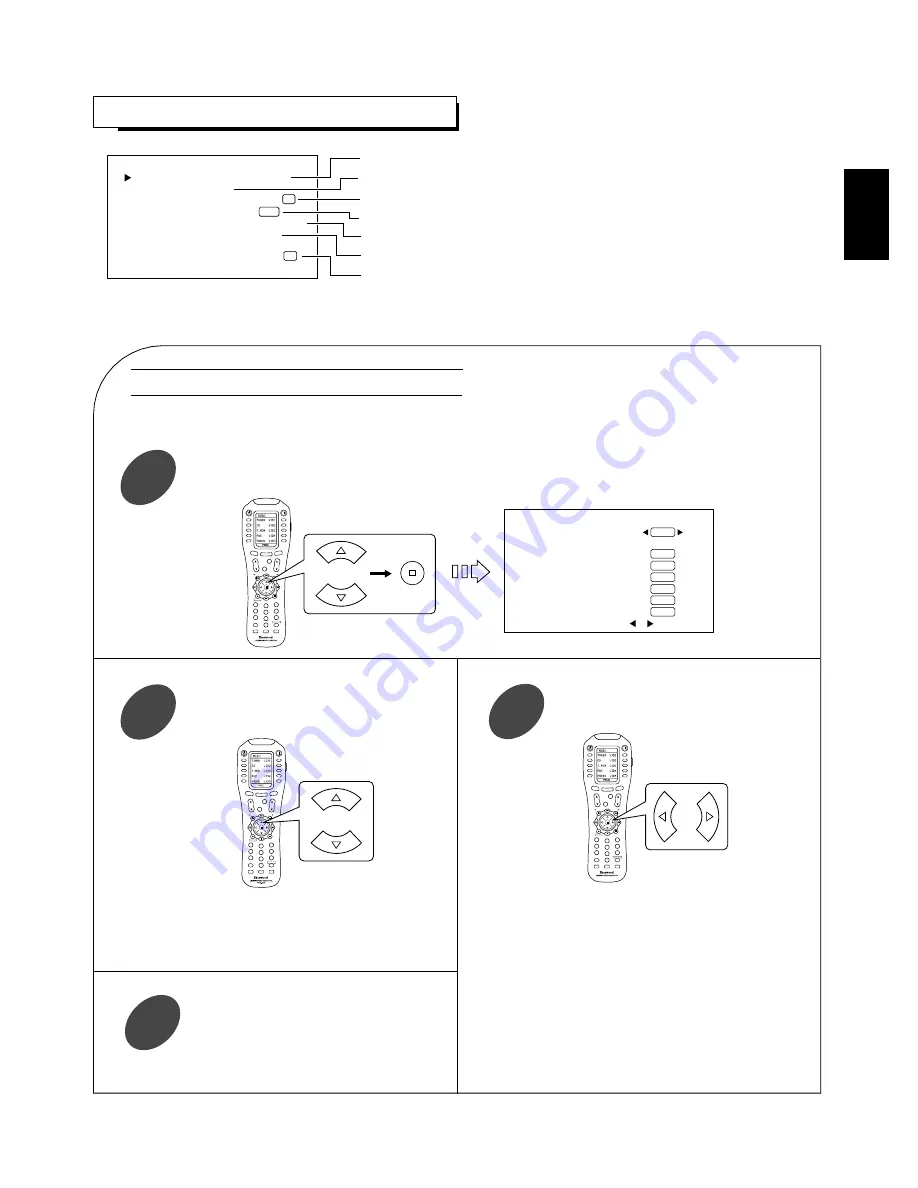
51
ENGLISH
• Each time these buttons are pressed, “
◀
” and “
▶
”
are moved to the corresponding DIGITAL IN.
• You should assign the connected DIGITAL INs to the desired of CD, AUX and VIDEO 1~6.
(For details, refer to “CONNECTING DIGITAL INs and OUTs” on page 7.)
Note:
• When the pure audio function is activated, the TONE CONTROL cannot be selected.
STANDBY
POWER ON
MAIN
PAGE
FAV
MUTE
CH.
SET
VOL
RETURN
DISP
MI
OSD/MENU
1
STEREO
CH/
ADJUST
2
3
4
5
6
7
8
9
0
ENT
M2
M3
DSP
DECODE
DSP
RNC-510
C D
:
A UX
:
V I D E O 1
:
V I D E O 2
:
V I D E O 3
:
V I D E O 4
:
V I D E O 5
:
V I D E O 6
:
U S B
COAX1
OPT1
OPT2
OPT3
COAX2
OPT4
OPT5
D I G I T A L I N P U T S E T U P
R E T U R N : B a c k , : S e l e c t
S Y S T E M S E T U P
R E T U R N : B a c k E N T E R : S e l e c t
D I G I T A L I N P U T S E T U P
T O NE C O N T R O L
OS D A U T O D I S P L A Y :
C UR R E N T V I D E O :
C OMP O N E N T V I D E O S E T U P
D C T R I G G E R 2 S E T U P
D I G I T A L
R E - M A S T E R I N G :
On
VID 1
Off
To assign the connected DIGITAL INs to the desired input sources respectively.
To adjust the tone as desired or to select the desired cinema EQ mode.
To set the OSD AUTO DISPLAY mode as desired.
To select a video input source.
To assign the connected COMPONENT VIDEO INs to the desired of VIDEO 1~6.
To select the desired input source that uses the DC trigger 2 function.
To select the desired digital re-mastering mode.
Press the CURSOR UP(
▲
)/DOWN(
▼
) buttons to select the DIGITAL INPUT SETUP, then press the
ENTER button.
1
Press the CURSOR UP(
▲
)/DOWN(
▼
)
buttons to select the desired input source.
2
SETTING THE SYSTEM SETUP
When selecting the DIGITAL INPUT SETUP
STANDBY
POWER ON
MAIN
PAGE
FAV
MUTE
CH.
SET
VOL
RETURN
DISP
MI
OSD/MENU
1
STEREO
CH/
ADJUST
2
3
4
5
6
7
8
9
0
ENT
M2
M3
DSP
DECODE
DSP
Press the CURSOR LEFT(
◀
)/RIGHT(
▶
)
buttons to select the desired DIGITAL IN.
3
• Each time these buttons are pressed, the DIGITAL
INs change.
Notes:
• When you select “None” instead of a DIGITAL IN
for an input source, the analog input is automatically
selected.
• In such a case that a DIGITAL IN is assigned to two
input sources or more, when these input sources are
selected, the digital audio signals can be heard from
the same DIGITAL IN.
Repeat the above steps
②
and
③
until the
connected DIGITAL INs are assigned to
the desired input sources respectively.
4
STANDBY
POWER ON
MAIN
PAGE
FAV
MUTE
CH.
SET
VOL
RETURN
DISP
MI
OSD/MENU
1
STEREO
CH/
ADJUST
2
3
4
5
6
7
8
9
0
ENT
M2
M3
DSP
DECODE
DSP
RNC-510















































