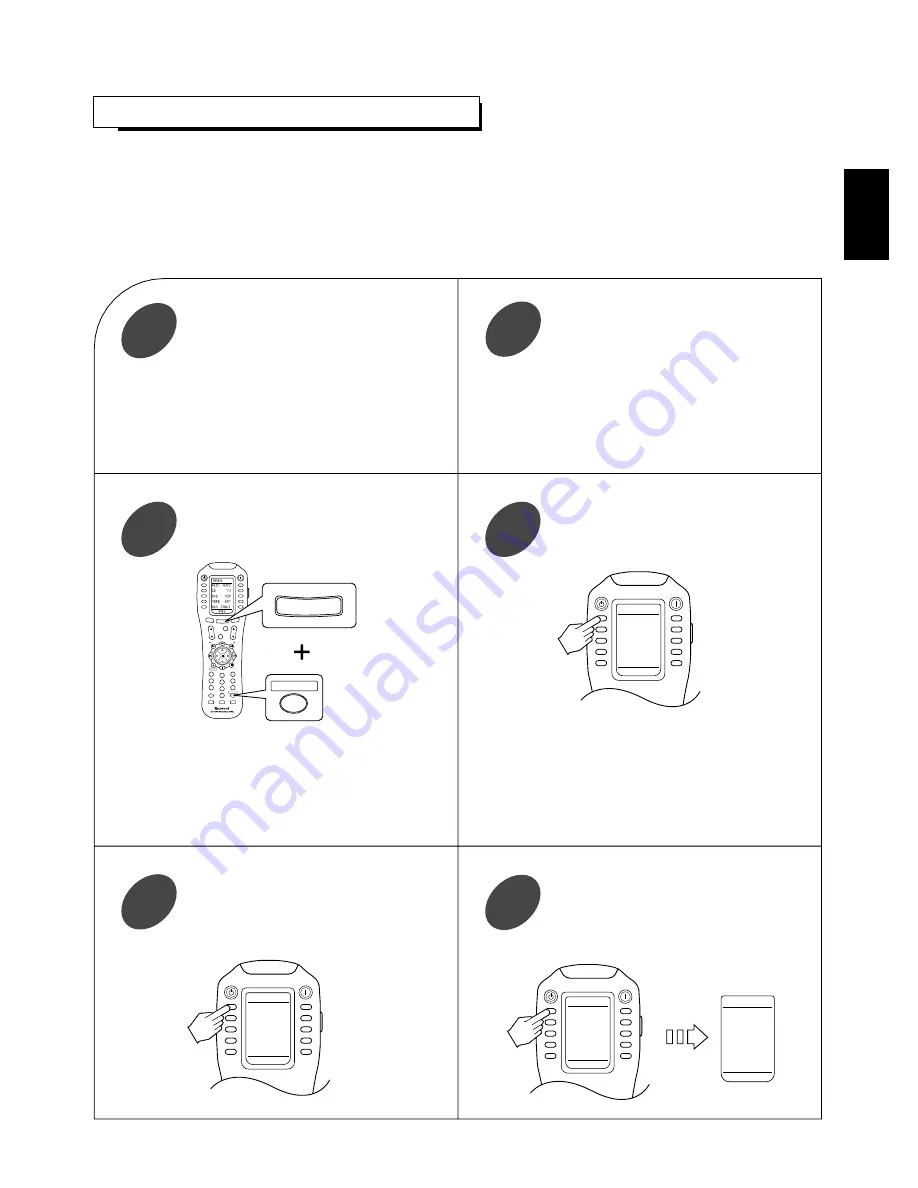
19
ENTERING A SETUP CODE
• This remote control can control up to ten different components.
• Before operating audio and video components using the remote control supplied with this unit, the setup code for each
component should be entered.
• For system remote control operation between Sherwood components, “001” was stored previously in the memory of each
device such as “AUD 1” and “AUD 2” for this unit, “CD” for CD player, “TAPE” for tape deck , “TV” for TV and “DVD” for DVD
player.
So, you don’t need to enter its code for each Sherwood component except in such a case that its code does not work.(When
entering each setup code for Sherwood CD player and tape deck , do from the below step
③
.)
STANDBY
POWER ON
MAIN
PAGE
FAV
MUTE
CH.
SET
VOL
RETURN
DISP
MI
OSD/MENU
1
STEREO
CH/
ADJUST
2
3
4
5
6
7
8
9
0
ENT
M2
M3
DSP
DECODE
DSP
RNC-510
MAIN
OSD/MENU
ENT
STANDBY
POWER ON
P-PRO
AUD1
AUD2
CD
TV
DVD
VCR
TAPE
SAT
AUX
CABLE
SELECT
STANDBY
POWER ON
AUD1
AUD1
AUD2
CD
TV
DVD
VCR
TAPE
SAT
AUX
CABLE
TABLE
AUD1
001
SAVE
EXIT
DOWN
UP
ENTER
Select the device from which the appropriate
3 digit setup code table will be selected.
Example) If it is the “AUD 1” code table,
select the “AUD 1” .
6
Example) The 3 digit setup codes for the Sherwood
“Audio” are 001,024, ...(Hint:The correct
setup code for this unit is “001”.)
Find the setup code for your component
referring to “Set-Up Code Table” in the
operating manual of this remote control.
2
Turn on the component you want to control.
1
Example) When entering the setup code for this unit,
turn on this unit.
■
Note:
If your component has the discrete POWER ON and OFF
buttons, please do not turn on the component manually.
STANDBY
POWER ON
SETUP
P-PRO
LEARN
FAV
MACRO
PUNCH
RECAL
ERASE
EDIT
LIGHT
CLONE
Select the Pre-PROgramming mode.
4
Press both the MAIN and OSD/MENU
(/ENTER) buttons simultaneously for 3
seconds.
3
Then the Pre-PROgramming menu will be displayed.
Then the setup menu will be displayed on the LCD
screen.
■
Note:
If the display of the corresponding mode disappears,
start again from the above step
③
or the current mode.
ENGLISH
Select the device corresponding to the
component you want to control.
Example) When selecting the “AUD 1” for
unit or amplifier, etc.
5






























