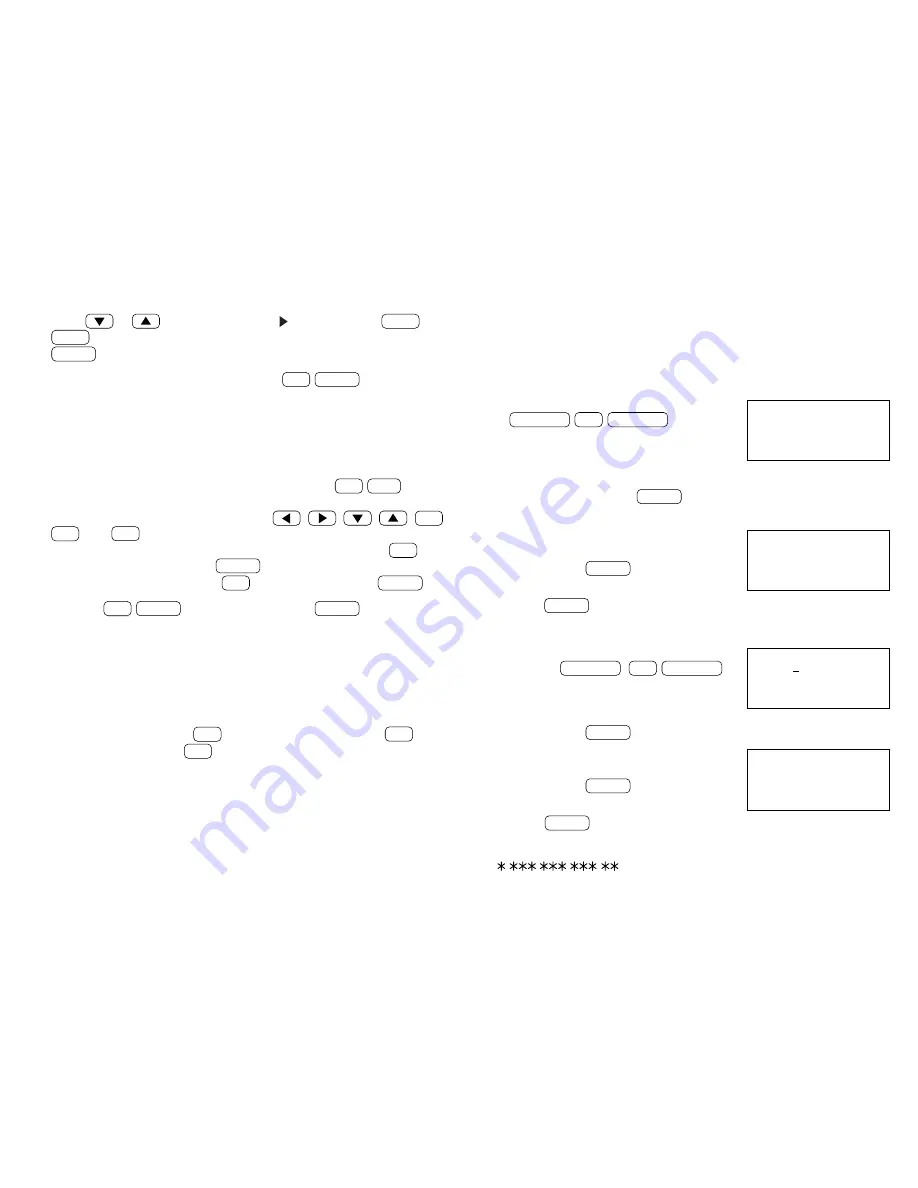
25
–PERIOD–
FROM: / /
–PERIOD–
FROM:MAR 9,1999
TO :MAR 15,1999
1
,
415.25
–DAILY–
1,200.00
DATE:MAR 9,1999
The first 12 characters of the first line of each record are displayed.
Press
or
to move the pointer “ ” down or up, or
NEXT
or
PREV
to step to the next or previous page of five records. Press
ENTER
to display details of the record.
NOTE:
The record being displayed when
2nd
INDEX
is pressed will
appear at the top of the list. If you are at the initial entry display, the first
entry for the current date will be at the top of the list. If no entry exists
for that day, the closest entry after or before the day will be at the top.
Editing expense records
Recall the expense record to be edited, and press
2nd
EDIT
to edit
the record.
To edit the record in the edit mode, use
,
,
,
,
BS
,
INS
, and
DEL
.
To clear a field data, move the cursor to the field, then press
C
•
CE
.
After making changes, press
ENTER
to store the new entry.
To cancel any changes, press
C
•
CE
twice before pressing
ENTER
.
NOTE:
If
2nd
ENTER
are pressed instead of
ENTER
after making
changes, data can be copied. (Refer to “Copying scheduled data” on
page 13.)
Deleting expense records
Deleting a single expense record
To delete a single expense record, recall the record or select it in the
index display, then press
DEL
. To delete the record, press
Y
. To
retain the record, press
N
.
Deleting entire expense records
Refer to “Deleting all of the data in each function” on page 30.
Expense summaries
A summary is a collection of records in the Expense memory. Expense
summaries for a specific day and for a certain period can be displayed.
NOTES:
• If the secret function (refer to page 27) is turned on, secret records
are invisible and not included in summaries.
• If an inappropriate date is input, no calculation will be made.
Summarizing an expense report for a specific day
1. Display the “EXPENSE REPORT”.
EXPENSE
2nd
EXPENSE
2. Select “1:DAILY”.
The date specified by the CLOCK mode will be displayed. If that date
is the date desired, press
ENTER
. Otherwise, enter a date with the
specified format.
3. Enter a date (March 9, 1999, for
example).
03 09 1999
ENTER
4. Press
ENTER
to return to the date input display.
Summarizing an expense report for a certain period
1. Display the “EXPENSE REPORT” by
pressing
EXPENSE
2nd
EXPENSE
,
then select “2:PERIOD”.
2. Enter the start date (March 9, 1999, for example).
03 09 1999
ENTER
3. Enter the end date (March 15, 1999, for
example).
03 15 1999
ENTER
4. Press
ENTER
to return to the date input display.
NOTE:
If the integer section in the calculation result exceeds 12 digits,
“
, , , .
”
is displayed.
< EXPENSE REPORT >
1:DAILY
2:PERIOD
Summary of Contents for YO-470
Page 45: ...43 MEMO ...






























