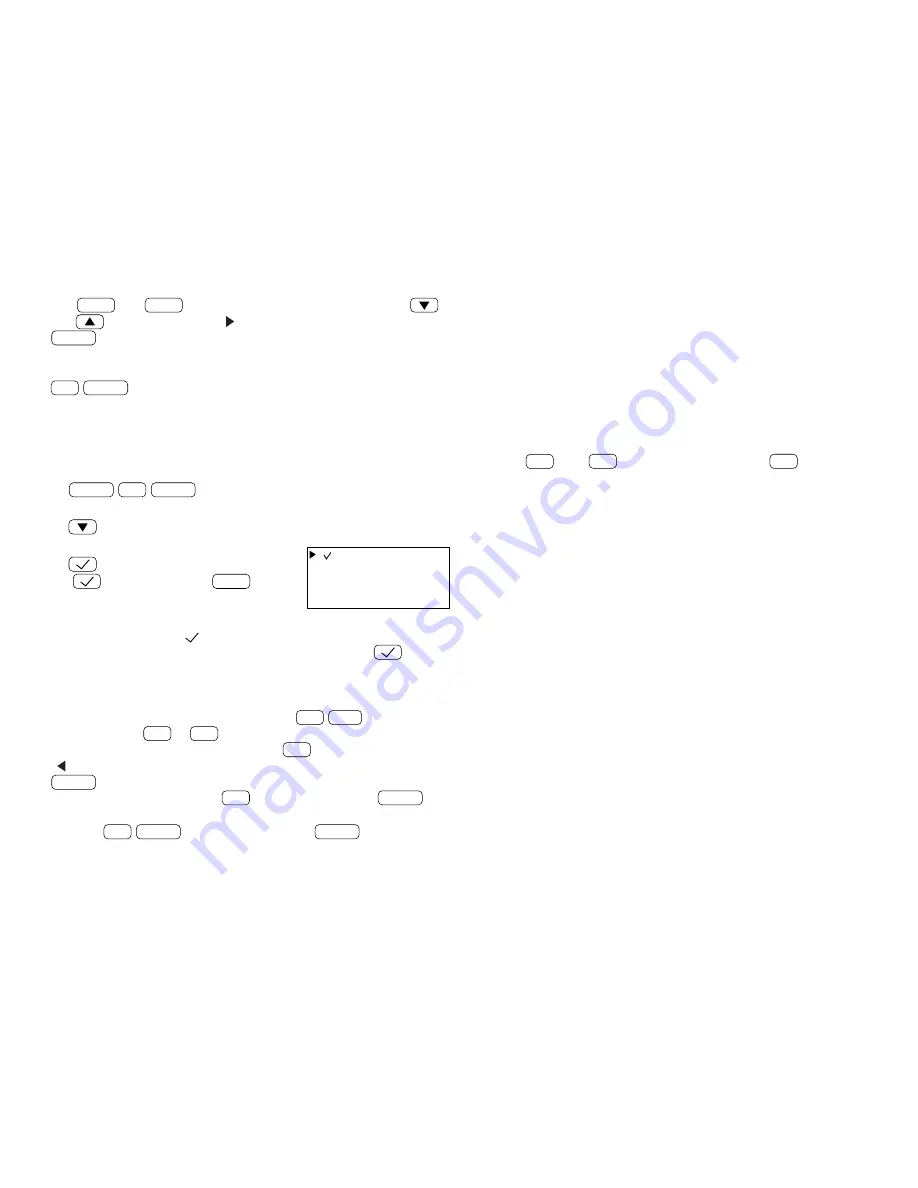
23
Use
NEXT
and
PREV
to step through pages of entries. Press
and
to move the pointer “
” to select an entry, then press
ENTER
to display the details of the entry.
NOTE:
The listing starts from the entry being displayed when you press
2nd
INDEX
, or from the first entry if you are at the initial entry display.
Checking off completed items
For example, to check off the sales meeting preparation:
1. Select the TO DO mode and go to the index display.
TO DO
2nd
INDEX
2. Move the pointer to select the “Prepare ...” entry.
3. Mark it as done.
(
is the same key as
SMBL
.)
NOTES:
• Entries marked with “
” have the lowest priority.
• You can check the entry off by recalling it and pressing
.
Editing TO DO items
Recall the entry you want to edit, and press
2nd
EDIT
to enter the
edit mode. Use
DEL
or
BS
to delete characters. With the cursor “
■
”
you may type over the characters. Press
INS
to change the cursor to
“
” and you may insert new characters. After making changes, press
ENTER
to store the new entry.
To cancel any changes, press
C
•
CE
twice before pressing
ENTER
.
NOTE:
If
2nd
ENTER
are pressed instead of
ENTER
after making
changes, data can be copied. (Refer to “Copying scheduled data” on
page 13.)
Deleting TO DO items
TO DO items can be deleted in three ways.
1. A single entry at a time
2. All checked entries only
3. All entries
Deleting a single entry
Entries can be deleted one at a time either directly or through the index
display. Recall the whole entry, or select the entry in the index display.
Press
DEL
, then
Y
. (To retain the data, press
N
.)
Deleting checked entries or all of the entries
Refer to “Deleting all of the data in each function” on page 30.
[
]
Prepare sales
Summary of Contents for YO-470
Page 45: ...43 MEMO ...
































