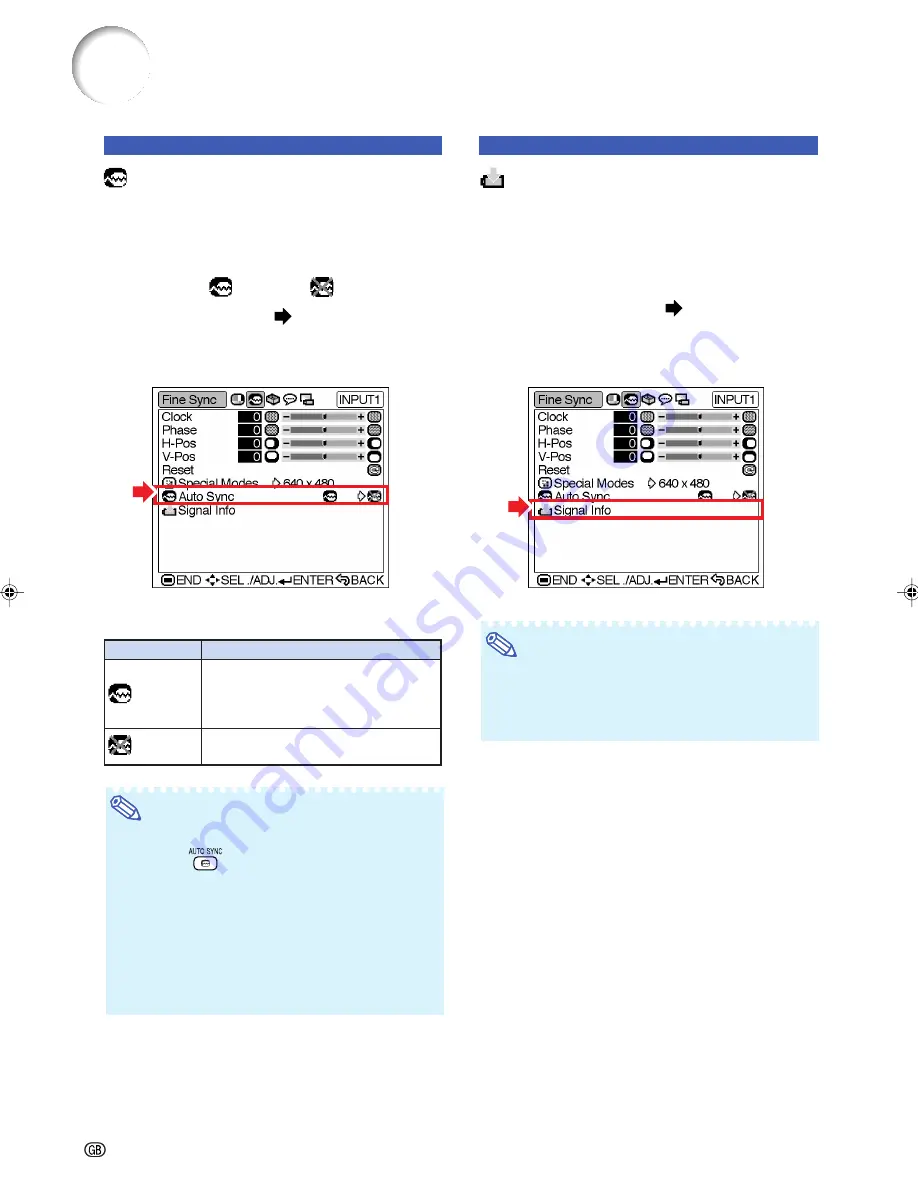
-46
Note
•
Auto Sync adjustment is also performed by
pressing
on the remote control.
•
The Auto Sync adjustment may take some time
to complete, depending on the image of the
computer connected to the projector.
•
When the optimum image cannot be achieved
with Auto Sync adjustment, use manual adjust-
ments. (See page
45
.)
•
Auto Sync adjustment is performed when “Sig-
nal Type” is set to “RGB”.
Computer Image Adjustment
Description of Auto Sync Adjustment
Signal Info
(Checking the
Input Signal)
Select “Signal Info” on the “Fine Sync” menu
to check the current input signal informa-
tion.
Checking the menu screen
Page
38
Example: “Fine Sync” menu screen for
INPUT 1 (RGB) mode
Note
•
The projector will display the number of
scanned lines available from audio-visual
equipment such as a DVD player or Digital
Video.
Auto Sync
(Auto Sync Adjust-
ment)
Used to automatically adjust a computer image.
Select “Auto Sync” on the “Fine Sync” menu
and set it to “
”(ON) or “
”(OFF).
Setting the menu screen
Page
38
Example: “Fine Sync” menu screen for
INPUT 1 (RGB) mode
Selectable Settings
Description
Auto Sync adjustment will occur when
the projector is turned on or when the
input signals are switched, when
connected to a computer.
Auto Sync adjustment is not automati-
cally performed.
ON
OFF
XV_Z10E_E_p42_47.p65
03.11.7, 4:18 PM
46
Summary of Contents for XV-Z10E
Page 71: ...Memo ...
Page 72: ......
















































