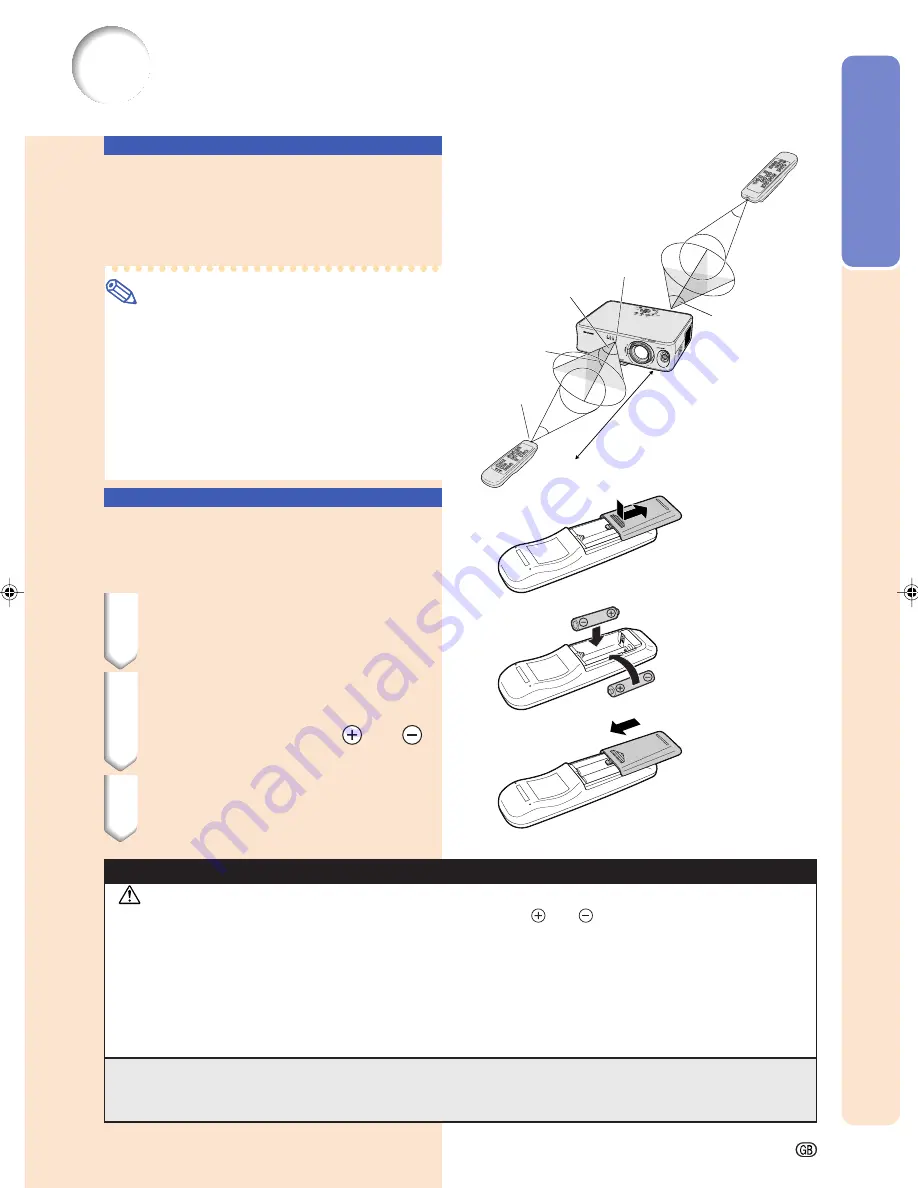
-15
Introduction
Using the Remote Control
Usable Range
The remote control can be used to control the
projector within the ranges shown in the illus-
tration.
Note
•
The signal from the remote control can be re-
flected off a screen for easy operation. How-
ever, the effective distance of the signal may
differ depending on the screen material.
When using the remote control:
•
Be sure not to drop, expose to moisture or high
temperature.
•
The remote control may malfunction under a
fluorescent lamp. In this case, move the pro-
jector away from the fluorescent lamp.
Remote
control
signal
transmitters
Remote control sensor
Remote control
7 m
30
°
30
°
30
°
30
°
30
°
Inserting the Batteries
The batteries (two “AA” size) are supplied in
the package.
1
Press the
▲
mark on the cover
and slide it in the direction of the
arrow.
2
Insert the batteries.
•
Insert the batteries making sure the po-
larities correctly match the
and
marks inside the battery compartment.
3
Attach the cover and slide it until
it clicks into place.
Incorrect use of the batteries may cause them to leak or explode. Please follow the precautions below.
Caution
•
Insert the batteries making sure the polarities correctly match the
and
marks inside the battery compart-
ment.
•
Batteries of different types have different properties, therefore do not mix batteries of different types.
•
Do not mix new and old batteries.
This may shorten the life of new batteries or may cause old batteries to leak.
•
Remove the batteries from the remote control once they have run out, as leaving them in can cause them to leak.
Battery fluid from leaked batteries is harmful to skin, therefore be sure to first wipe them and then remove them
using a cloth.
•
The batteries included with this projector may run down in a short period, depending on how they are kept. Be
sure to replace them as soon as possible with new batteries.
•
Remove the batteries from the remote control if you will not be using the remote control for a long time.
XV_Z10E_E_p08_15.p65
03.11.7, 4:14 PM
15
Summary of Contents for XV-Z10E
Page 71: ...Memo ...
Page 72: ......















































