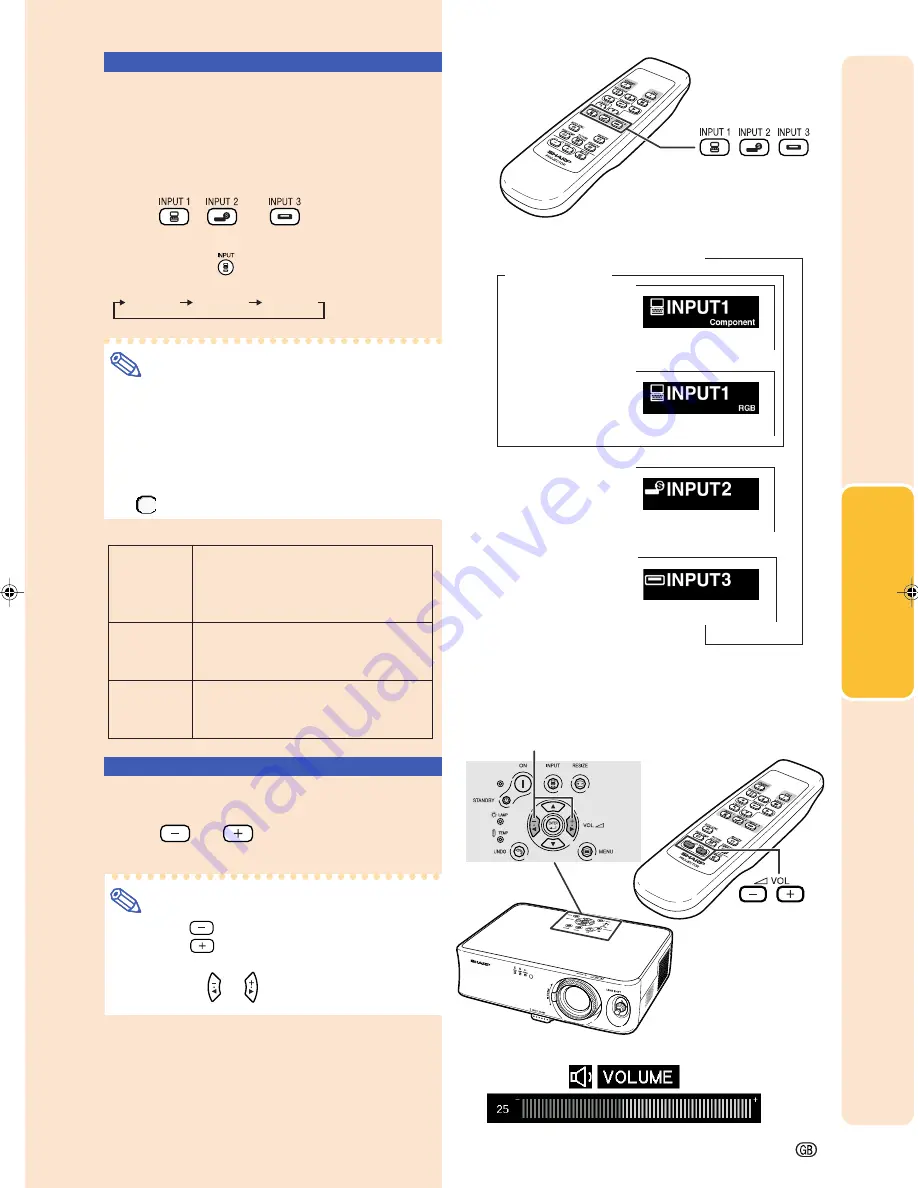
-27
Basic Operation
"
On-screen Display of INPUT Mode (Example)
Using RGB
Using
Component
INPUT 1 mode
INPUT 3 mode
Using Video
INPUT 2 mode
Using S-Video
➝
➝
➝
INPUT buttons
Switching the INPUT
Mode
Select the appropriate input mode for the con-
nected equipment.
Press
,
or
on the remote
control to select the INPUT mode.
•••••
When pressing
on the projector, input mode
switches in order of
INPUT 1
INPUT 2
INPUT 3
.
Note
•
When no signal is received, “NO SIGNAL” will
be displayed. When a signal that the projec-
tor is not preset to receive is received, “NOT
REG.” will be displayed.
•
The INPUT mode is not displayed when “OSD
Display” of the “Options” menu is set to
“
” (OFF). (See page
47
.)
About the INPUT mode
INPUT 1
(Compo-
nent/RGB)
INPUT 2
(S-Video)
INPUT 3
(Video)
Adjusting the Volume
Press
or
on the remote con-
trol to adjust the volume.
Note
•
Pressing
will lower the volume.
Pressing
will raise the volume.
•
On the projector, the volume can be adjusted
by pressing
or
.
Volume
buttons
"
On-screen Display
Volume buttons
Used for projecting images from equip-
ment that sends component signals or
RGB signals connected to the INPUT 1
terminal.
Used for projecting images from
equipment connected to the INPUT 2
terminal.
Used for projecting images from
equipment connected to the INPUT 3
terminal.
XV_Z10E_E_p26_35.p65
03.11.7, 4:15 PM
27
Summary of Contents for XV-Z10E
Page 71: ...Memo ...
Page 72: ......






























