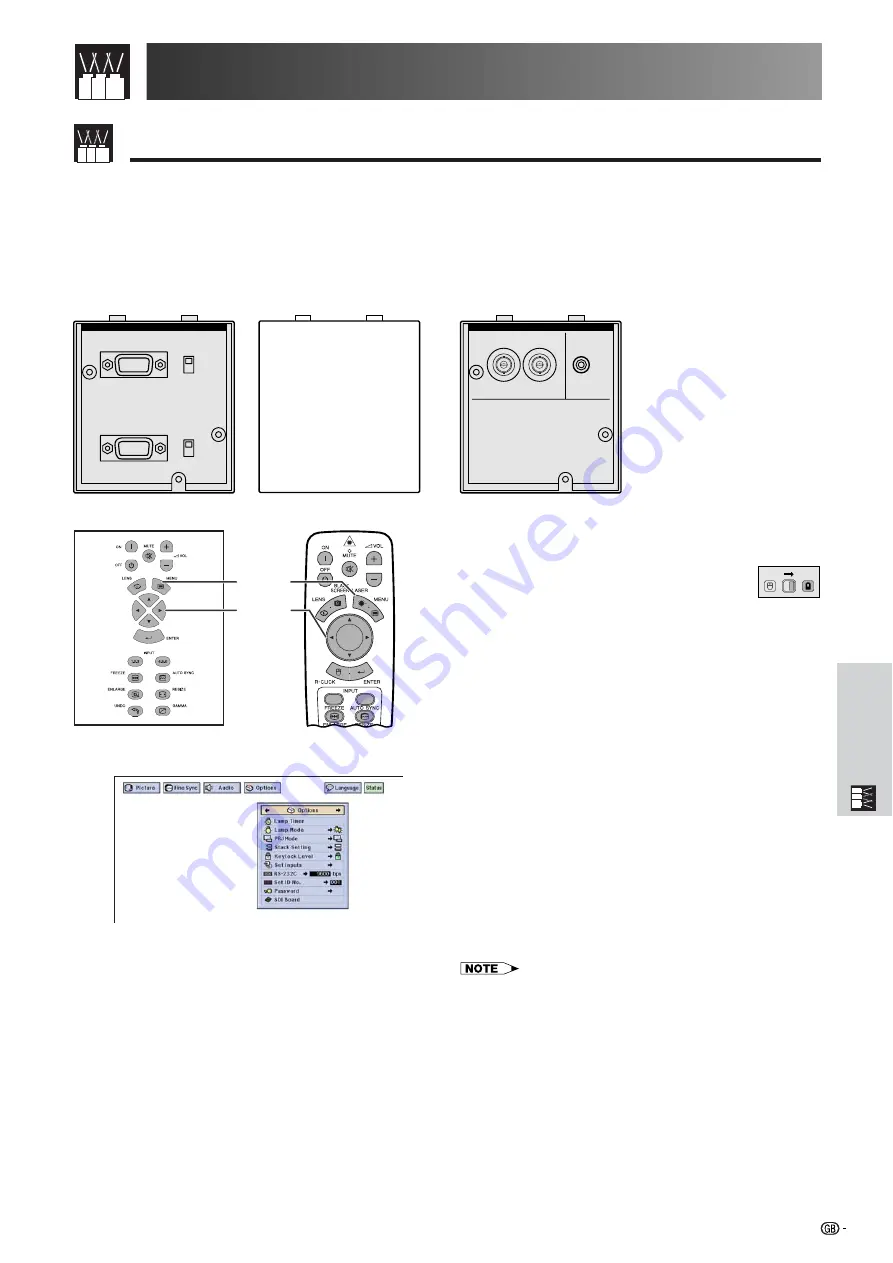
62
Useful Features &
Network Function
Setting Up the Optional Boards
Network Function
Three optional Expansion Boards from Sharp are also available for specialised application. Please see your local
Sharp Authorised LCD Projector Dealer for details on these boards. Be sure to have service personnel install
optional boards.
Boards for Network Capability
LAN Board
RS-422 Board
Expansion Video Board
SDI (Serial Digital Interface)
RS-422 CONTROL
INPUT
DISABLE
ENABLE
DISABLE
ENABLE
OUTPUT
Soon-to-be-released
The
Optional Board
function allows you to set and
confirm the optional boards.
(Slide the
MOUSE/ADJUSTMENT
switch
on the remote control to the ADJ. position.)
1
Press
MENU
.
2
Press
ß
/
©
to select “Options (2)”.
3
Press
∂
/
ƒ
to select “Optional Board”.
4
To exit from the GUI, press
MENU
.
The type of board and the board status are displayed
as shown below.
• LAN Board (10BASE-T)
Set the IP Address, Gateway and Subnet mask in
accordance with the sub menu.
•
SDI Board
The status of the SDI Board is displayed.
• RS-422 Board
The input and output control signals are displayed.
• For details on intended purpose, see the optional boards
operation manuals.
MOUSE
ADJ.
1.2.3
4.5.6
1
,
4
2
,
3
Projector
Remote Control
(GUI) On-screen Display
INPUT 6 SDI
INPUT
OUTPUT
AUDIO
INPUT
e.g. when installing SDI board
Summary of Contents for XG-V10XE
Page 92: ...89 Appendix SHARP CORPORATION ...
















































