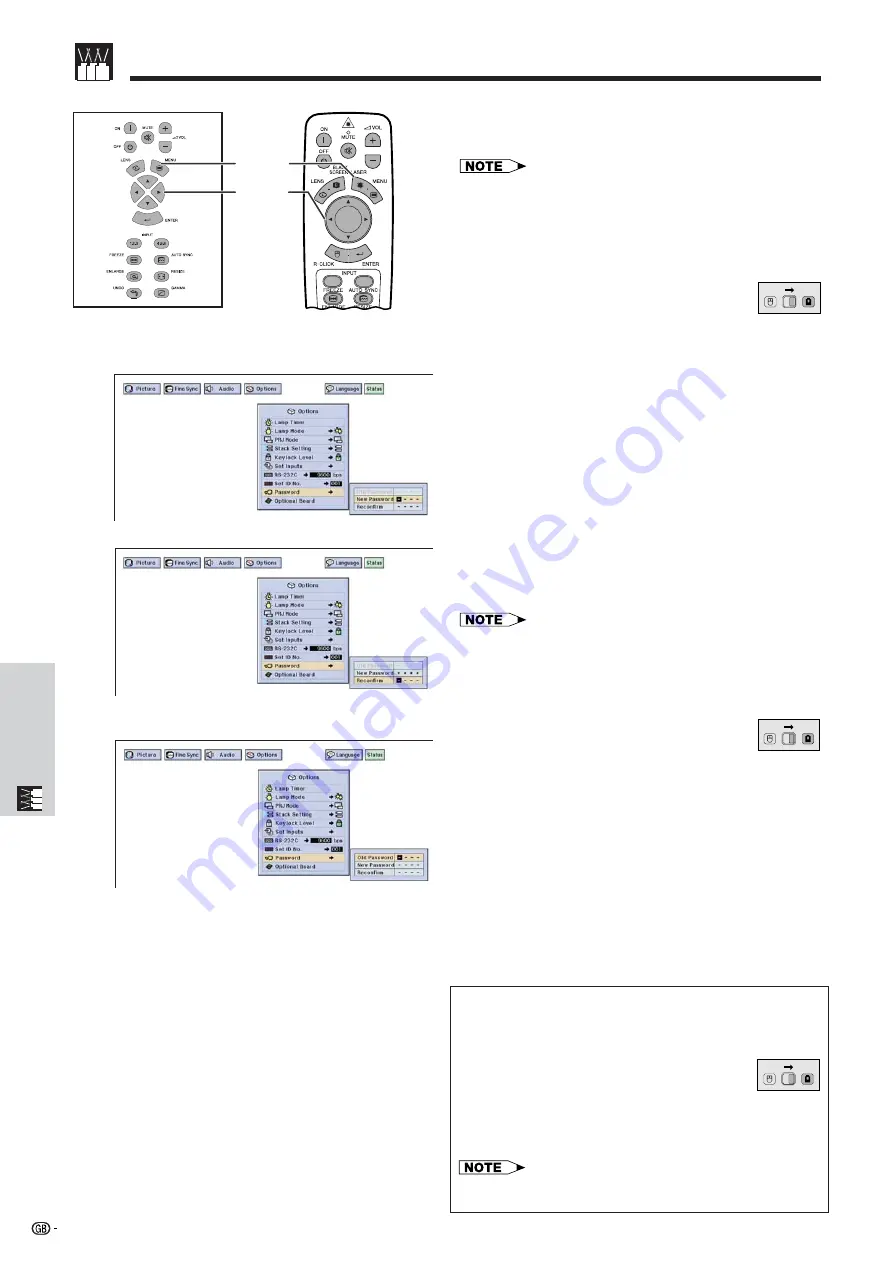
61
Useful Features &
Network Function
A password can be set by the user and used with the
keylock level to prevent adjustments to certain settings
on the GUI.
• When password is set, you need to enter the password to
use “Lamp Mode”, “PRJ Mode”, “Stack Setting”, “Keylock
Level”, “Set Inputs”, “RS-232C” and “Set ID No.” menus.
Setting the Password
(Slide the
MOUSE/ADJUSTMENT
switch
on the remote control to the ADJ. position.)
1
Press
MENU
.
2
Press
ß
/
©
to select “Options (2)”.
3
Press
∂
/
ƒ
to select “Password”, and then press
©
.
4
Enter the new password using
∂
/
ƒ
to select the
desired number, and then press
©
to select the
next digit. Continue this procedure for the
remaining three digits, and then press
ENTER
.
5
Enter the password again (“Reconfirm”) using
∂
/
ƒ
/
ß
/
©
, and then press
ENTER
.
6
To exit from the GUI, press
MENU
.
• After setting the password, be sure to write it down in a
secure location in case you can not remember it.
Changing the Password
(Slide the
MOUSE/ADJUSTMENT
switch
on the remote control to the ADJ. position.)
1
Follow steps
1
to
3
in “Setting the Password”
above.
2
Enter the old password using
∂
/
ƒ
/
ß
/
©
, and then
press
ENTER
.
3
Enter the new password using
∂
/
ƒ
/
ß
/
©
, and
then press
ENTER
.
4
Enter the password again (“Reconfirm”) using
∂
/
ƒ
/
ß
/
©
, and then press
ENTER
.
Protecting Important Settings with a Password
1.2.3
4.5.6
1
,
6
2
,
3
4
,
5
Projector
Remote Control
(GUI) On-screen Display
MOUSE
ADJ.
Setting the Password
Changing the Password
MOUSE
ADJ.
Clearing the Password
If you forget your password, you can use the following
procedure to clear the password.
(Slide the
MOUSE/ADJUSTMENT
switch
on the remote control to the ADJ. position.)
ON
/
/
/
/
/
ENTER
/
/
/
/
/
ON
/
/
/
/
/
ENTER
/
/
/
/
/
ON
/
/
/
/
/
ENTER
/
/
/
/
/
MENU
• This procedure can be performed either from the projector
or with the remote control.
MOUSE
ADJ.
Summary of Contents for XG-V10XE
Page 92: ...89 Appendix SHARP CORPORATION ...
















































