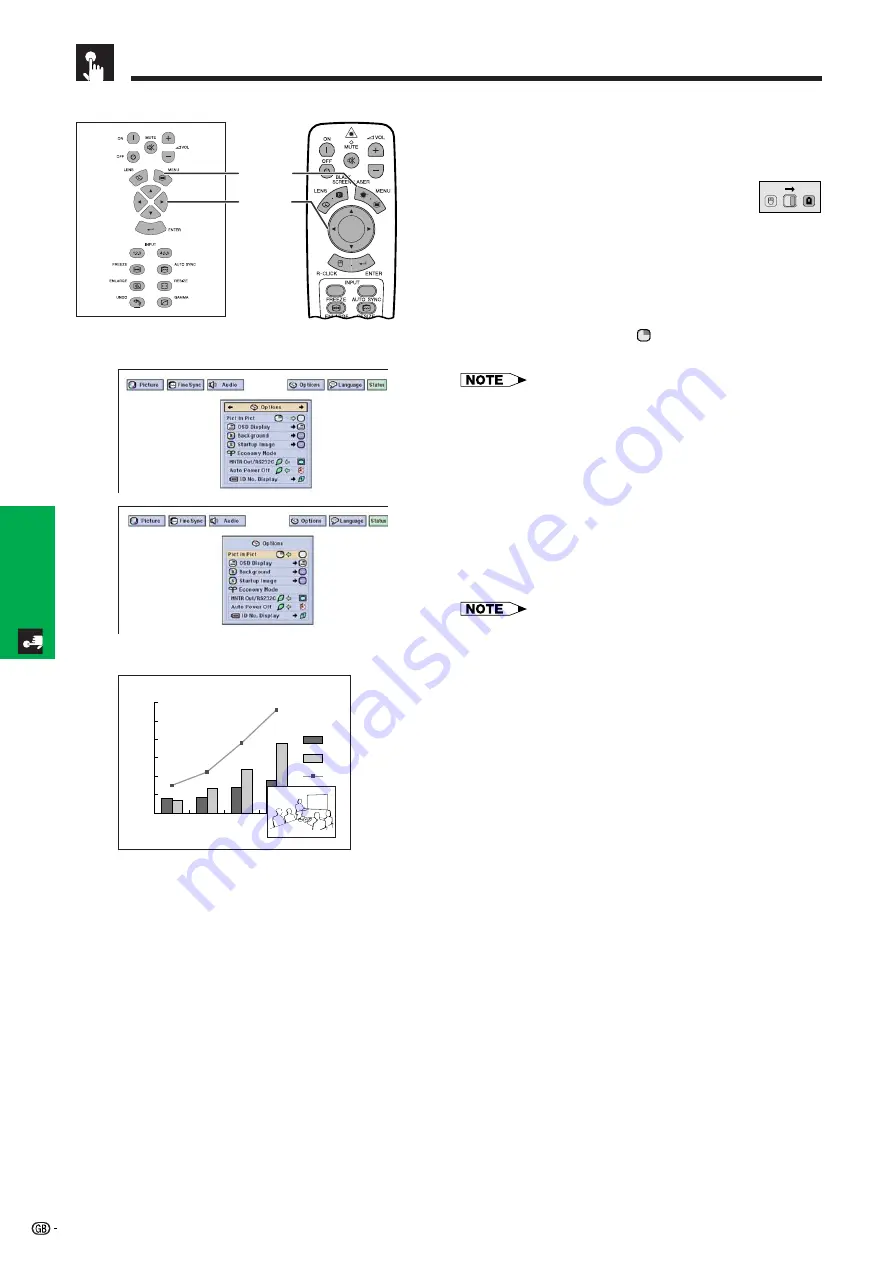
51
Basic Operation
Displaying Dual Pictures (RGB menu only)
Projector
Remote Control
Picture in Picture function allows you to display two
pictures on the same screen. You can display the image
input from INPUT 4 or 5 as an inset picture overlapping
the main picture input from INPUT 1, 2 or 3.
(Slide the
MOUSE/ADJUSTMENT
switch
on the remote control to the ADJ. position.)
1
Press
MENU
.
2
Press
ß
/
©
to select “Options (1)”.
3
Press
∂
/
ƒ
to select “
Pict in Pict
”.
4
Press
ß
/
©
to select “
” to display an inset picture
(Factory preset to INPUT 4).
• The image from INPUT 1, 2 or 3 is displayed as the main
picture and the image from INPUT 4 or 5 is displayed as
the inset picture.
• The last displayed image from INPUT 4 or 5 is displayed as
the inset picture.
For example, when you want to display the image from
INPUT 5 as the inset picture, select INPUT 5, then select
the main picture, and then select “Pict in Pict”.
5
Press
ß
/
©
/
∂
/
ƒ
to move the inset picture to one
of four preset positions.
6
To exit from the GUI, press
MENU
.
• Inset picture can only be displayed in composite signal of
NTSC/PAL/SECAM.
• When selecting the image for the inset picture, only the
images being input will be displayed.
• The audio of the insert picture will come out of the projector’s
speakers.
• Picture in Picture does not work in case of the following
RGB signals.
UXGA signal image
Interlaced signal
DTV (480P/720P/1080i)
• You can only use the following functions while in Picture in
Picture mode.
FREEZE: Works for the inset picture only.
TOOLS: Works with Picture in Picture, but the cursor is
used for TOOLS. The inset picture cannot be
moved.
1.2.3
4.5.6
1
,
6
2
,
3
4
,
5
2
(GUI) On-screen Display
4
MOUSE
ADJ.
0
1996
1997
1998
1999
50
100
C
150
B
200
A
250
300
Summary of Contents for XG-V10XE
Page 92: ...89 Appendix SHARP CORPORATION ...
















































