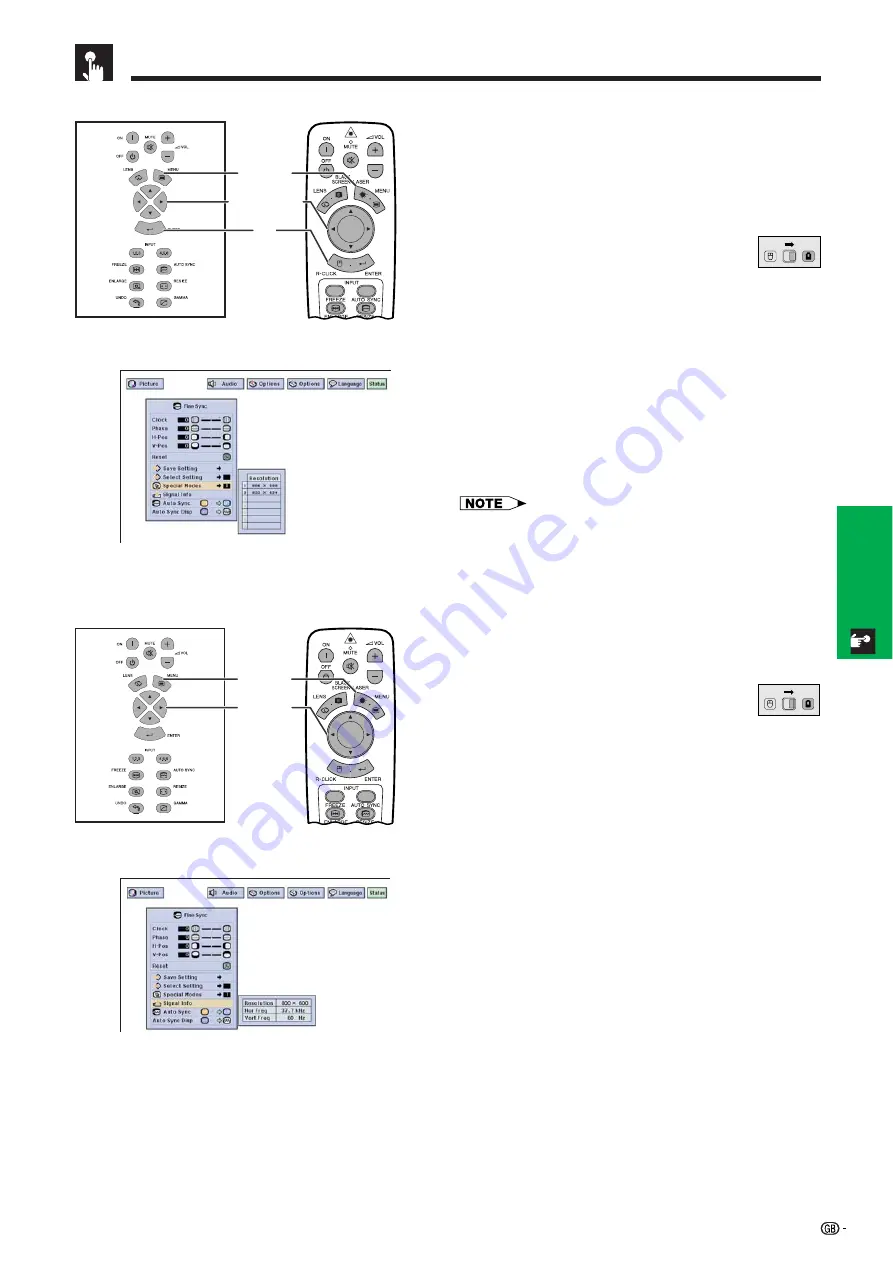
48
Basic Operation
Adjusting the Computer Images (RGB menu only)
Special Mode Adjustment
Ordinarily, the type of input signal is detected and the
correct resolution mode is automatically selected.
However, for some signals, the optimal resolution mode
in “Special Modes” on the “Fine Sync” menu screen
may need to be selected to match the computer display
mode.
(Slide the
MOUSE/ADJUSTMENT
switch
on the remote control to the ADJ. position.)
1
Press
MENU
.
2
Press
ß
/
©
to select “Fine Sync”.
3
Press
∂
/
ƒ
to select “Special Modes”, and then
press
©
.
4
Press
∂
/
ƒ
to select the optimal resolution mode.
5
Press
ENTER
to save the setting.
6
To exit from the GUI, press
MENU
.
• Avoid displaying computer patterns which repeat every
other line (horizontal stripes). (Flickering may occur, making
the image hard to see.)
• When inputting DTV 480P or 1080i signals, select the
corresponding type of signal in step
4
above.
Projector
(GUI) On-screen Display
Remote Control
MOUSE
ADJ.
(Slide the
MOUSE/ADJUSTMENT
switch
on the remote control to the ADJ. position.)
1
Press
MENU
.
2
Press
ß
/
©
to select “Fine Sync”.
3
Press
∂
/
ƒ
to select “Signal Info” to display the
current input signal.
4
To exit from the GUI, press
MENU
.
This function allows you to check the current input signal
information.
Projector
MOUSE
ADJ.
Remote Control
1.2.3
4.5.6
1
,
6
5
2
,
3
,
4
1.2.3
4.5.6
1
,
4
2
,
3
(GUI) On-screen Display
Checking the Input Signal
Summary of Contents for XG-V10XE
Page 92: ...89 Appendix SHARP CORPORATION ...






























