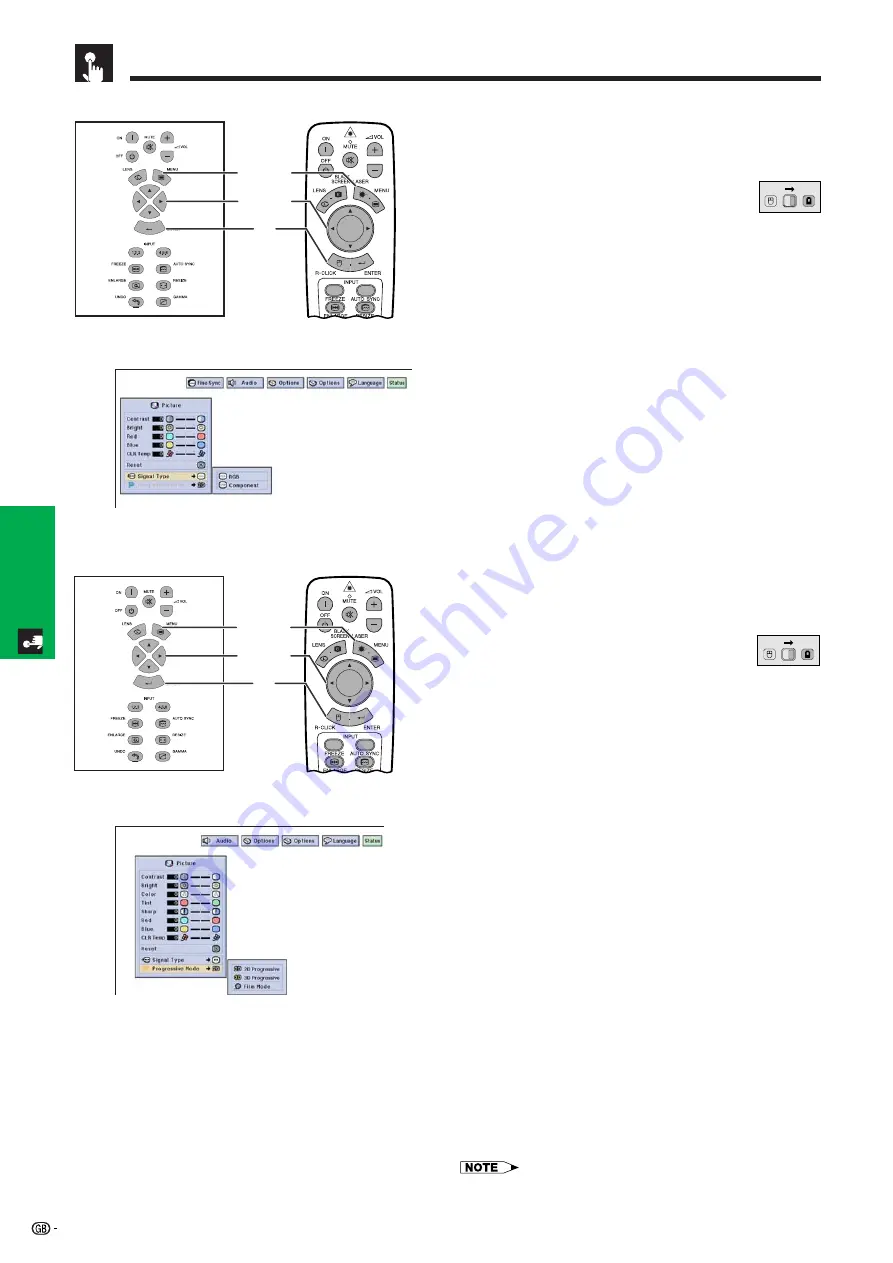
45
Basic Operation
Projector
Remote Control
Selecting the Signal Type
This function allows you to select the input signal type
RGB (VIDEO) or COMPONENT for INPUT 1, 2, 4 or 5
port.
(Slide the
MOUSE/ADJUSTMENT
switch
on the remote control to the ADJ. position.)
1
Press
MENU
. Menu bar and “Picture” menu
screen appear. GUI operation guide is also
displayed.
2
Press
∂
/
ƒ
to select “Signal Type”, and then
press
©
.
3
Press
∂
/
ƒ
to select “RGB (VIDEO)” or
“Component”.
4
Press
ENTER
to save the setting.
5
To exit from the GUI, press
MENU
.
Adjusting the Picture
Projector
Remote Control
1.2.3
4.5.6
1
,
5
2
,
3
4
(GUI) On-screen Display
1.2.3
4.5.6
1
,
5
2
,
3
4
(GUI) On-screen Display
Progressive Mode
This function allows you to select the progressive display
of a video signal. The progressive display projects a
smoother video image.
(Slide the
MOUSE/ADJUSTMENT
switch
on the remote control to the ADJ. position.)
1
Press
MENU
. Menu bar and “Picture” menu
screen appear. GUI operation guide is also
displayed.
2
Press
∂
/
ƒ
to select “Progressive Mode”, and
then press
©
.
3
Press
∂
/
ƒ
to select “2D Progressive”, “3D
Progressive” or “Film Mode”.
4
Press
ENTER
to save the setting.
5
To exit from the GUI, press
MENU
.
MOUSE
ADJ.
Progressive Mode
Selects the progressive conversion mode.
2D Progressive
This function is useful to display fast-moving images such as sports
and action films. Mode that optimises the image in a displayed frame.
3D Progressive
This function is useful to display relatively slow-moving images such
as drama and documentary more clearly.
Mode that optimises the image by estimating the movement of a
number of preceding and succeeding frames.
Film Mode
Reproduces the image of film software clearly. Displays the optimised
image of film transformed with three-two pull down enhancement to
progressive mode images.
MOUSE
ADJ.
• Film Mode cannot work with PAL 50 Hz.
Summary of Contents for XG-V10XE
Page 92: ...89 Appendix SHARP CORPORATION ...
















































