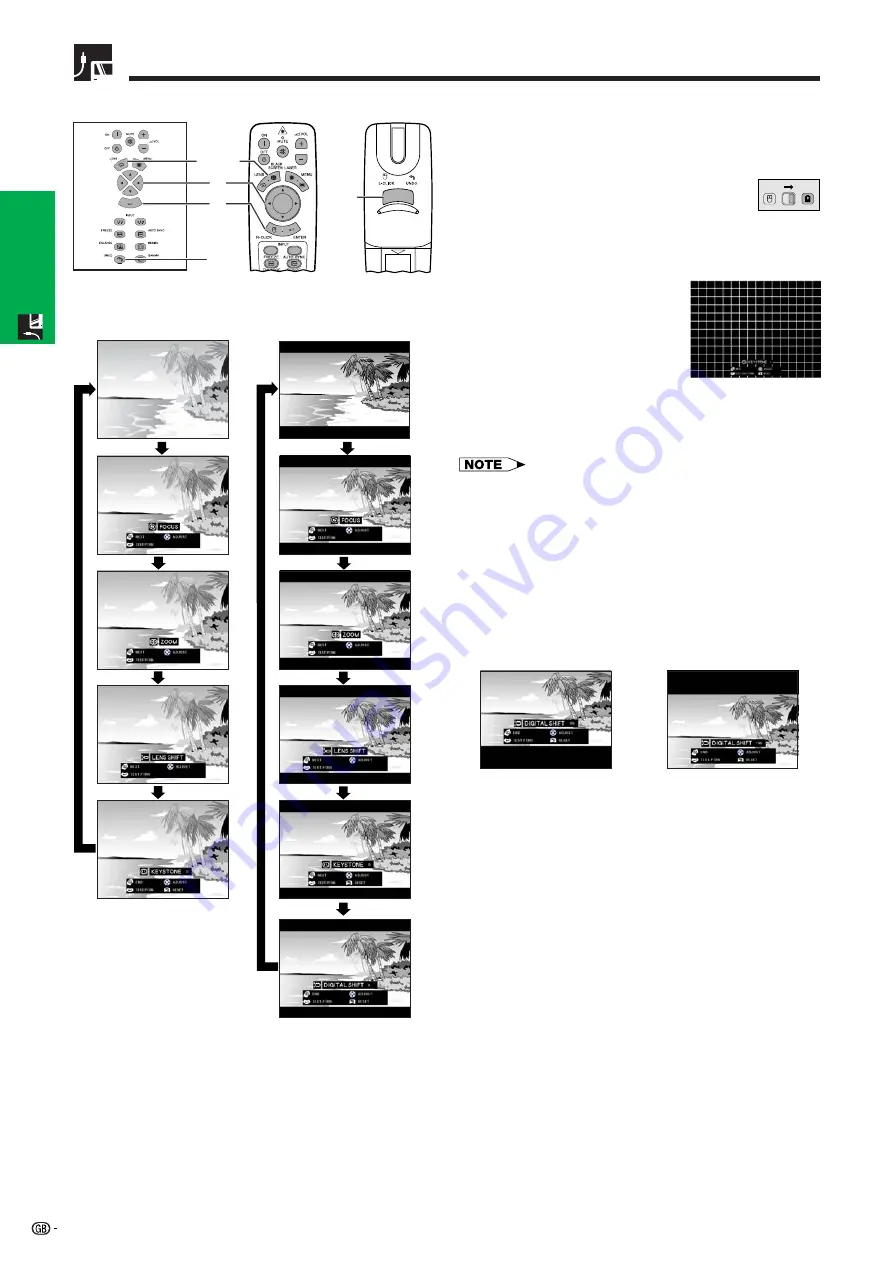
29
Setup & Connections
LENS Button
Projector
1.2.3
4.5.6
1
,
4
a
4
b
3
2
4
b
Remote Control
1
Press
LENS
to select mode. Each time
LENS
is
pressed, the screen changes as shown on the
left.
2
Press
ENTER
to display test
pattern.
3
Press
∂
/
ƒ
/
ß
/
©
to make
adjustments.
4
a. Press
LENS
until normal screen appears.
b. To reset the “KEYSTONE” and “DIGITAL SHIFT”
setting, press
UNDO
.
Digital Image Adjustments
This function can be used to adjust the focus, zoom,
lens shift
,
keystone
and
digital shift
settings.
(Slide the
MOUSE/ADJUSTMENT
switch
on the remote control to the ADJ. position.)
MOUSE
ADJ.
• At first when the button is pushed, “LENS SHIFT” function
moves slowly allowing for fine adjustments to be made.
Keep holding the button to move it faster.
• Straight lines and the edges of the displayed image may
appear jagged, when adjusting the KEYSTONE setting.
• Do not touch the lens when adjusting the focus or zoom.
• Digital shift function only works with BORDER, STRETCH
or SMART STRETCH of VIDEO and DTV inputs. (See page
34 for details.) The DIGITAL SHIFT screen is not displayed
when projecting images other than WIDE.
Digital Shift
or
Press
∂
.
Press
ƒ
.
On-screen Display
(Example: 4:3
NORMAL image)
On-screen Display
(Example: 16:9
WIDE image)
Summary of Contents for XG-V10XE
Page 92: ...89 Appendix SHARP CORPORATION ...






























