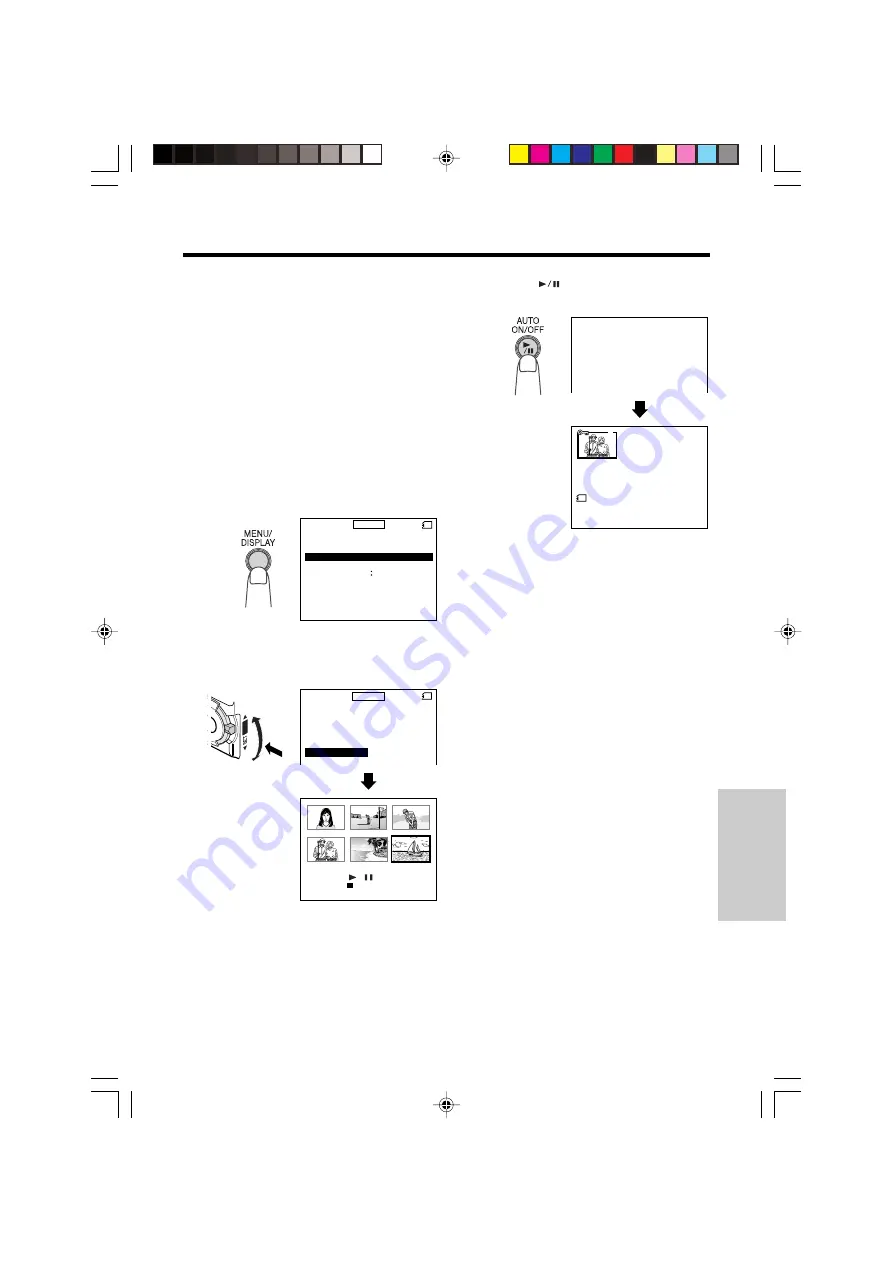
SmartMedia Card
Features
82
3
Press the
(Set) button to delete all
the images.
Deleting All Stored Images
You can delete all images stored on a
SmartMedia card in one operation.
Notes:
• Deleted images cannot be restored. Check
whether or not you want the images before
performing the procedure below.
• If you want to keep some images on the
SmartMedia card, first delete-protect them (see
page 80), and then perform the procedure
below.
1
In Card Playback mode, press the
MENU/DISPLAY button until the menu
screen appears.
2
Turn the SET-PUSH dial (
Q
) to select
“DELETE ALL”, and then press the dial
(
W
) to display the delete-all screen.
P I C T URE
P B
P I C TURE E F F .
S L I DE SHOW
Z OOM
E ND [ ME NU / D I SP L AY ]
OF F
- - - - - - - - - - - 1 - - - - - - - - - -
- - - - - - - - - - - 2 - - - - - - - - - -
MENU
CARD
- - - - - - - - - - - 2 - - - - - - - - - -
P I C T URE
P RO T E C T
DE L E T E
P R I N T ORDE R
E F F .
MENU
CARD
Y E S [
]
/
BUT TON
NO
[
]
BUT TON
DE L E T E A L L
Q
W
PUSHPUSH
DE L E T E A L L
DE L E T E A L L
DE L E T E A L L
DE L E T E A L L
?
?
• To cancel deletion, press the Stop button
(
A
).
Notes:
• The protected images cannot be deleted.
Cancel the protection setting to delete the image
(see page 80).
• You cannot delete images on the SmartMedia
card with a write-protect seal affixed.
Caution:
• Do not turn the power off while deleting images.
DE L E T E A L L
1 0 0 - 0 0 0 4
1
NORMA L
NOW DE L E T I NG
2
3
2
3
4
5
5
6
6
4
1
VL-PD6H/079-089
01.4.24, 0:47 PM
82
http://www.usersmanualguide.com/
Summary of Contents for VL-PD6H Quick operation
Page 113: ...Memo VL PD6H memo1 3 01 4 24 11 59 AM 1 Downloaded from http www usersmanualguide com ...
Page 114: ...Memo VL PD6H memo1 3 01 4 24 11 59 AM 2 Downloaded from http www usersmanualguide com ...
Page 115: ...VL PD6H memo1 3 01 4 24 11 59 AM 3 Downloaded from http www usersmanualguide com ...






























