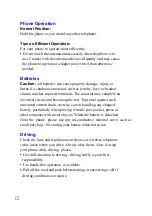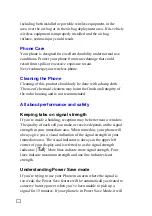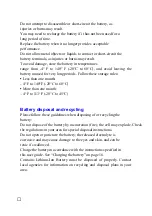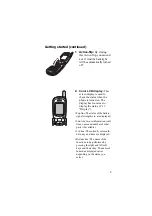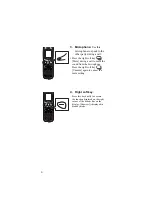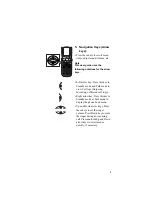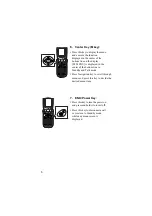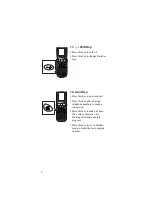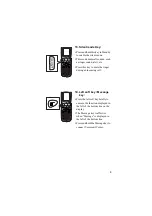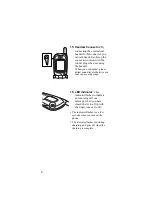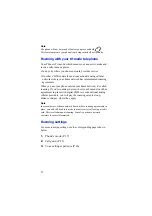a particular installation; if this equipment does cause harmful
interference to radio or television reception, which can be
determined by turning the equipment off and on, the user is
encouraged to try to correct the interference by one or more of the
following measures:
1 Reorient / Relocate the receiving antenna.
2 Increase the separation between the equipment and receiver.
3 Connect the equipment into an outlet on a circuit different from
that to which the receiver is connected.
4 Consult the dealer or an experienced radio/TV technician for
help.
CAUTION:
Changes or modifications not expressly approved by
the manufacturer responsible for compliance could void the user’s
authority to operate the equipment
ⅹ
Summary of Contents for TQ-CX1
Page 1: ...USER GUIDE SHARP Model TQ CX1 Draft April 18 2001 Attachment M ...
Page 2: ......
Page 30: ...Silent mode 14 14 ...
Page 32: ......
Page 133: ... XXXX 00000X XXX000 XXX01 ...