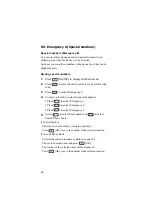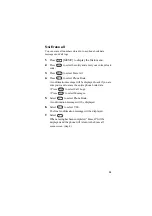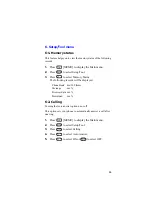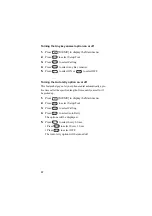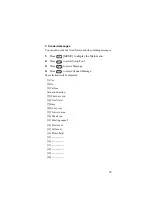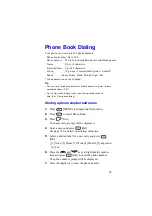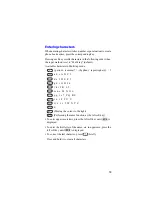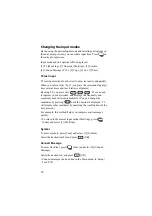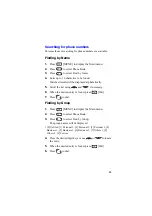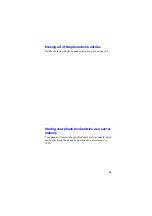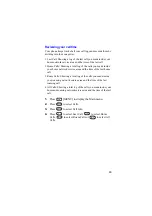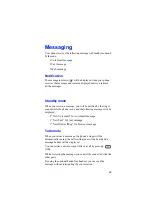77
8.
If necessary, press
to enter a hard pause ([1] key) or
a time pause ([2] key).
9.
Press
[OK].
The next item (E-mail address) will be highlighted.
10.
Press
[OK].
The e-mail address entry prompt will be displayed.
11.
Enter the e-mail address.
•
Up to 48 characters can be entered.
12.
Press
[OK].
The next item (Memory #) will be highlighted.
13.
Press
[OK].
14.
Enter the desired number (3-digit) and press
[OK] to
save the setting.
•
If a warning message is displayed to indicate you are going to
overwrite a location, enter another number and press
[OK].
Storing phone numbers with pauses
1.
Enter the phone number you want to store (such as the
bank’s teleservice phone number).
2.
Press
[Func] to display Function menu.
•
Press
or
to enter the desired pause:
– To enter a Hard Pause, press
.
The letter “H” will be displayed at the end of the number.
Then enter the digits followed by the pause (such as your
account number), or
– To enter a Timed pause, press
.
The letter “T” will be displayed at the end of the phone
number.
Then enter the number followed by the pause (such as your
account number).
3.
Store the phone number by pressing
[Store].
4.
Follow the screen prompt.
Summary of Contents for TQ-CX1
Page 1: ...USER GUIDE SHARP Model TQ CX1 Draft April 18 2001 Attachment M ...
Page 2: ......
Page 30: ...Silent mode 14 14 ...
Page 32: ......
Page 133: ... XXXX 00000X XXX000 XXX01 ...