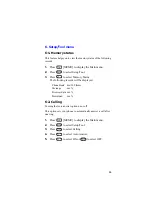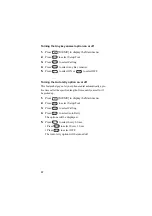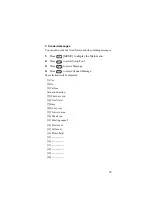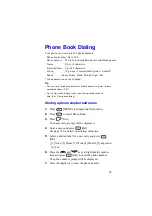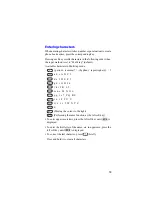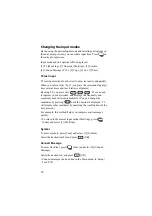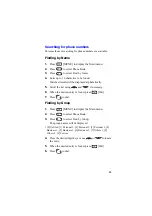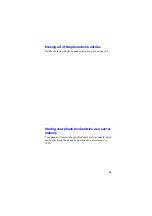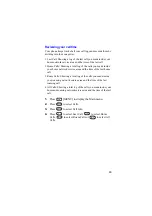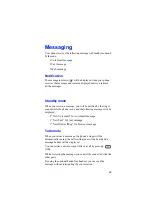80
Overwriting an existing location
You can change the existing data with a new phone number or
change a part of the stored data.
1.
Press
[MENU] to display the Main menu.
2.
Press
to select Phone Book.
3.
Perform the search function and select the desired entry.
4.
Press
[OK].
The personal contact will be displayed.
5.
Press
[Func] to display the Function menu.
6.
Press
to select EDIT.
7.
If necessary, change the desired entry.
8.
Press
[Save] to save the setting.
9.
Enter the memory number and press
[OK].
Note
If the desired memory location already contains an entry, the phone
displays a message asking if you want to replace the current entry. To
replace the entry, press
[OK].
To return to the previous screen and select another location, press
.
You can only use each label one time for each stored name (for example,
you can only have one name labeled Work for a name entry).
If you want to shortcut the way to store a phone
number...
1.
Enter the phone number.
2.
Press
[Store].
3.
Repeat the steps 5 through 14 for “Storing a phone number
and name” (page 76).
Tip
You can quickly store the phone number using the incoming or outgoing
call logs. (P.89)
Summary of Contents for TQ-CX1
Page 1: ...USER GUIDE SHARP Model TQ CX1 Draft April 18 2001 Attachment M ...
Page 2: ......
Page 30: ...Silent mode 14 14 ...
Page 32: ......
Page 133: ... XXXX 00000X XXX000 XXX01 ...