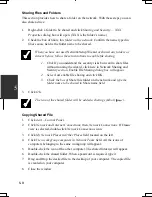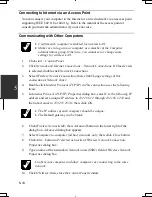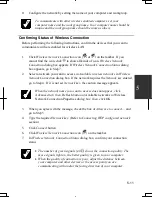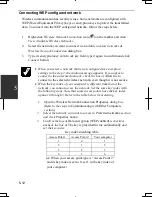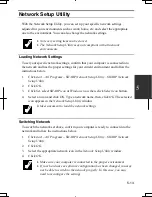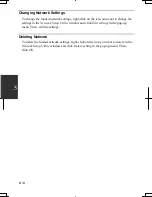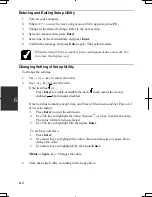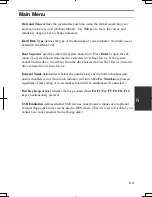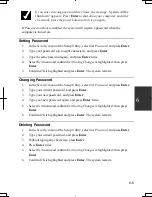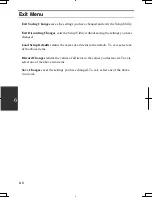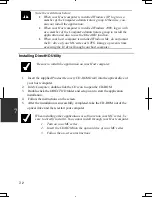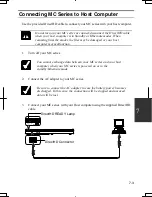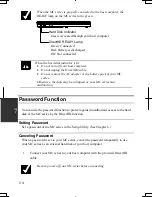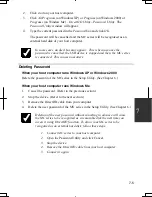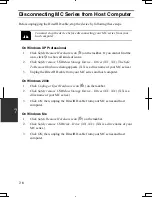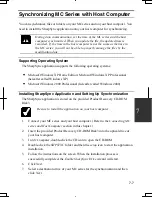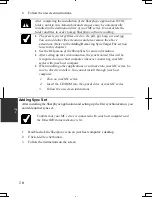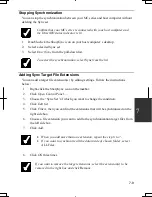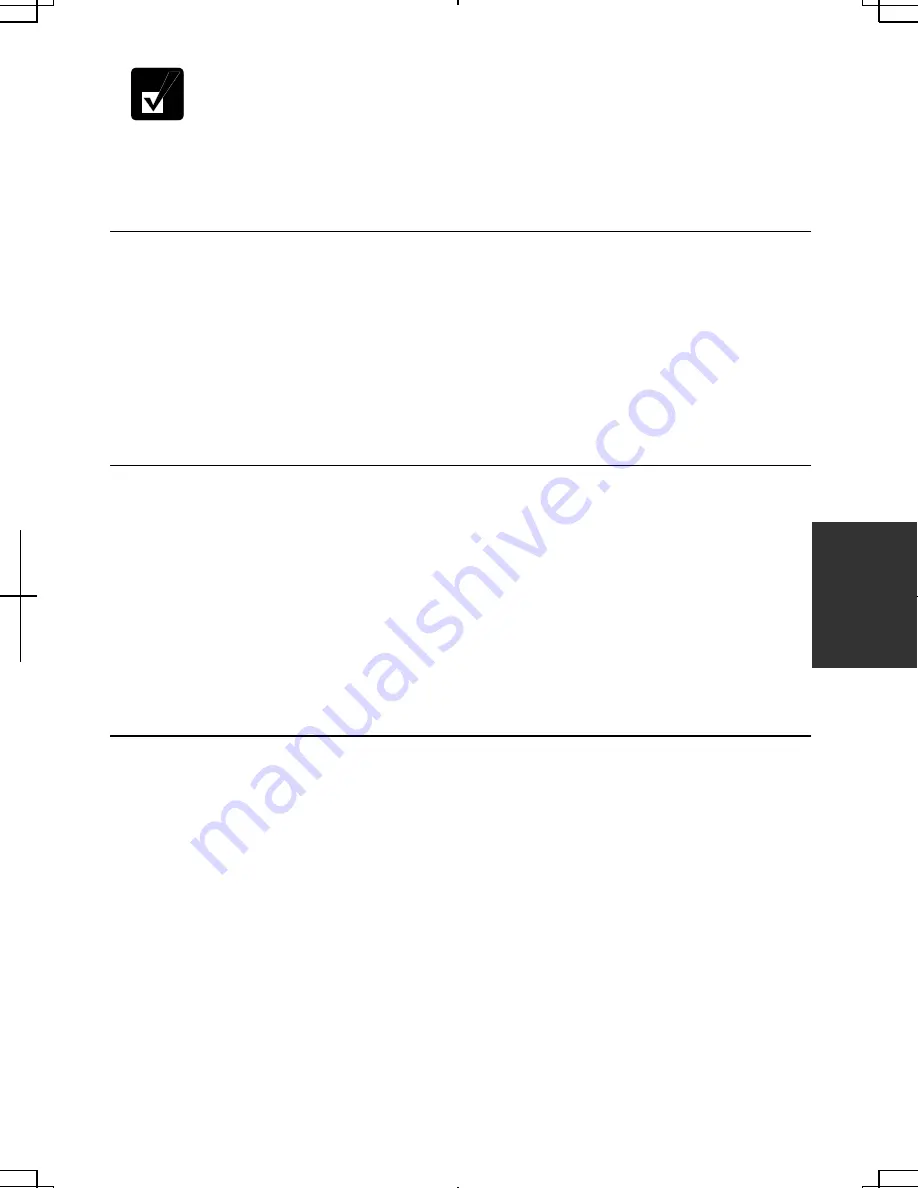
6-5
6
If you enter a wrong password three times, the message “
System will be
shut down”
appears. Press
Enter
to shut down your computer, and after
10 seconds, press the power button to turn it on again.
If
Password on Boot
is enabled, the system will require a password when the
computer is turned on.
Setting Password
1. In
the
Security
menu of the Setup Utility, select
Set Password
and press
Enter
.
2.
Type your password (up to eight characters), and press
Enter
.
3.
Type the same password again, and press
Enter
twice.
4. Select
Exit
menu and confirm
Exit Saving Changes
is highlighted; then press
Enter
.
5. Confirm
OK
is highlighted and press
Enter
. The system restarts.
Changing Password
1. In
the
Security
menu of the Setup Utility, select
Set Password
and press
Enter
.
2.
Type your current password, and press
Enter
.
3.
Type your new password, and press
Enter
.
4.
Type your new password again, and press
Enter
twice.
5. Select
Exit
menu and confirm
Exit Saving Changes
is highlighted; then press
Enter
.
6. Confirm
OK
is highlighted and press
Enter
. The system restarts.
Deleting Password
1. In
the
Security
menu of the Setup Utility, select
Set Password
and press
Enter
.
2.
Type your current password, and press
Enter
.
3.
Without typing any characters, press
Enter
.
4. Press
Enter
twice.
5. Select
Exit
menu and confirm
Exit Saving Changes
is highlighted; then press
Enter
6. Confirm
OK
is highlighted and press
Enter
. The system restarts.
Summary of Contents for PC-MC20 Series
Page 17: ...xvi Rear Bottom Battery Pack 3 1 Cooling Fan v Security Hole A 8 USB Ports 4 3 10 14 ...
Page 53: ...3 3 12 ...
Page 97: ...7 10 7 ...
Page 107: ...A 10 Appendixes ...
Page 121: ...Troubleshooting T 14 ...
Page 125: ...Index 2 Index ...
Page 126: ...SHARP CORPORATION PC MC20 Series OPERATION MANUAL 0 09x Page 2 140P ...