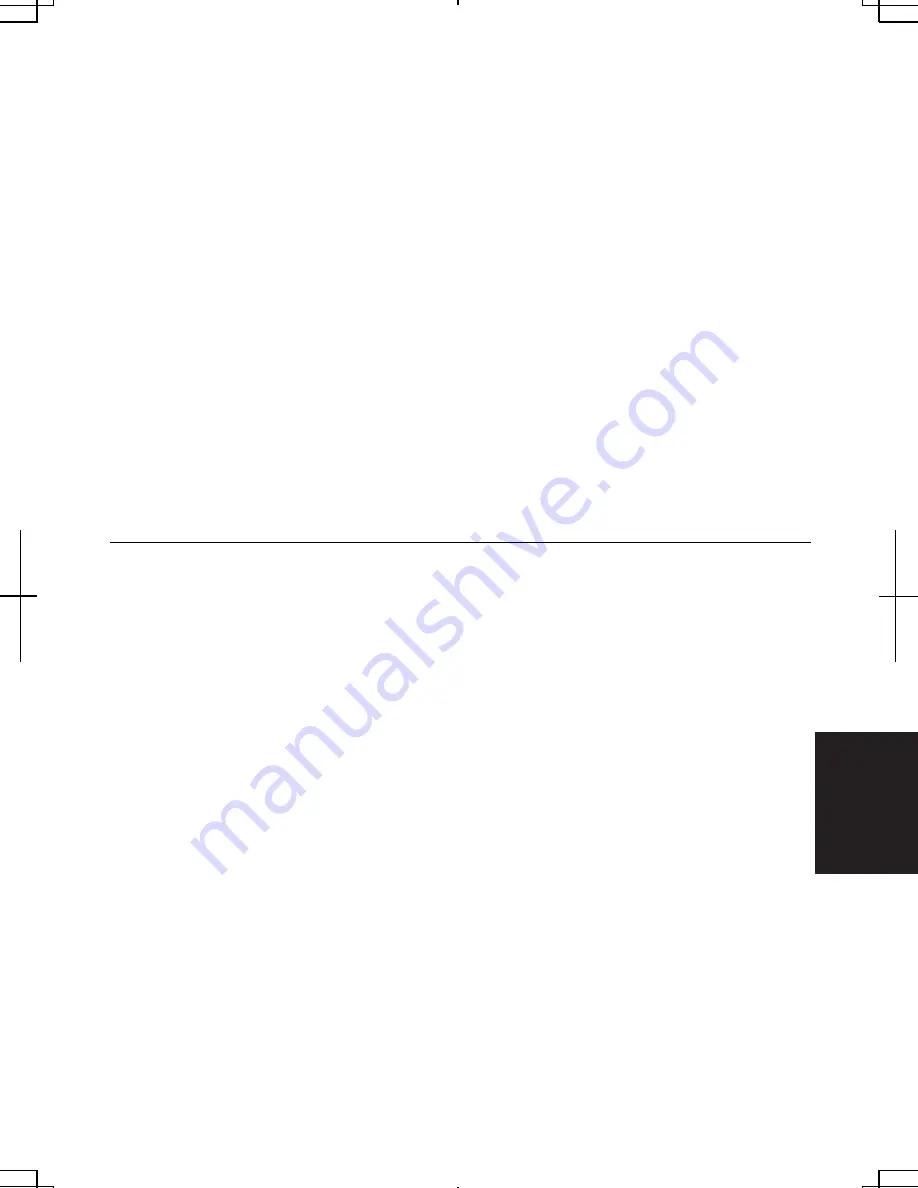
T-9
T
rou
bleshoo
ting
•
Adjust the distance between your computers by bringing your computer closer to
others and remove any obstructions that may impede the communication; then, try
to connect again.
•
Confirm the IP address and the subnet mask of each computer are set correctly.
•
Confirm the WEP keys are correctly set to your computer if the WEP security of
the communicated computers is enabled.
Question: How can I detect the MAC address?
•
Follow the instructions below:
1. Click
start
–
All Programs
–
Accessories
–
Command Prompt
.
2. Type
ipconfig/all
; then, press
Enter
. The information about IP appears.
3.
See the numbers of
Physical Address
in
Ethernet adapter Local Area Connection
section (for LAN) or
Ethernet adapter Wireless Network Connection
section (for
Wireless LAN).
•
Type
exit
; then, press
Enter
.
Trouble with Peripherals
Question: Why don't peripheral devices function?
•
Confirm they are correctly connected to your computer.
•
Confirm they are Windows XP compliant.
•
Confirm drivers necessary for the devices are installed.
Question: Why can't I print?
•
Make sure the printer is turned on.
•
Check whether your computer and the printer are connected correctly.
•
Check whether the printer is ready to print.
•
Check whether the printer has enough paper.
•
Check whether the printer driver is installed.
•
Click
start
-
Control Panel - Printers and Other Hardware – Printers and Faxes.
If
Classic view is selected, double-click
Printers and Faxes
icon. Confirm your
printer is installed. If not, click
Add a printer
of
Printer Tasks
to install it.
Summary of Contents for PC-MC20 Series
Page 17: ...xvi Rear Bottom Battery Pack 3 1 Cooling Fan v Security Hole A 8 USB Ports 4 3 10 14 ...
Page 53: ...3 3 12 ...
Page 97: ...7 10 7 ...
Page 107: ...A 10 Appendixes ...
Page 121: ...Troubleshooting T 14 ...
Page 125: ...Index 2 Index ...
Page 126: ...SHARP CORPORATION PC MC20 Series OPERATION MANUAL 0 09x Page 2 140P ...











































