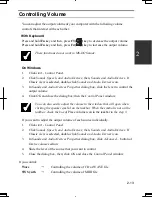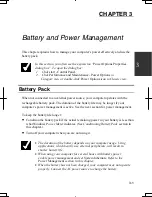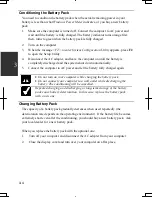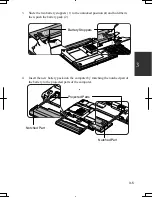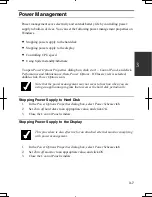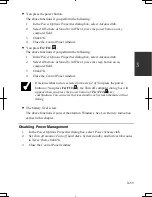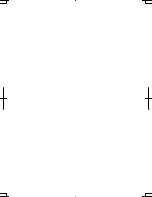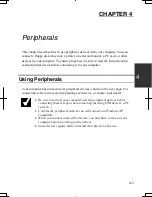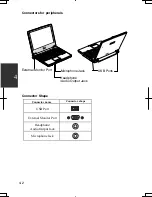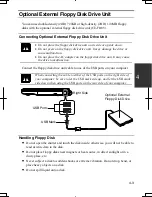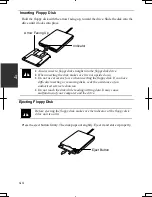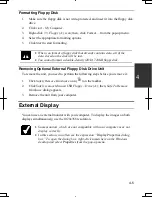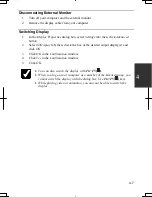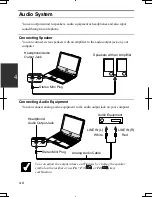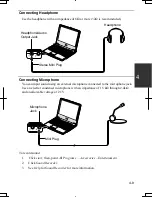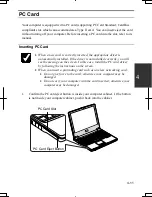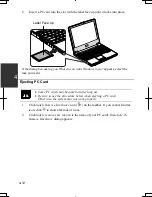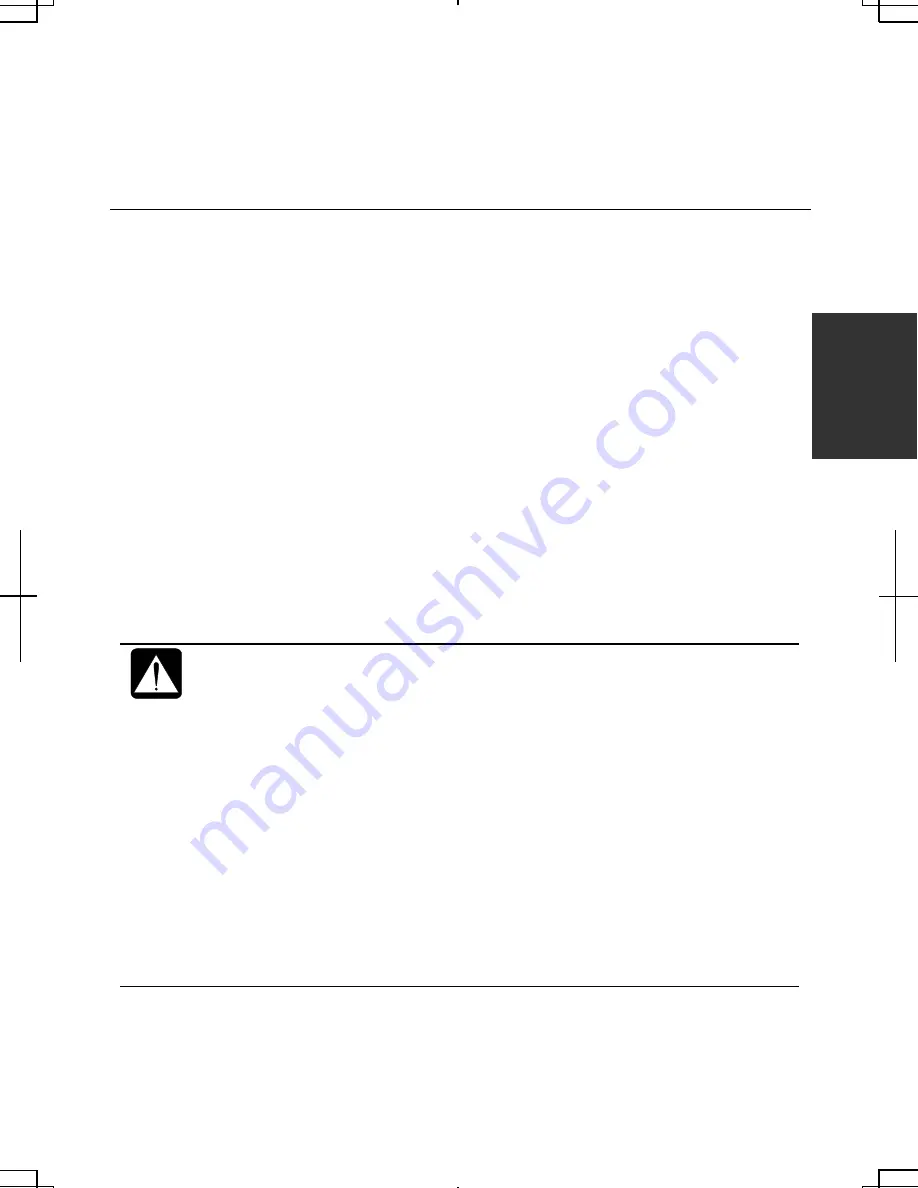
3-9
3
•
You can set your own
Power scheme
. Set all power management
settings to your suitable ones, and click
Save as…
; then, type an
appropriate name and click
OK
.
•
Once the preinstalled Power scheme settings listed on the previous
page are deleted, there is no way but re-installation to resume them.
Using System Standby/Hibernate
System standby/hibernate
is a very useful power management tool. For example, after
your computer has entered
System standby
mode, you can restart your computer more
quickly when compared to a restart, after a normal shutdown operation. When your
computer resumes from
System standby/hibernate
, the system restores the exact last
state of your computer. In Windows, you can define
System standby
or
System
hibernate
the system enters under what conditions.
•
System standby
stores the current condition of your computer in RAM and stops
power supply to all but a few essential components. Your system enters and
resumes from
System standby
per the conditions mentioned later. In
System
standby
, the power indicator blinks green. To resume from
System standby
, operate
your computer again.
•
System hibernate
saves the current condition of your computer in part of the hard
disk and turns off your computer. Your system enters and resumes from
System
hibernate
per the conditions mentioned later. In
System hibernate
the power
indicator is off. To resume from
System hibernate
press the power button.
When entering/resuming from
System standby/hibernate
, follow these
instructions:
•
Finish communications, printing, and playing music or video before
entering
System standby/hibernate
.
•
Do not operate your computer or peripheral devices, or
connect/disconnect peripheral devices, while entering/resuming from
System standby/hibernate.
•
While operating with a battery, your computer may not resume from
System standby/hibernate
if the battery capacity is not enough. In this
case, connect the AC adapter to your computer.
•
Save your data before your computer enters
System standby
. If the
power supply to your computer is stopped, the RAM contents will be
lost.
•
Select your user account if Windows requires when your computer
resumes from
System standby/hibernate
.
Summary of Contents for PC-MC20 Series
Page 17: ...xvi Rear Bottom Battery Pack 3 1 Cooling Fan v Security Hole A 8 USB Ports 4 3 10 14 ...
Page 53: ...3 3 12 ...
Page 97: ...7 10 7 ...
Page 107: ...A 10 Appendixes ...
Page 121: ...Troubleshooting T 14 ...
Page 125: ...Index 2 Index ...
Page 126: ...SHARP CORPORATION PC MC20 Series OPERATION MANUAL 0 09x Page 2 140P ...