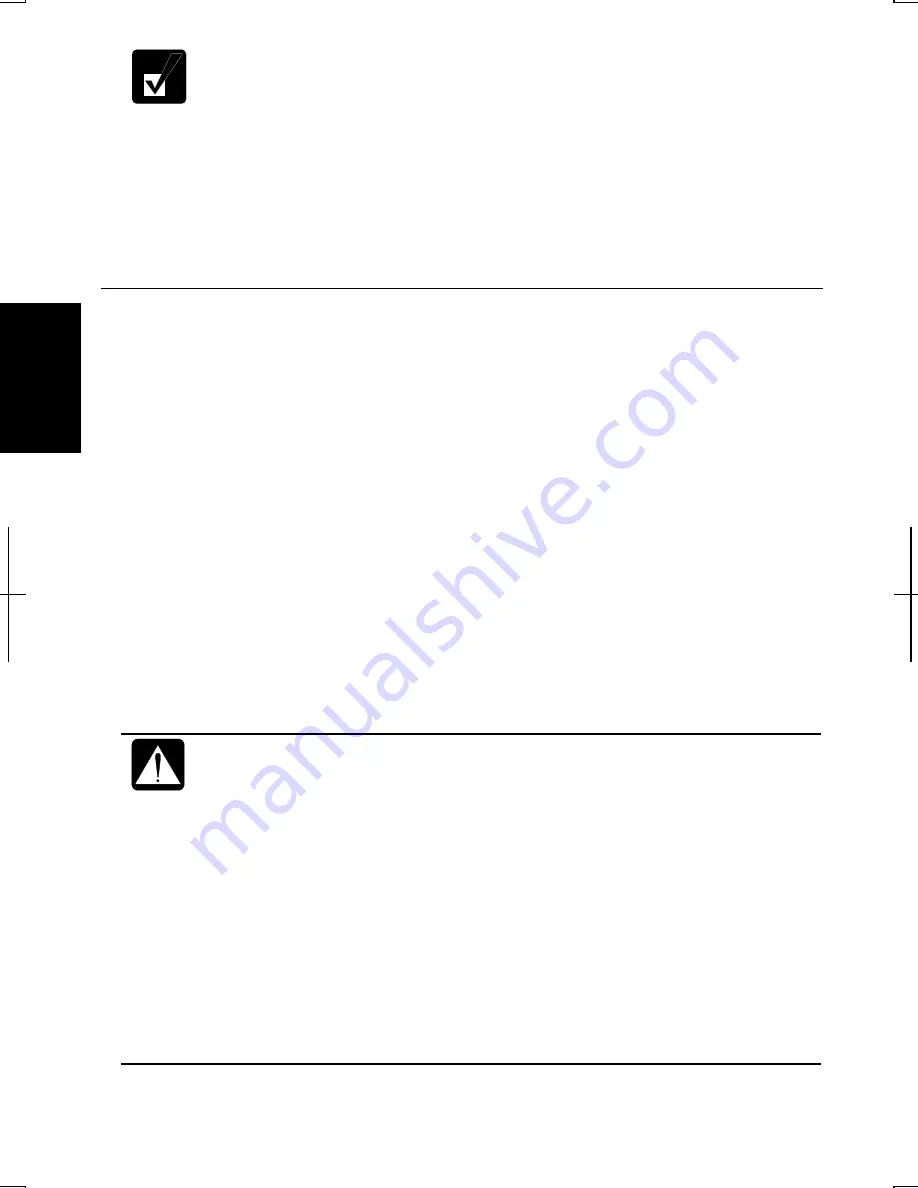
3-12
3
•
Note that
Power schemes
includes other power management settings
(such as a timer for System standby, etc.) appearing on
Power Schemes
tab. Confirm those settings are set to an appropriate value when you
select the processor performance using power schemes facility.
•
You can set your own
Power scheme
. Set all power management
settings to your suitable ones, and click
Save as…
; then, type an
appropriate name and click
OK
.
•
Once the preinstalled Power scheme settings listed on the previous
page are deleted, there is no way but re-installation to resume them.
Using System Standby/Hibernate
System standby/hibernate
is a very useful power management tool. For example, you
can restart your computer from stand by mode more quickly than shut down mode.
When your computer resumes from
System standby/hibernate
, the system restores the
exact last state of your computer. On Windows XP, you can set the conditions under
which the system enters
System standby
or
System hibernate
.
•
System standby
stores the current condition of your computer in RAM and stops
power supply to all but a few essential components. Your system enters and
resumes from
System standby
per the conditions mentioned later. In
System
standby
, the power indicator blinks green. To resume from
System standby
, operate
your computer again.
•
System hibernate
saves the current condition of your computer in part of the hard
disk and turns off your computer. Your system enters and resumes from
System
hibernate
per the conditions mentioned later. In
System hibernate
, the power
indicator or the battery power indicator turns off. To resume from a
System
hibernate
, press the power button.
When entering/resuming from
System standby/System hibernate
, follow
the instructions below:
•
Finish communications, printing, and playing music or video before
entering
System standby/System hibernate
.
•
Do not operate your computer or peripheral devices, or
connect/disconnect peripheral devices, while entering/resuming from
System standby/System hibernate.
•
While operating on battery power that does not have enough power,
your computer may not resume from
System standby/System hibernate
.
In this case, connect the AC adapter to your computer.
•
Save the data before your computer enters
System standby
. If the power
supply to your computer is stopped, the RAM contents will be lost.
•
Select your user account if Windows requires when your computer has
resumed from
System standby/System hibernate
.
Summary of Contents for PC-AV18 Series
Page 1: ... DIC13th 641 C100 M60 Y0 K0 DIC 582 Black C0 M0 Y0 K100 112P 4 0mm NOTEBOOK COMPUTER ...
Page 17: ...xvi Bottom Battery Pack 3 1 Speaker Reset Switch 2 3 ...
Page 45: ...2 22 2 ...
Page 105: ...A 16 Appendixes ...
Page 119: ...Index 2 Index ...
Page 120: ... 112P 4 0m ...
















































