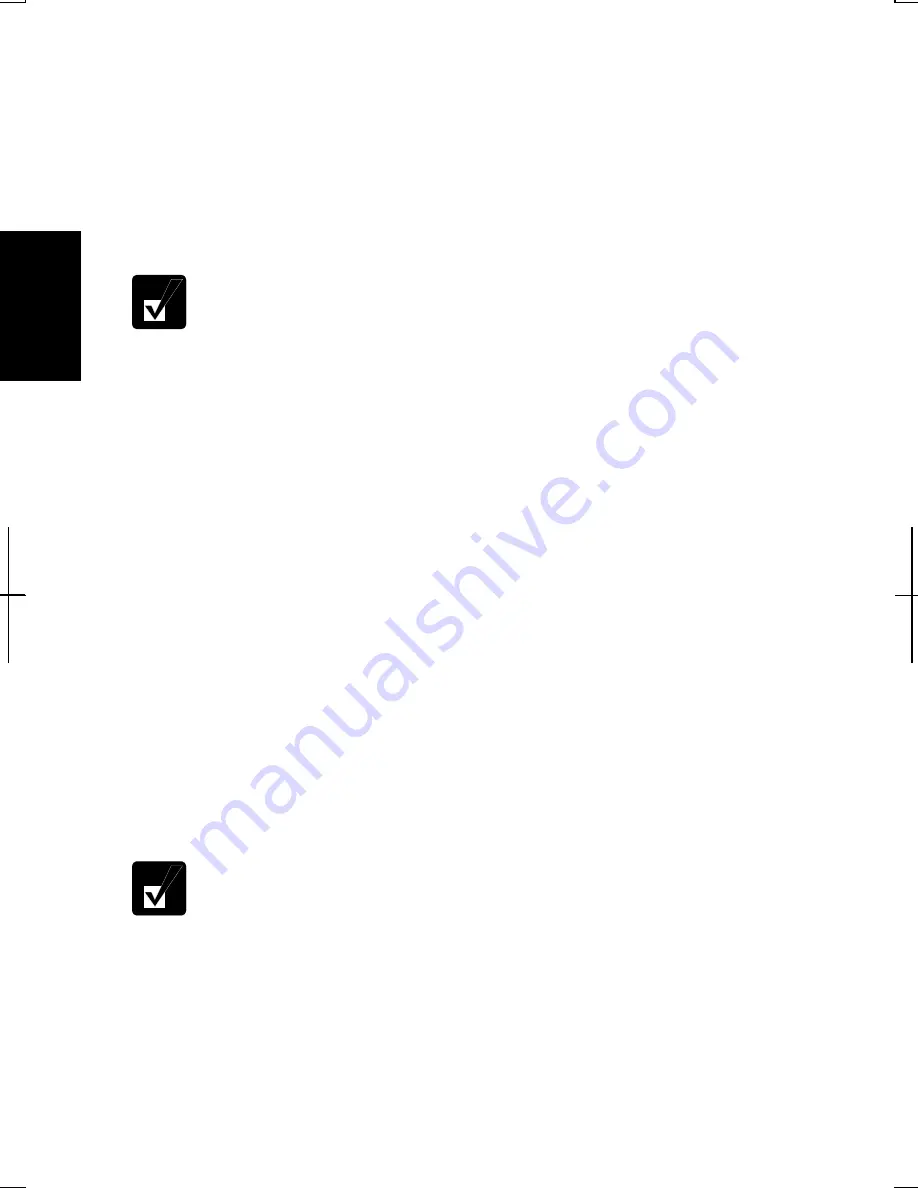
2-20
2
Changing Password
1.
Follow the steps 1-2 on
Setting Password
section.
2.
Select the account you want to change, if you log on to your computer as a
member of the Computer administrators group. If you log on your computer
with a limited account, go to the next step. (You cannot change the password of
another user account.)
3. Select
Change the password
string or
Change my password
string.
•
If the password has not been set yet,
Change the password
or
Change
my password
will not appear.
•
Only the members of the Computer administrators group can change
the password of another user account.
4.
Type the current password. If you are changing another user’s password, skip
this step.
5.
Type a new password.
6.
Type the new password again to confirm it.
7.
If necessary, type a password hints word to remember the password you set.
8. Click
Change Password.
9. Close
the
User Accounts
dialog box; then, the
Control Panel
window.
Deleting Password
1.
Follow the steps 1-2 on
Setting Password
section.
2.
Select the account you want to delete its password, if you log on to your
computer as the members of the Computer administrators group. If you log on
your computer with a limited account, go to the next step. (You cannot delete the
password of another user account.)
3. Select
Remove the password
string or
Remove my password
string.
•
If the password has not been set yet,
Remove the password
or
Remove
my password
will not appear.
•
Only a member of the Computer administrators group can delete the
password of another user account.
Summary of Contents for PC-AV18 Series
Page 1: ... DIC13th 641 C100 M60 Y0 K0 DIC 582 Black C0 M0 Y0 K100 112P 4 0mm NOTEBOOK COMPUTER ...
Page 17: ...xvi Bottom Battery Pack 3 1 Speaker Reset Switch 2 3 ...
Page 45: ...2 22 2 ...
Page 105: ...A 16 Appendixes ...
Page 119: ...Index 2 Index ...
Page 120: ... 112P 4 0m ...






























