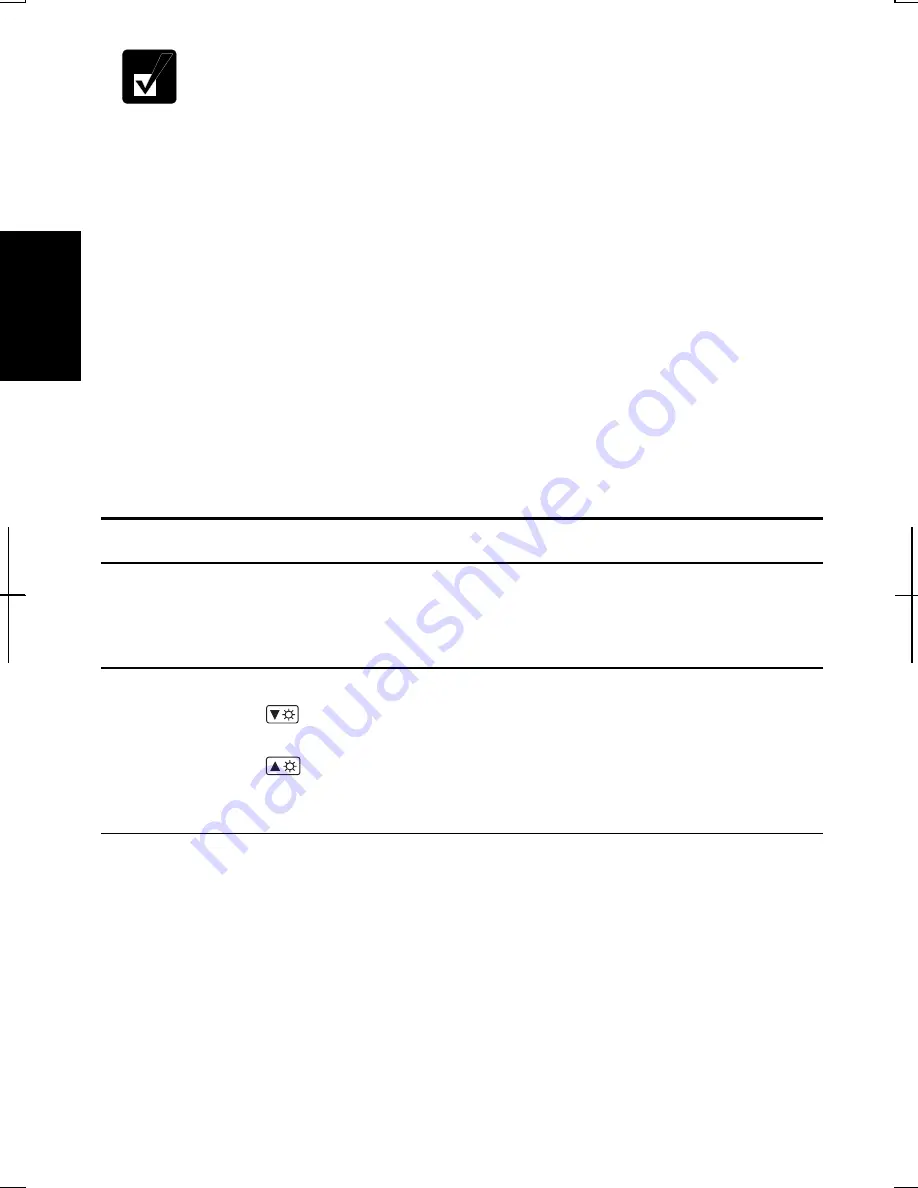
2-16
2
You can also easily adjust the volume in the window that will open when
clicking the speaker symbol on the taskbar. When the symbol is not on the
taskbar, check the box of
Place volume icon in the taskbar
in the step 3.
If you want to control the output volume of each source individually:
1. Click
start
–
Control Panel
.
2. Click
Sounds, Speech, and Audio Devices
, then,
Sounds and Audio Devices
. If
Classic view is selected, double-click
Sounds and Audio Devices
icon.
3. In
Sounds and Audio Devices
Properties
dialog box, click
Advanced
of
Device
volume
field.
4.
Slide the lever of the source that you want to control.
5.
Close the dialog box, then; click
OK
and close the
Control Panel
window
.
If you control:
Wave
Controlling the volume of CD/DVD or WAVE file
SW Synth
Controlling the volume of MIDI file
Adjusting Display
You can adjust the brightness, resolution, and number of colors of the internal LCD
display for more comfortable viewing.
Changing Brightness of Display
Press
Fn
and
F6
(
) keys simultaneously to decrease the brightness of the internal
LCD display.
Press
Fn
and
F7
(
) keys simultaneously to increase the brightness of the internal
LCD display.
Changing Resolution and Number of Colors
When shipped, your computer is set to the default resolution and color. The default
resolution is 1024 x 768 at 64K colors. To change the resolution and the number of
colors, perform the following:
1.
Right-click anywhere on the Windows desktop except icons or folders.
2. Select
Properties
from the pop-up menu.
3. In
the
Display Properties
dialog box, select
Settings
tab.
Summary of Contents for PC-AV18 Series
Page 1: ... DIC13th 641 C100 M60 Y0 K0 DIC 582 Black C0 M0 Y0 K100 112P 4 0mm NOTEBOOK COMPUTER ...
Page 17: ...xvi Bottom Battery Pack 3 1 Speaker Reset Switch 2 3 ...
Page 45: ...2 22 2 ...
Page 105: ...A 16 Appendixes ...
Page 119: ...Index 2 Index ...
Page 120: ... 112P 4 0m ...






























