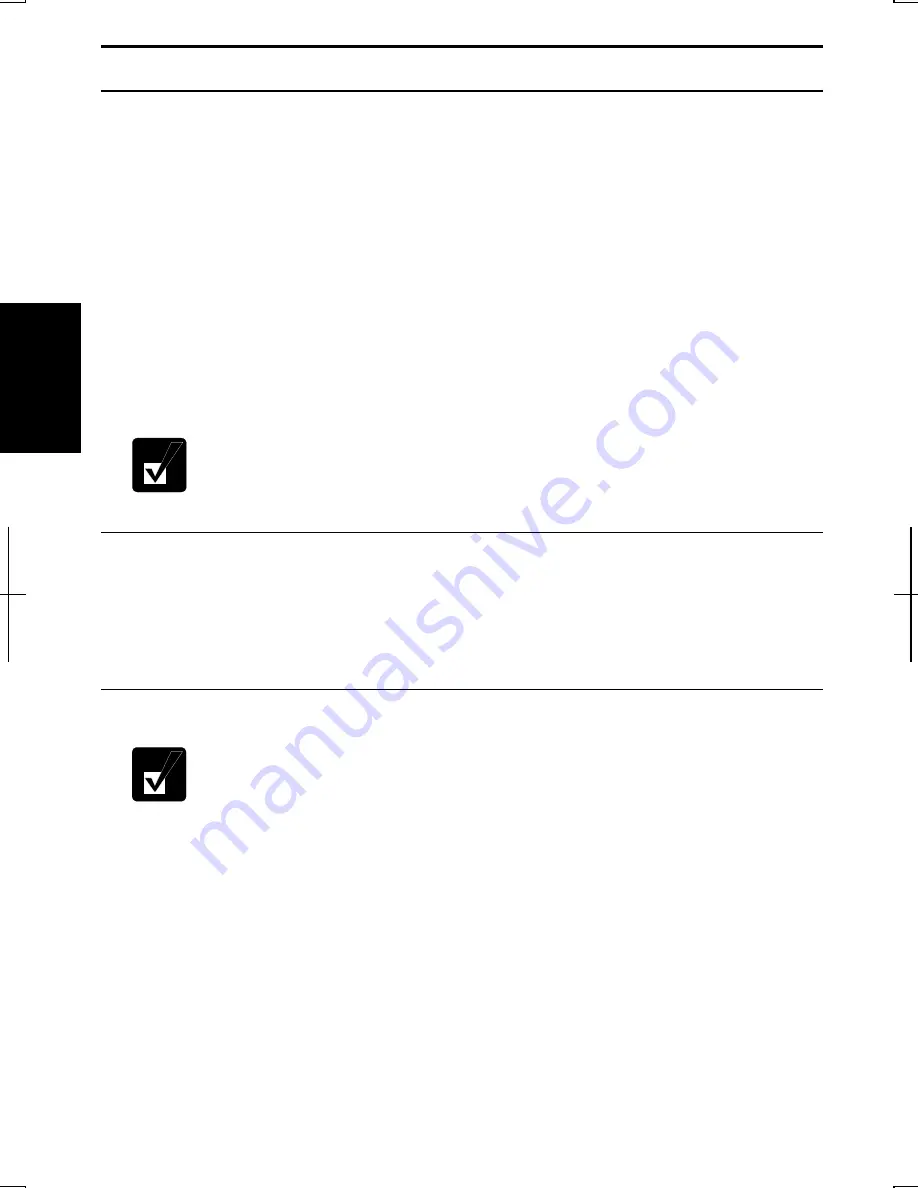
3-10
3
Power Management
Power management saves electricity and extends battery life by controlling power
supply to built-in devices. You can set the following power management properties on
Windows.
•
Stopping power supply to the hard disk
•
Stopping power supply to the display
•
Controlling CPU speed
•
Using System standby/hibernate
To open
Power Options Properties
dialog box, click
start – Control Panel
, and click
Performance and Maintenance
; then,
Power Options.
If Classic view is selected,
double-click
Power Options
icon.
Note that the power management may not seem to function when you are
using an application program that accesses the hard disk periodically.
Stopping Power Supply to Hard Disk
1. In
Power Options Properties
dialog box, select
Power Schemes
tab.
2. Set
Turn off hard disks
to an appropriate value, and click
OK
.
3. Close
the
Control Panel
window.
Stopping Power Supply to Display
This procedure is also effective for an attached external monitor complying
with power management.
1. In
Power Options
dialog box, select
Power Schemes
tab.
2. Set
Turn off monitor
to an appropriate value, and click
OK
.
3. Close
the
Control Panel
window.
Summary of Contents for PC-AV18 Series
Page 1: ... DIC13th 641 C100 M60 Y0 K0 DIC 582 Black C0 M0 Y0 K100 112P 4 0mm NOTEBOOK COMPUTER ...
Page 17: ...xvi Bottom Battery Pack 3 1 Speaker Reset Switch 2 3 ...
Page 45: ...2 22 2 ...
Page 105: ...A 16 Appendixes ...
Page 119: ...Index 2 Index ...
Page 120: ... 112P 4 0m ...






























