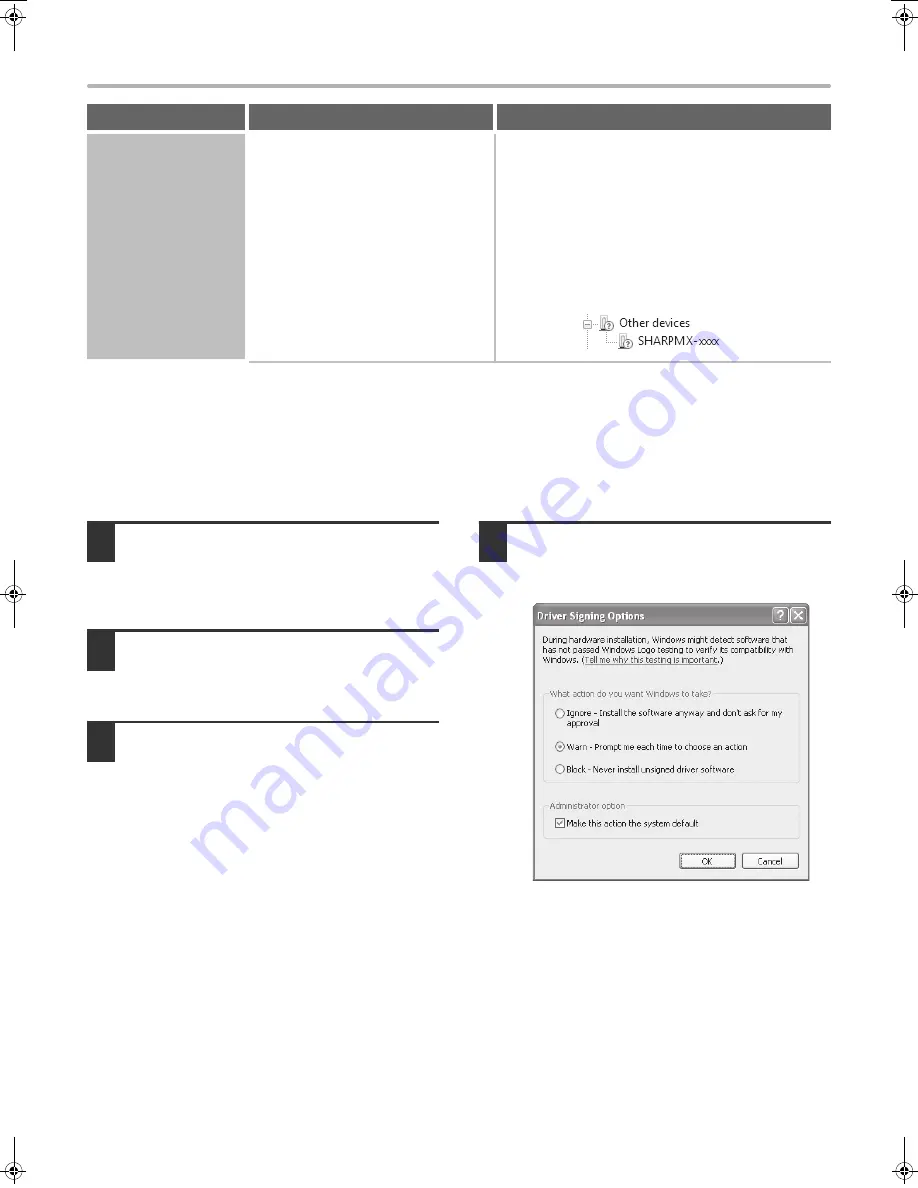
42
WHEN INSTALLATION WAS NOT SUCCESSFUL
X
The printer driver cannot be installed (Windows 2000/XP/Server 2003)
If the printer driver cannot be installed on Windows 2000/XP/Server 2003, follow the steps below to check your
computer settings.
1
Click the [start] button and then click
[Control Panel].
In Windows 2000, click the [Start] button, point to
[Settings], and click [Control Panel].
2
Click [Performance and Maintenance]
and then [System].
In Windows 2000, double-click the [System] icon.
3
Click the [Hardware] tab and then the
[Driver Signing] button.
4
Check the settings in "What action do
you want Windows to take?" ("File
signature verification" in Windows 2000).
If [Block] is selected, the printer driver cannot be installed.
Select [Warn] and install the printer driver again.
The printer driver is
not installed correctly
by plug and play (USB
connection in
Windows).
Did you connect the machine to your
computer before installing the printer
driver?
In Windows 2000/XP/Server 2003/Vista/Server 2008, if
the machine was connected to your computer with a
USB cable before the printer driver was installed from
the installer, check if information on the unsuccessful
installation remains in "Device Manager". (For
information on "Device Manager", see Help in
Windows.)
If the model name of the machine appears in "Other
devices" in "Device Manager", delete it, restart your
computer, and install the printer driver again.
Problem
Point to check
Solution
!mxm503_us_ins.book 42 ページ 2009年1月22日 木曜日 午後2時21分
Summary of Contents for MX-M283N
Page 11: ...Conserve Print on both sides of the paper Print multiple pages on one side of the paper ...
Page 35: ...Organize my files Delete a file Delete all files Periodically delete files Change the folder ...
Page 277: ...3 18 PRINTER Contents 4 Click the Print button Printing begins ...
Page 850: ......
Page 851: ......
Page 882: ......
Page 883: ......






























